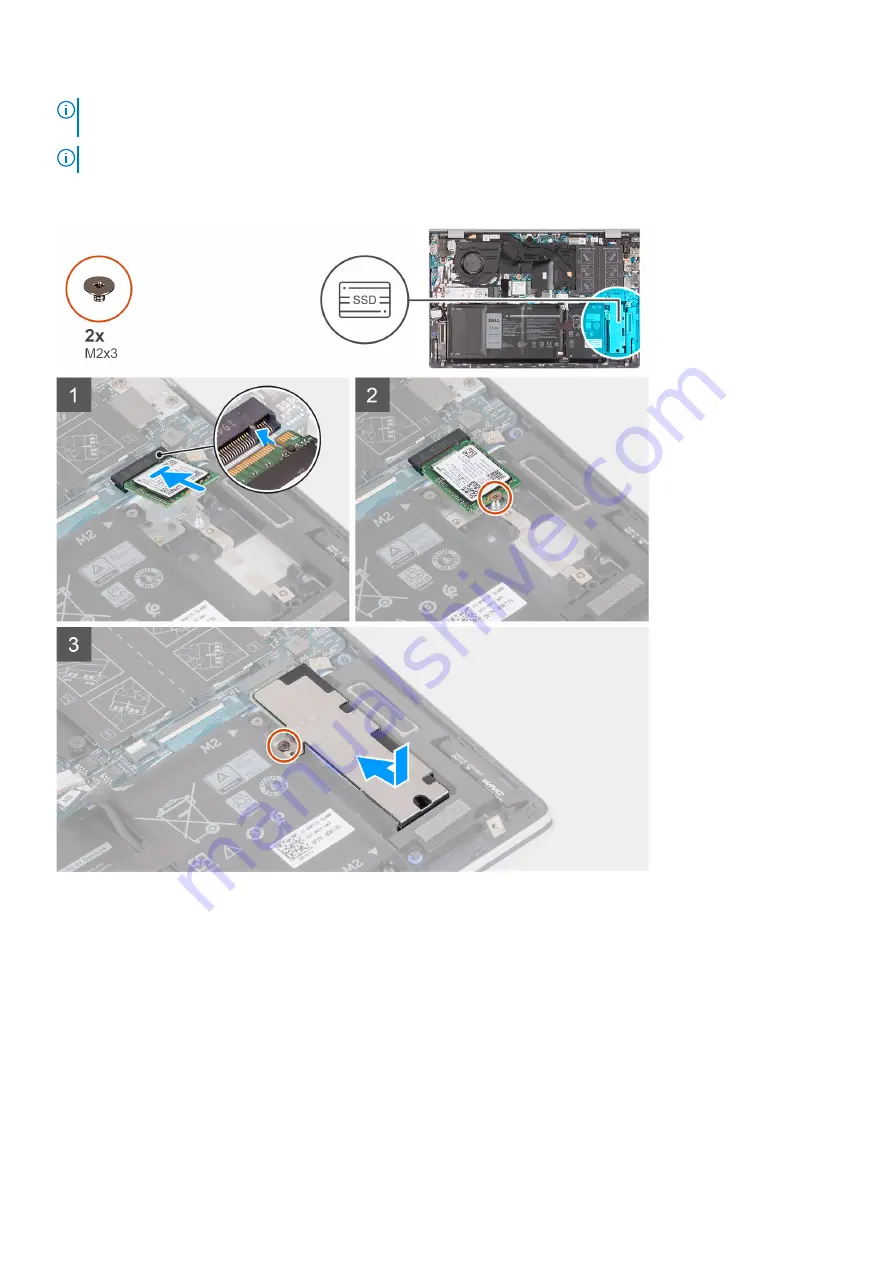
NOTE:
Depending on the configuration ordered, your computer may support a 2230 solid-state drive or a 2280 solid-
state drive in M.2 slot two.
NOTE:
Install the solid-state drive mounting bracket, if it is not installed.
The following image indicates the location of the 2230 solid-state drive that is installed in M.2 slot two and provides a visual representation
of the installation procedure.
Steps
1. Align the notches on the solid-state drive with the SSD2 slot on the system board.
2. Slide the solid-state drive into the SSD2 slot on the system board.
3. Replace the screw (M2x3) that secures the solid-state drive to the palm-rest and keyboard assembly.
4. Place the solid-state drive bracket on the solid-state drive.
5. Align the screw holes on the solid-state drive bracket with the screw holes on the system board and the palm-rest and keyboard
assembly.
6. Replace the screw (M2x3) that secures the solid-state drive bracket to the palm-rest and keyboard assembly.
Next steps
1. Install the
.
2. Follow the procedure in
after working inside your computer
.
30
Removing and installing components
Summary of Contents for Inspiron 14 5408
Page 1: ...Inspiron 14 5408 Service Manual Regulatory Model P130G Regulatory Type P130G001 ...
Page 16: ...16 Removing and installing components ...
Page 43: ...Removing and installing components 43 ...
Page 45: ...Removing and installing components 45 ...
Page 61: ...Removing and installing components 61 ...
















































