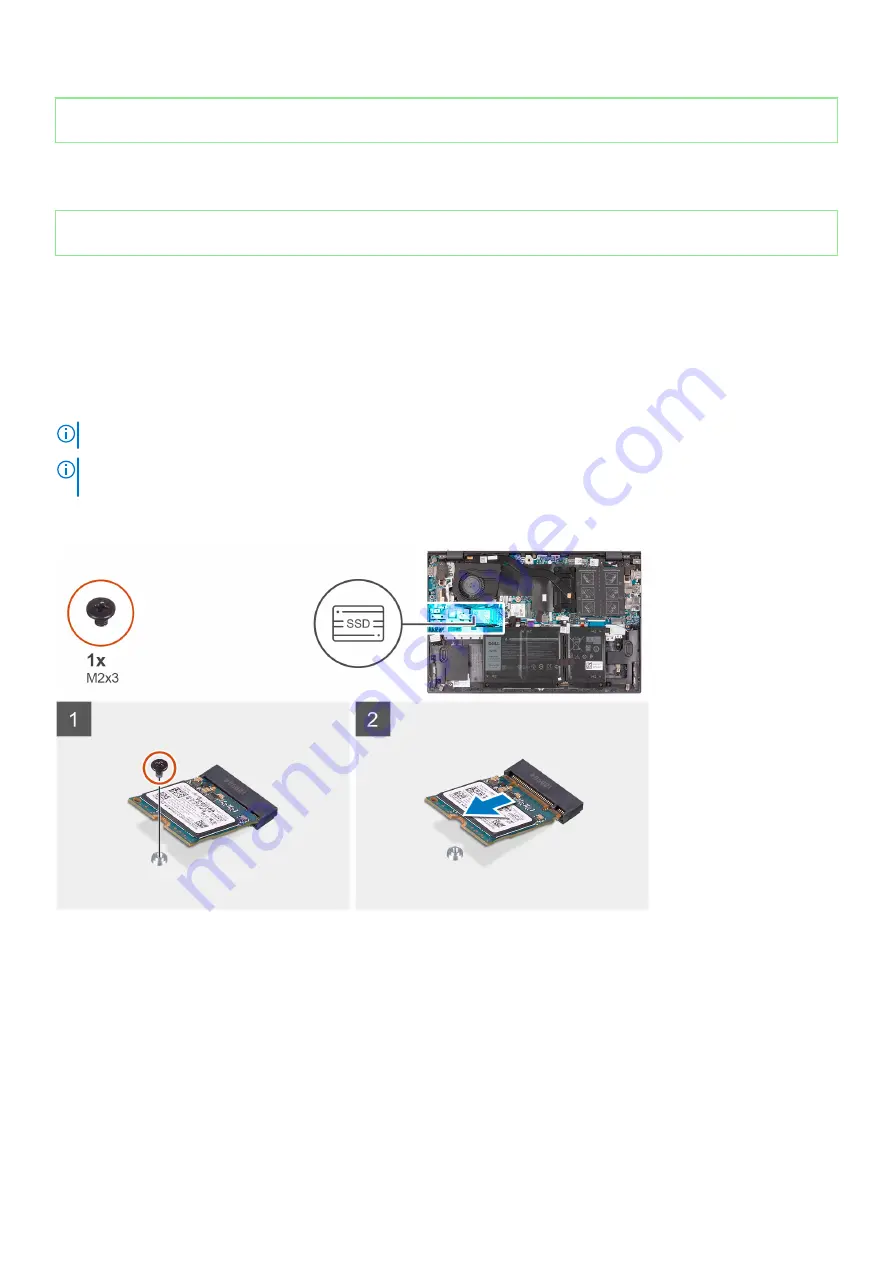
Identifier
GUID-CA98D6A6-DD2D-440C-9FF6-A282297AF8CD
Version
1
Status
Released
Solid-state drive—M.2 slot one
Identifier
GUID-36F6BDFB-1E03-498B-9B48-063F7A78D334
Version
1
Status
Released
Removing the 2230 solid-state drive in M.2 slot one
Prerequisites
1. Follow the procedure in
before working inside your computer
2. Remove the
About this task
NOTE:
This procedure applies only to computers shipped with a 2230 solid-state drive installed in M.2 slot one.
NOTE:
Depending on the configuration ordered, your computer may support a 2230 solid-state drive or a 2280 solid-
state drive in M.2 slot one.
The following image indicates the location of the 2230 solid-state drive that is installed in M.2 slot one and provides a visual representation
of the removal procedure.
Steps
1. Remove the screw (M2x3) that secures the solid-state drive to the palm-rest and keyboard assembly.
2. Slide and lift the solid-state drive off the SSD1 slot on the system board.
24
Removing and installing components
Summary of Contents for Inspiron 14 5408
Page 1: ...Inspiron 14 5408 Service Manual Regulatory Model P130G Regulatory Type P130G001 ...
Page 16: ...16 Removing and installing components ...
Page 43: ...Removing and installing components 43 ...
Page 45: ...Removing and installing components 45 ...
Page 61: ...Removing and installing components 61 ...
















































