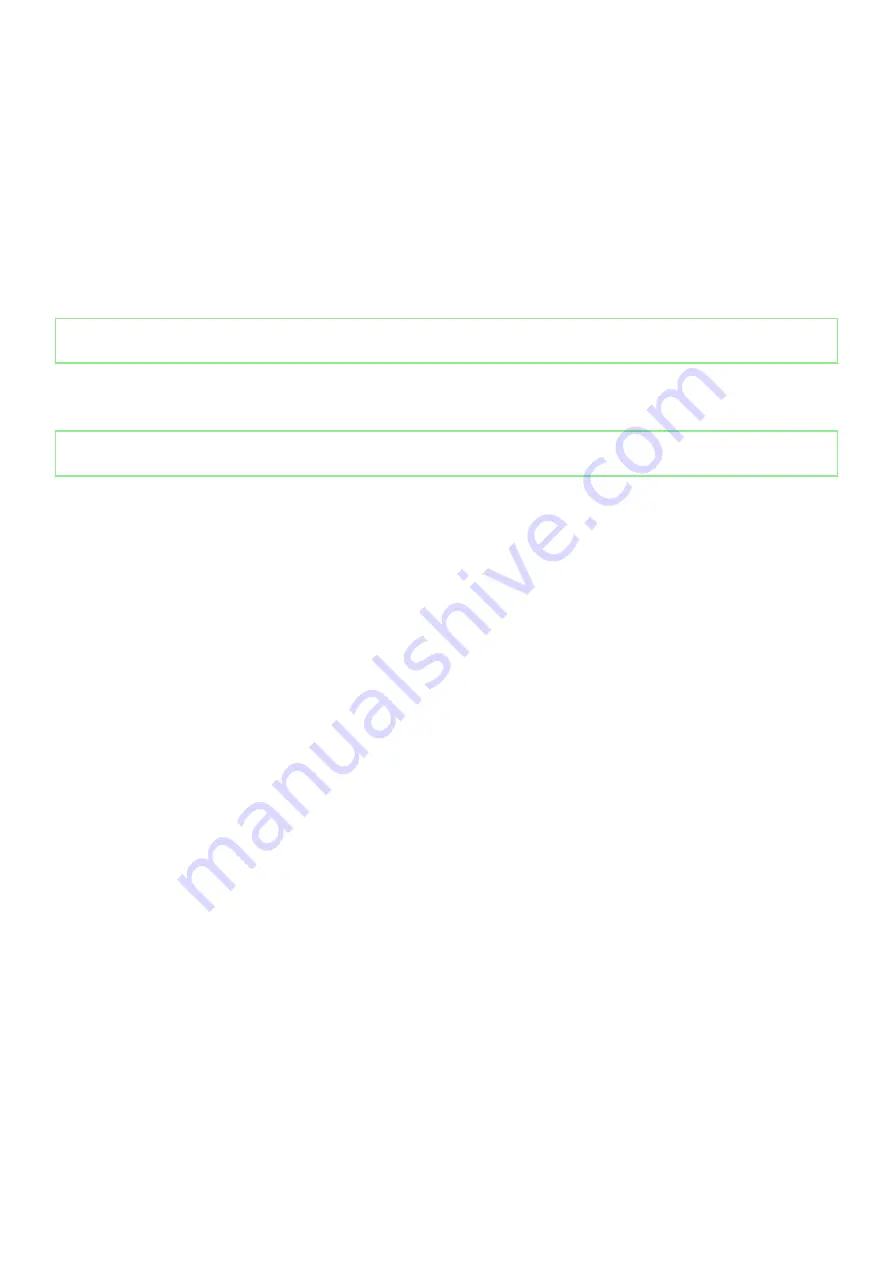
Steps
1. Connect the battery cable to the system board, if applicable.
2. Place the base cover on top of the palm-rest and keyboard assembly.
3. Align the screw holes on the base cover with the screw holes on the palm-rest and keyboard assembly, and then snap the base cover
into place.
4. Tighten the two captive screws that secure the base cover to the palm-rest and keyboard assembly.
5. Replace the five (M2x4) screws that secure the base cover to the palm-rest and keyboard assembly.
Next steps
1. Follow the procedure in
after working inside your computer
.
Identifier
GUID-F65273B2-AF5E-4C69-B895-7CEF2148F79D
Version
1
Status
Released
Battery
Identifier
GUID-CB85D1BB-5792-47FE-9D62-86FAD680EB40
Version
1
Status
Released
Removing the 4-cell battery
Prerequisites
1. Follow the procedure in
before working inside your computer
2. Remove the
About this task
The following images indicate the location of the battery and provide a visual representation of the removal procedure.
Removing and installing components
17
Summary of Contents for Inspiron 14 5408
Page 1: ...Inspiron 14 5408 Service Manual Regulatory Model P130G Regulatory Type P130G001 ...
Page 16: ...16 Removing and installing components ...
Page 43: ...Removing and installing components 43 ...
Page 45: ...Removing and installing components 45 ...
Page 61: ...Removing and installing components 61 ...
















































