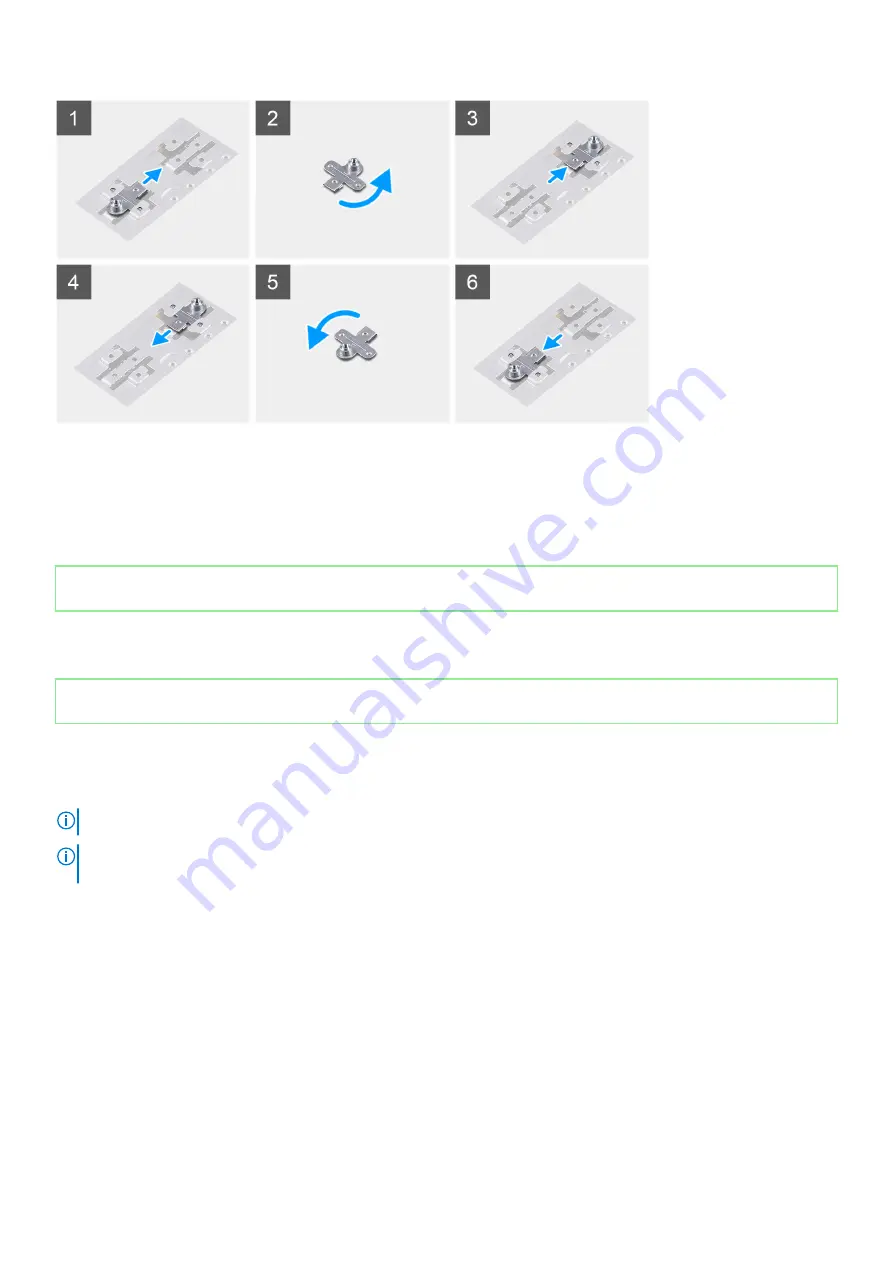
Steps
1. Slide and remove the SSD support bracket from the support bracket slot.
2. Depending on the type of solid-state drive (M.2 2230/M.2 2280), align and insert the SSD support bracket into the support bracket
slot.
3. Install the solid-state drive.
Identifier
GUID-485ACD82-6D55-471B-A049-CC99F63C5D0B
Version
1
Status
Released
Solid-state drive—M.2 slot two
Identifier
GUID-71BE7C34-67B5-4655-A221-7BE5561C489E
Version
1
Status
Released
Removing the 2230 solid-state drive in M.2 slot two
Prerequisites
NOTE:
This procedure applies only to computers shipped with a 2230 solid-state drive installed in M.2 slot two.
NOTE:
Depending on the configuration ordered, your computer may support a 2230 solid-state drive or a 2280 solid-
state drive in M.2 slot two.
1. Follow the procedure in
before working inside your computer
2. Remove the
About this task
The following image indicates the location of the 2230 solid-state drive that is installed in M.2 slot two and provides a visual representation
of the removal procedure.
28
Removing and installing components
Summary of Contents for Inspiron 14 5408
Page 1: ...Inspiron 14 5408 Service Manual Regulatory Model P130G Regulatory Type P130G001 ...
Page 16: ...16 Removing and installing components ...
Page 43: ...Removing and installing components 43 ...
Page 45: ...Removing and installing components 45 ...
Page 61: ...Removing and installing components 61 ...
















































