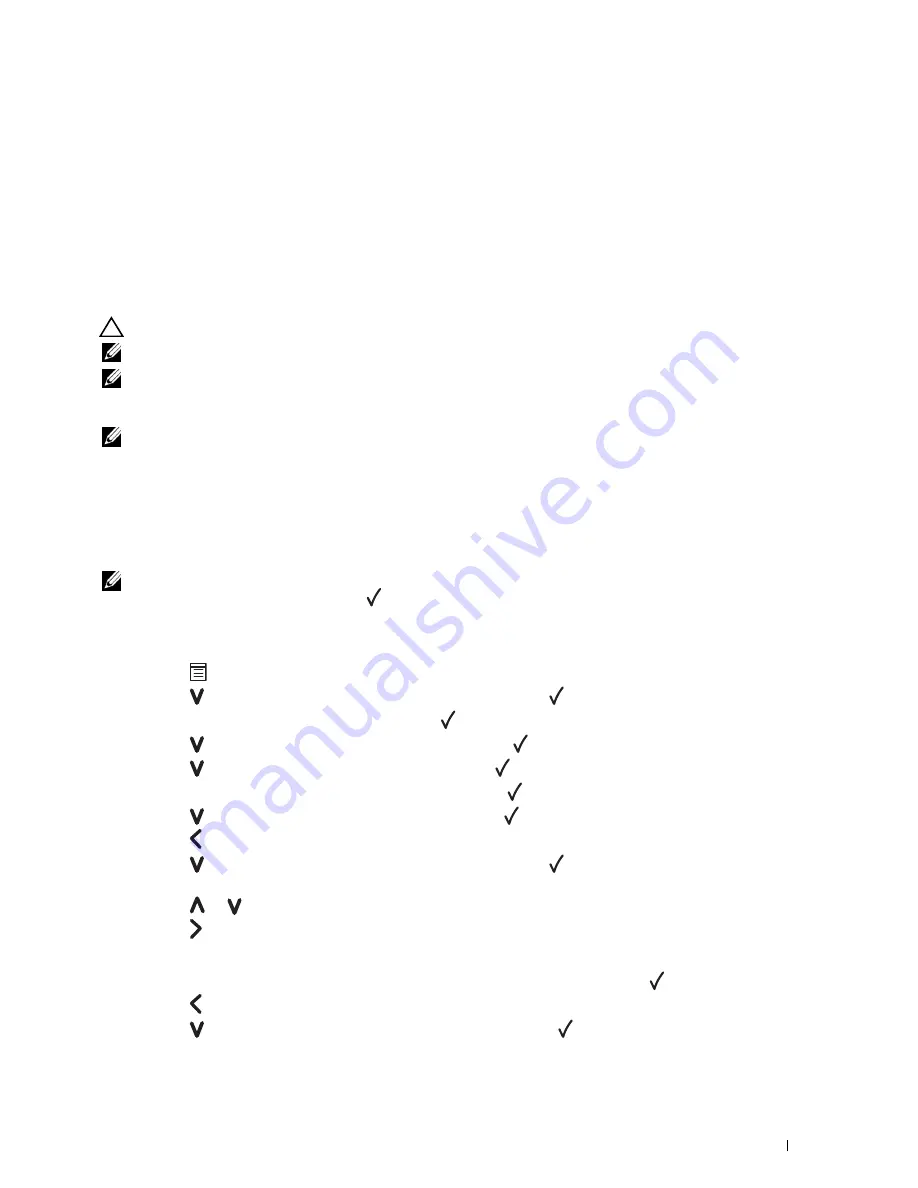
Setting the IP Address
39
7
Setting the IP Address
Assigning an IP Address
An IP address is a unique number that consists of four sections that are delimited by a period and can include up to
three digits in each section, for example,
111.222.33.44
.
You can select the IP mode from Dual Stack, IPv4, and IPv6. If your network supports both IPv4 and IPv6, select
Dual Stack.
CAUTION:
Assigning an IP address that is already in use can cause network performance issues.
NOTE:
Assigning an IP address is considered as an advanced function and is normally done by a system administrator.
NOTE:
When you assign an IP address manually in IPv6 Mode, use the Dell™ Printer Configuration Web Tool. To open the Dell
Printer Configuration Web Tool, use the link local address. To check a link local address, see "Verifying the IP Settings" on
page 41.
NOTE:
Depending on the address class, the range of the IP address assigned may be different. On Class A, for example, an IP
address in the range from
0.0.0.0
to
127.255.255.255
will be assigned. For assignment of IP addresses, contact
your system administrator.
You can assign the IP address by using the operator panel or using the
Tool Box
.
The Operator Panel
For more information on using your operator panel, see "Operator Panel" on page 77.
NOTE:
A Password is required to enter
Admin Menu
when
Panel Lock Set
is set to
Enable
. In this case, enter
the password you specified, and press
the
(Set) button.
1
Turn on the printer.
The
Ready to Print
message appears on the operator panel.
2
Press the
(Menu)
button.
3
Press the button until
Admin Menu
appears, and then press the
(set)
button.
4
Ensure that
Network
appears, and then press the
(set)
button.
5
Press the button until
TCP/IP
appears, and then press the
(set)
button.
6
Press the button until
IPv4
appears, and then press the
(set)
button.
7
Ensure that
Get IP Address
appears, and then press the
(set)
button.
8
Press the button until
Panel
appears, and then press the
(set)
button.
9
Press the button and ensure that
Get IP Address
appears.
10
Press the button until
IP Address
appears, and then press the
(set)
button.
The cursor is located at the first digit of the IP address.
11
Press the or button to enter the numbers for the IP address.
12
Press the button.
The next digit is selected.
13
Repeat step 11 and step 12 to enter all the digits in the IP address, and then press the
(set)
button.
14
Press the button and ensure that
IP Address
appears.
15
Press the button until
Subnet Mask
appears, and then press the
(set)
button.
The cursor is located at the first digit of the subnet mask.
Summary of Contents for C1660w Color Laser Print
Page 1: ...Dell C1760nw C1660w Color Printer User s Guide Regulatory Model Dell C1760nw Dell C1660w ...
Page 2: ......
Page 12: ...10 Contents Template Last Updated 2 7 2007 ...
Page 14: ...12 ...
Page 16: ...14 Notes Cautions and Warnings ...
Page 18: ...16 Dell C1760nw C1660w Color Printer User s Guide ...
Page 22: ...20 Product Features ...
Page 28: ...26 About the Printer ...
Page 30: ...28 ...
Page 44: ...42 Setting the IP Address ...
Page 52: ...50 Loading Paper ...
Page 76: ...74 Installing Printer Drivers on Computers Running Macintosh ...
Page 78: ...76 ...
Page 126: ...124 Understanding the Tool Box Menus ...
Page 144: ...142 Understanding the Printer Menus ...
Page 152: ...150 Print Media Guidelines ...
Page 169: ...167 Printing 17 Printing 169 ...
Page 170: ...168 ...
Page 174: ...172 ...
Page 182: ...180 Understanding Printer Messages ...
Page 186: ...184 Specifications ...
Page 187: ...185 Maintaining Your Printer 21 Maintaining Your Printer 187 22 Clearing Jams 201 ...
Page 188: ...186 ...
Page 202: ...200 Maintaining Your Printer ...
Page 210: ...208 Clearing Jams ...
Page 211: ...209 Troubleshooting 23 Troubleshooting 211 ...
Page 212: ...210 ...
Page 228: ...226 Troubleshooting ...
Page 229: ...227 Appendix Appendix 229 Index 231 ...
Page 230: ...228 ...
Page 239: ...Appendix 237 WPS Setup 129 WPS PBC 31 WPS PIN 32 WSD 62 99 102 104 130 ...
Page 240: ...238 Appendix ...






























