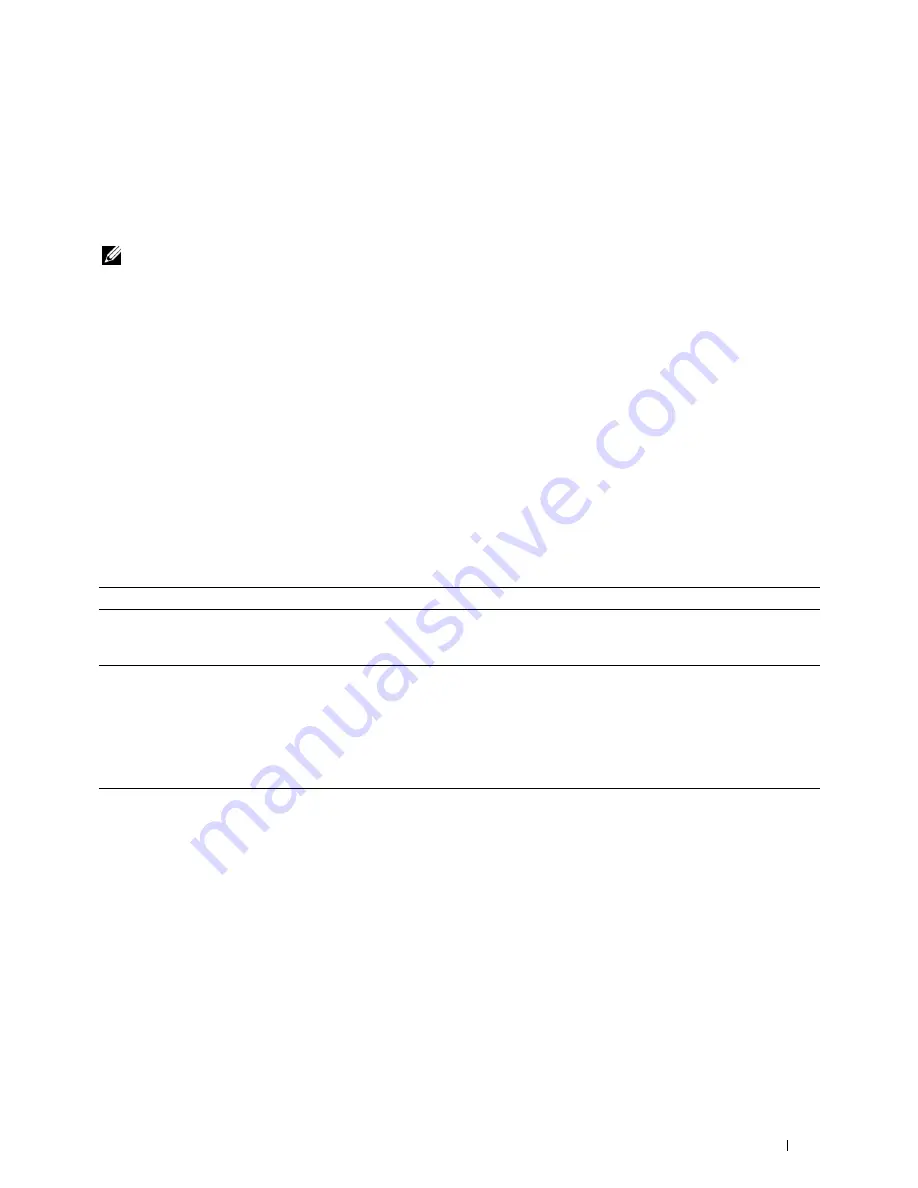
Maintaining Your Printer
187
21
Maintaining Your Printer
Periodically, your printer requires you to complete certain tasks to maintain optimum print quality. If several people
are using the printer, you may want to designate a key operator to maintain your printer. Refer printing problems and
maintenance tasks to this key operator.
NOTE:
The images used in this manual are those of the Dell™ C1760nw Color Printer unless otherwise mentioned.
Determining the Status of Supplies
If your printer is connected to the network, the
Dell Printer Configuration Web Tool
can provide instant feedback
on remaining toner levels. Type the IP address of your printer in your web browser to view this information. To use
the
E-Mail Alert
feature that notifies you when the printer requires new supplies, type your name or the name of the
key operator in the e-mail list box.
On the operator panel, you can also confirm the following:
• Any supply or maintenance items that require attention replacing (However, the printer can only display
information about one item at a time).
• Amount of toner remaining in each toner cartridge.
Conserving Supplies
You can change several settings in your printer driver to conserve toner cartridge and paper.
Storing Print Media
To avoid potential paper feeding problems and uneven print quality, you need to consider the following points:
• To achieve the best possible print quality, store print media in an environment where the temperature is
approximately 21°C (70°F) and the relative humidity is 40%.
• Store cartons of print media on a pallet or shelf, rather than directly on the floor.
• If you store individual packages of print media out of the original carton, ensure that they rest on a flat surface so
the edges do not buckle or curl.
• Do not place anything on top of the print media packages.
Supply
Setting
Function
Toner cartridge
Toner Saver
in the
Others
tab of the printer
driver
This drop-down menu allows the users to select a print mode that uses less toner.
When this feature is used, the image quality will be lower than when it is not
used.
Print media
Multiple Up
in the
Layout
tab of the printer
driver
The printer prints two or more pages on one side of a sheet. The available
numbers that each printer driver can print one sheet of paper are as follows:
• Printer driver for Microsoft
®
Windows
®
: 2, 4, 8, 16, or 32 pages
• Printer driver for Macintosh: 2, 4, 6, 9, or 16 pages
Combined with the duplex setting,
Multiple Up
allows you to print up to 64
pages on one sheet of paper. (32 images on the front and 32 on the back)
Summary of Contents for C1660w Color Laser Print
Page 1: ...Dell C1760nw C1660w Color Printer User s Guide Regulatory Model Dell C1760nw Dell C1660w ...
Page 2: ......
Page 12: ...10 Contents Template Last Updated 2 7 2007 ...
Page 14: ...12 ...
Page 16: ...14 Notes Cautions and Warnings ...
Page 18: ...16 Dell C1760nw C1660w Color Printer User s Guide ...
Page 22: ...20 Product Features ...
Page 28: ...26 About the Printer ...
Page 30: ...28 ...
Page 44: ...42 Setting the IP Address ...
Page 52: ...50 Loading Paper ...
Page 76: ...74 Installing Printer Drivers on Computers Running Macintosh ...
Page 78: ...76 ...
Page 126: ...124 Understanding the Tool Box Menus ...
Page 144: ...142 Understanding the Printer Menus ...
Page 152: ...150 Print Media Guidelines ...
Page 169: ...167 Printing 17 Printing 169 ...
Page 170: ...168 ...
Page 174: ...172 ...
Page 182: ...180 Understanding Printer Messages ...
Page 186: ...184 Specifications ...
Page 187: ...185 Maintaining Your Printer 21 Maintaining Your Printer 187 22 Clearing Jams 201 ...
Page 188: ...186 ...
Page 202: ...200 Maintaining Your Printer ...
Page 210: ...208 Clearing Jams ...
Page 211: ...209 Troubleshooting 23 Troubleshooting 211 ...
Page 212: ...210 ...
Page 228: ...226 Troubleshooting ...
Page 229: ...227 Appendix Appendix 229 Index 231 ...
Page 230: ...228 ...
Page 239: ...Appendix 237 WPS Setup 129 WPS PBC 31 WPS PIN 32 WSD 62 99 102 104 130 ...
Page 240: ...238 Appendix ...






























