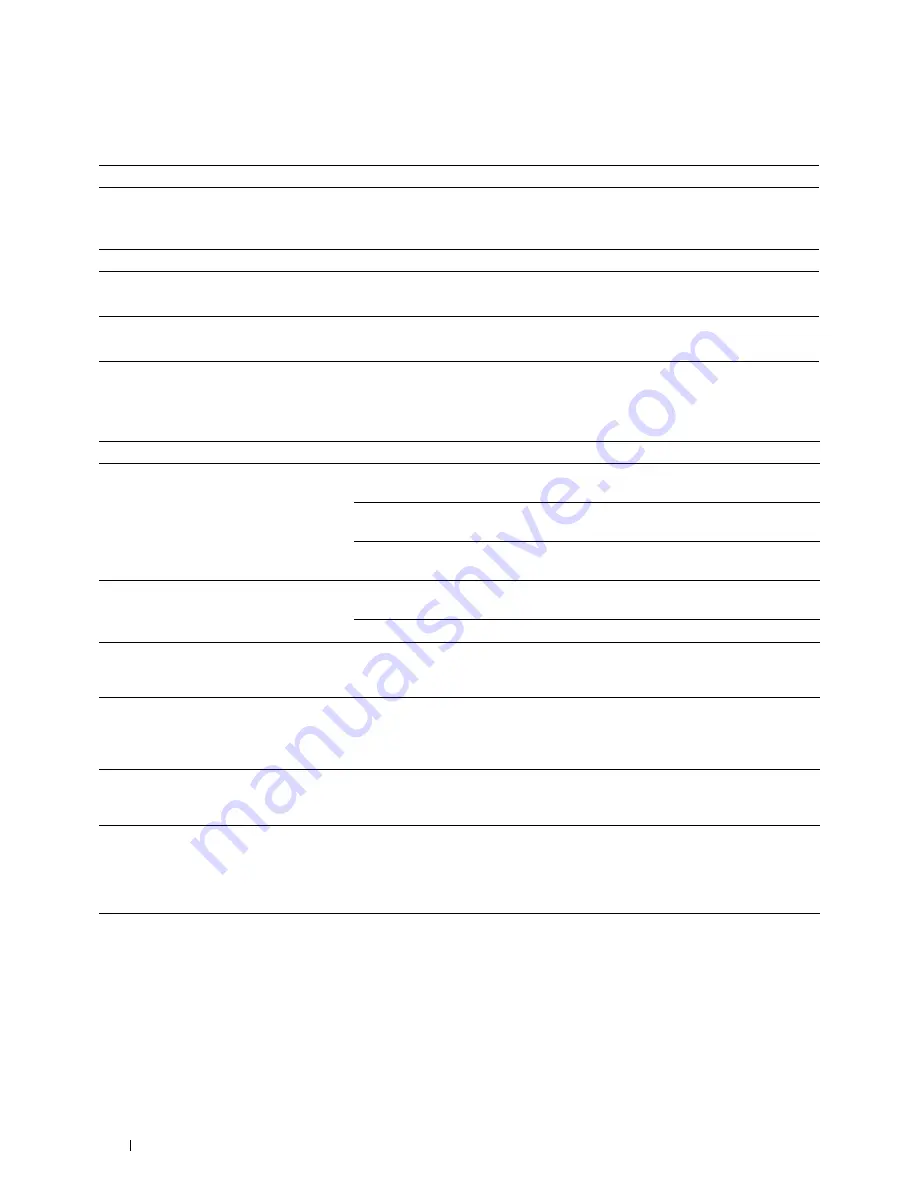
224
Troubleshooting
Multi-feed jam
Wireless Problems
Action
Yes
No
1
Remove the paper from the PSI, and then ensure that papers are
inserted properly in the MPF.
Is the problem recovered?
The task is complete.
Go to action 2.
2
Is the print media damp?
Go to action 3a.
Go to action 3b.
3a
Use print media that is not damp.
Is the problem recovered?
The task is complete.
Go to action 3b.
3b
Fan the print media.
Is the problem recovered?
The task is complete.
Contact Dell.
Problem
Action
Cannot setup wireless connection.
Ensure that the Ethernet cable (Dell C1760nw Color Printer only) and USB cable
are disconnected from the printer.
Ensure that
Wireless LAN
is set to
Enable
. See "Wireless LAN" on
page 127.
Try disabling the firewall on your computer. The firewall on your computer may be
blocking communication with your printer.
Cannot setup wireless connection with WPS
(Wi-Fi Protected Setup
®
).
Ensure that the security setting of the wireless LAN access point or router is WPA
or WPA2. (WEP is not supported on WPS.)
Turn off the printer, and then on again.
The message
Wireless Session
Overlap Error
is displayed when
setting up wireless connection.
Two or more wireless LAN access points or routers may be performing WPS setup
at the same time. Wait for a while, and then try again.
Cannot setup wireless connection with the
WPS-PBC (Wi-Fi Protected Setup-Push
Button Configuration).
Press the WPS button on the wireless LAN access point or router within 2 minutes
after starting the WPS operation on the printer. For details about the wireless LAN
access point or router, refer to the manual supplied with the wireless LAN access
point or router.
Cannot setup wireless connection with
WPS-PIN (Wi-Fi Protected Setup-Personal
Identification Number).
Check if the PIN you have entered on the computer is correct.
Cannot connect to the wireless network
after setting up wireless connection.
Check if the passphrase for WPA/WPA2 encryption or WEP key set on the wireless
LAN access point or router has been changed. (Passphrase may be described as key
on some access points or routers.) For details about the wireless LAN access point
or router, refer to the manual supplied with the wireless LAN access point or
router.
Summary of Contents for C1660w Color Laser Print
Page 1: ...Dell C1760nw C1660w Color Printer User s Guide Regulatory Model Dell C1760nw Dell C1660w ...
Page 2: ......
Page 12: ...10 Contents Template Last Updated 2 7 2007 ...
Page 14: ...12 ...
Page 16: ...14 Notes Cautions and Warnings ...
Page 18: ...16 Dell C1760nw C1660w Color Printer User s Guide ...
Page 22: ...20 Product Features ...
Page 28: ...26 About the Printer ...
Page 30: ...28 ...
Page 44: ...42 Setting the IP Address ...
Page 52: ...50 Loading Paper ...
Page 76: ...74 Installing Printer Drivers on Computers Running Macintosh ...
Page 78: ...76 ...
Page 126: ...124 Understanding the Tool Box Menus ...
Page 144: ...142 Understanding the Printer Menus ...
Page 152: ...150 Print Media Guidelines ...
Page 169: ...167 Printing 17 Printing 169 ...
Page 170: ...168 ...
Page 174: ...172 ...
Page 182: ...180 Understanding Printer Messages ...
Page 186: ...184 Specifications ...
Page 187: ...185 Maintaining Your Printer 21 Maintaining Your Printer 187 22 Clearing Jams 201 ...
Page 188: ...186 ...
Page 202: ...200 Maintaining Your Printer ...
Page 210: ...208 Clearing Jams ...
Page 211: ...209 Troubleshooting 23 Troubleshooting 211 ...
Page 212: ...210 ...
Page 228: ...226 Troubleshooting ...
Page 229: ...227 Appendix Appendix 229 Index 231 ...
Page 230: ...228 ...
Page 239: ...Appendix 237 WPS Setup 129 WPS PBC 31 WPS PIN 32 WSD 62 99 102 104 130 ...
Page 240: ...238 Appendix ...





























