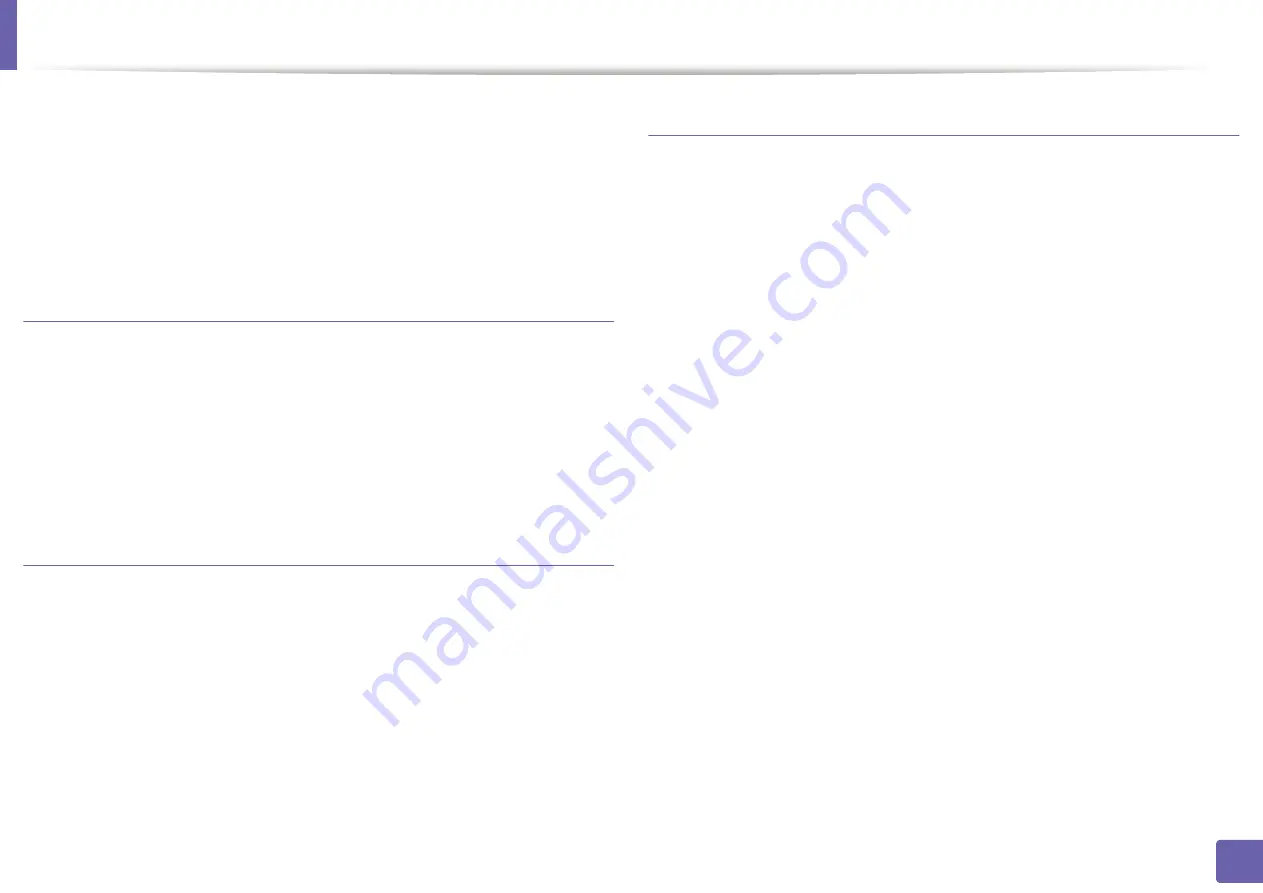
Using Embedded Web Service
•
Usage Counters:
Shows the usage count by print types: simplex and
duplex.
•
Current Settings:
Shows the machine’s and network’s information.
•
Print information:
Prints reports such as system related reports, e-mail
address, and font reports.
Settings tab
This tab allows you to set configurations provided by your machine and
network. You need to log-in as an administrator to view this tab.
•
Machine Settings
tab
:
Sets options provided by your machine.
•
Network Settings
tab
:
Shows options for the network environment. Sets
options such as TCP/IP and network protocols.
Security tab
This tab allows you to set system and network security information. You need to
log-in as an administrator to view this tab.
•
System Security:
Sets the system administrator’s information and also
enables or disables machine features.
•
Network Security:
IPv4/IPv6 filtering.
•
User Access Control:
Classifies users into several groups according to each
user’s role. Each user’s authorization, authentication and accounting will be
controlled by the group’s role definition.
Maintenance tab
This tab allows you to maintain your machine by upgrading firmware and
setting contact information for sending emails. You can also connect to Dell
website or download drivers by selecting the
Link
menu.
•
Firmware Upgrade:
Upgrade your machine’s firmware.
•
Contact Information:
Shows the contact information.
•
Link:
Shows links to useful sites where you can download or check
information.
4. Useful Management Tools
162
Summary of Contents for B1163
Page 3: ...BASIC 5 Appendix Specifications 72 Regulatory information 81 Copyright 94 3 ...
Page 53: ...2 Redistributing toner 1 3 Maintenance 53 ...
Page 55: ...Replacing the toner cartridge 3 Maintenance 55 I 5 6 I ...
Page 58: ...2 Cleaning the machine 1 3 Maintenance 58 ...
Page 67: ...2 Clearing paper jams 1 4 Troubleshooting 67 ...
Page 93: ...26 Regulatory information China only 5 Appendix 93 ...
















































