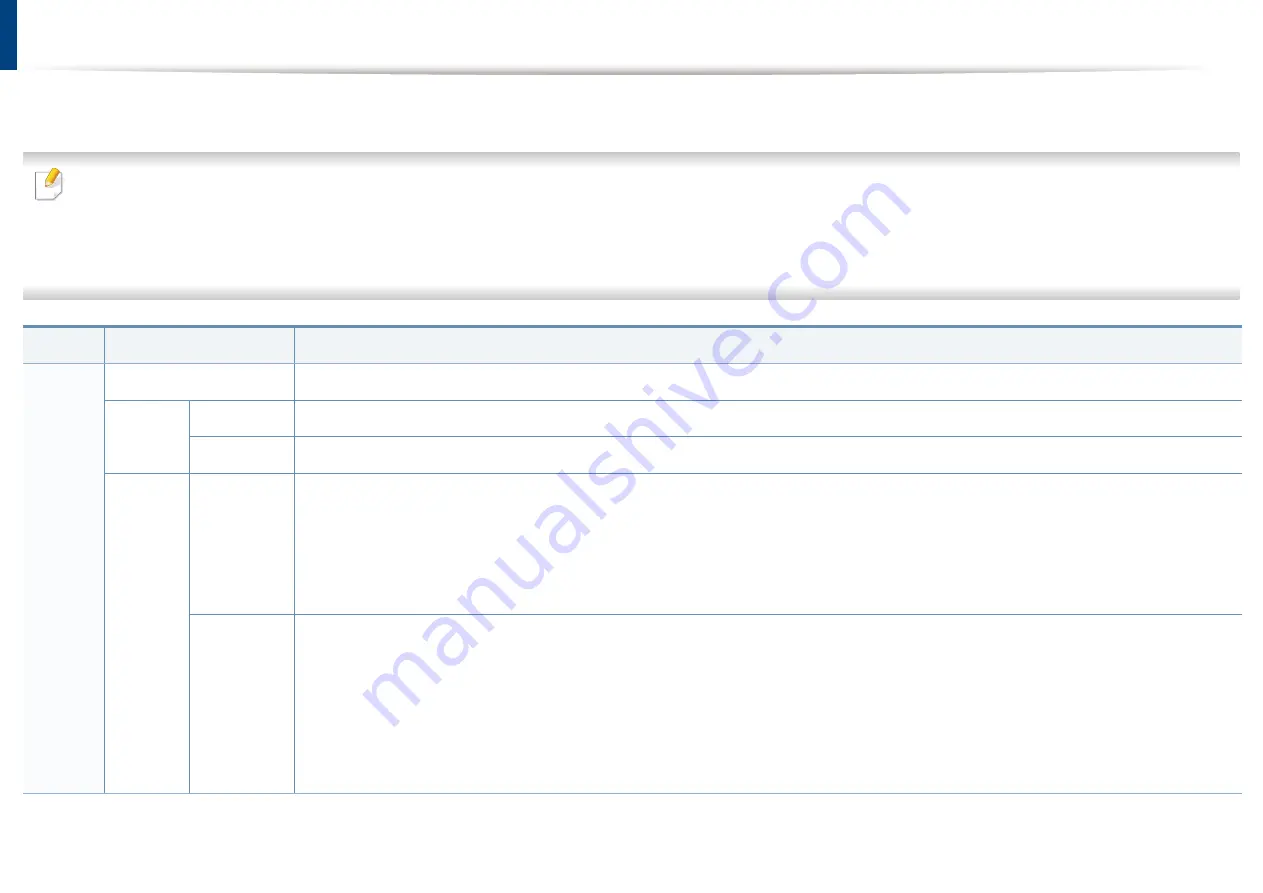
Understanding the status LED
The color of the LED indicates the machine's current status.
• Some LEDs may not be available depending on model or country (see "Control panel overview" on page 19).
• To resolve the error, look at the error message and its instructions from the troubleshooting part.
• You also can resolve the error with the guideline from the computers’s
Dell Printing Status (see
"Using Dell Printer Status" on page 166 ).
• If the problem persists, call a service representative.
LED
Status
Description
Off
The machine is off-line.
Green
Blinking
On
When the backlight blinks, the machine is receiving or printing data.
• The machine is on-line and can be used.
Status
Red
Blinking
On
• A minor error has occurred and the machine is waiting for the error to be cleared. Check the display message. When the problem
is cleared, the machine resumes.
• Small amount of toner is left in the cartridge. The estimated cartridge life
a
of toner is close. Prepare a new cartridge for
replacement. You may temporarily increase the printing quality by redistributing the toner (see "Redistributing toner" on page
52).
b
• A toner cartridge has almost reached its estimated cartridge life
. It is recommended to replace the toner cartridge (see
"Replacing the toner cartridge" on page 54).
• The cover is opened. Close the cover.
• There is no paper in the tray when receiving or printing data. Load paper in the tray.
• The machine has stopped due to a major error. Check the display message.
• A paper jam has occurred (see "Clearing paper jams" on page 65).
4. Troubleshooting
69
Summary of Contents for B1163
Page 3: ...BASIC 5 Appendix Specifications 72 Regulatory information 81 Copyright 94 3 ...
Page 53: ...2 Redistributing toner 1 3 Maintenance 53 ...
Page 55: ...Replacing the toner cartridge 3 Maintenance 55 I 5 6 I ...
Page 58: ...2 Cleaning the machine 1 3 Maintenance 58 ...
Page 67: ...2 Clearing paper jams 1 4 Troubleshooting 67 ...
Page 93: ...26 Regulatory information China only 5 Appendix 93 ...
















































