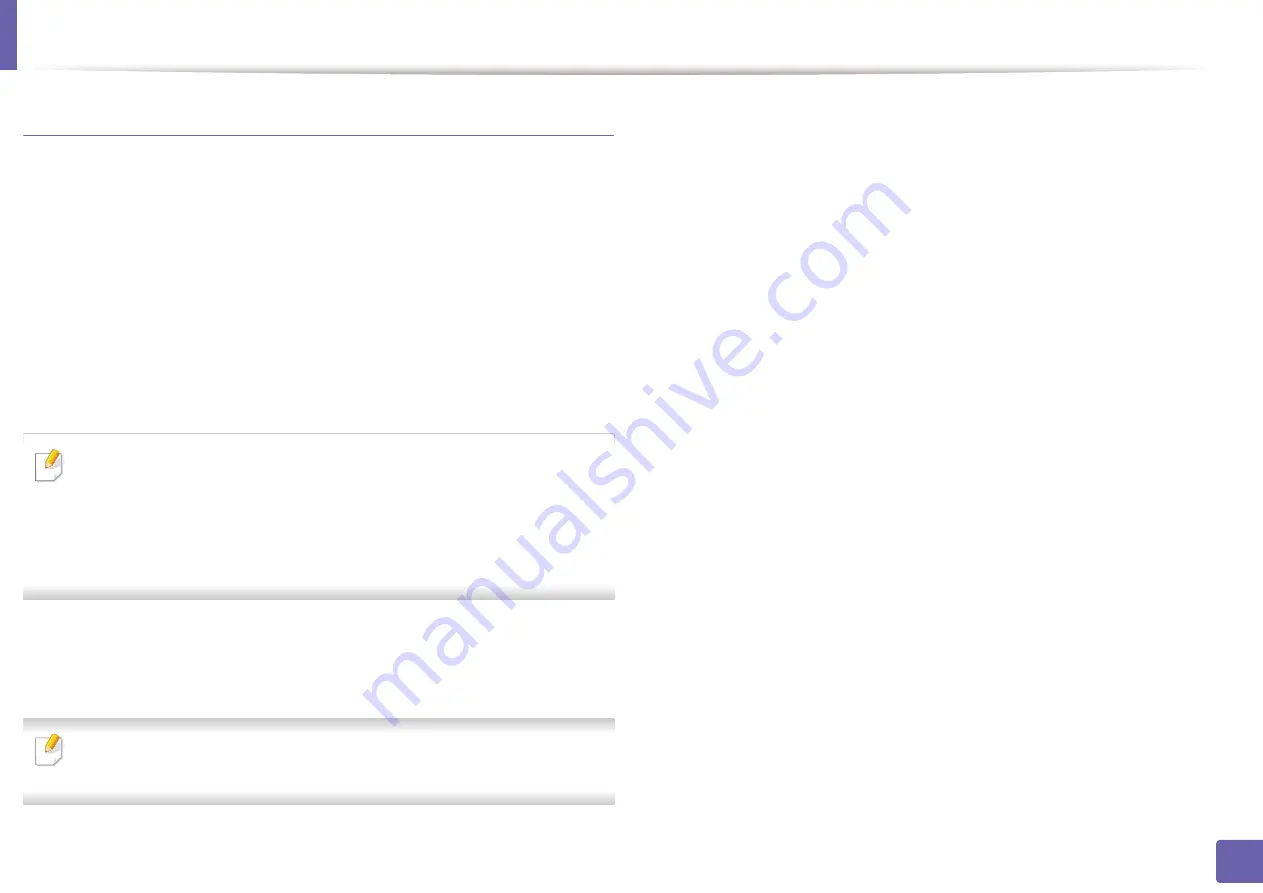
Wireless network setup
Access point via USB cable in Windows
3
Insert the supplied software CD into your CD/DVD drive.
The software CD should automatically run and an installation window
If you can not use
Dell Printer Easy Wi-Fi Install
, you may still connect the
will appear.
machine wirelessly to your computer using USB cable by following steps below.
If the installation window does not appear, click
Start
>
All programs
>
•
Items to prepare
Accessories
>
Run
.
-
Access point
X:\
Setup.exe
replacing “X” with the letter, which represents your CD/
DVD drive and click
OK
.
-
Network-connected computer
•
For Windows 8,
-
Software CD that was provided with your machine
a
If the installation window does not appear, from
Charms
, select
-
The machine installed with a wireless network interface
Search
>
Apps
and search for
Run
.
-
USB cable
b
Type in X:\Setup.exe, replacing “X” with the letter that represents
your CD/DVD drive and click
OK
.
If any of the following conditions occur, you have to setup Wi-Fi installation
c
If “
Tap to choose what happens with this disc
.” pop-up
using a USB cable.
window appears, click the window and select
Run Setup.exe
.
-
OS of your computer is Windows Vista or earlier.
-
Your PC does not support wireless network.
-
Your PC can not connect to wireless network.
Check whether the USB cable is connected to the machine.
1
Turn on your computer, access point, and machine.
2
If the “
Found New Hardware Wizard
” appears during the installation
procedure, click
Cancel
to close the window.
2. Using a Network-Connected Machine
119
Summary of Contents for B1163
Page 3: ...BASIC 5 Appendix Specifications 72 Regulatory information 81 Copyright 94 3 ...
Page 53: ...2 Redistributing toner 1 3 Maintenance 53 ...
Page 55: ...Replacing the toner cartridge 3 Maintenance 55 I 5 6 I ...
Page 58: ...2 Cleaning the machine 1 3 Maintenance 58 ...
Page 67: ...2 Clearing paper jams 1 4 Troubleshooting 67 ...
Page 93: ...26 Regulatory information China only 5 Appendix 93 ...






























