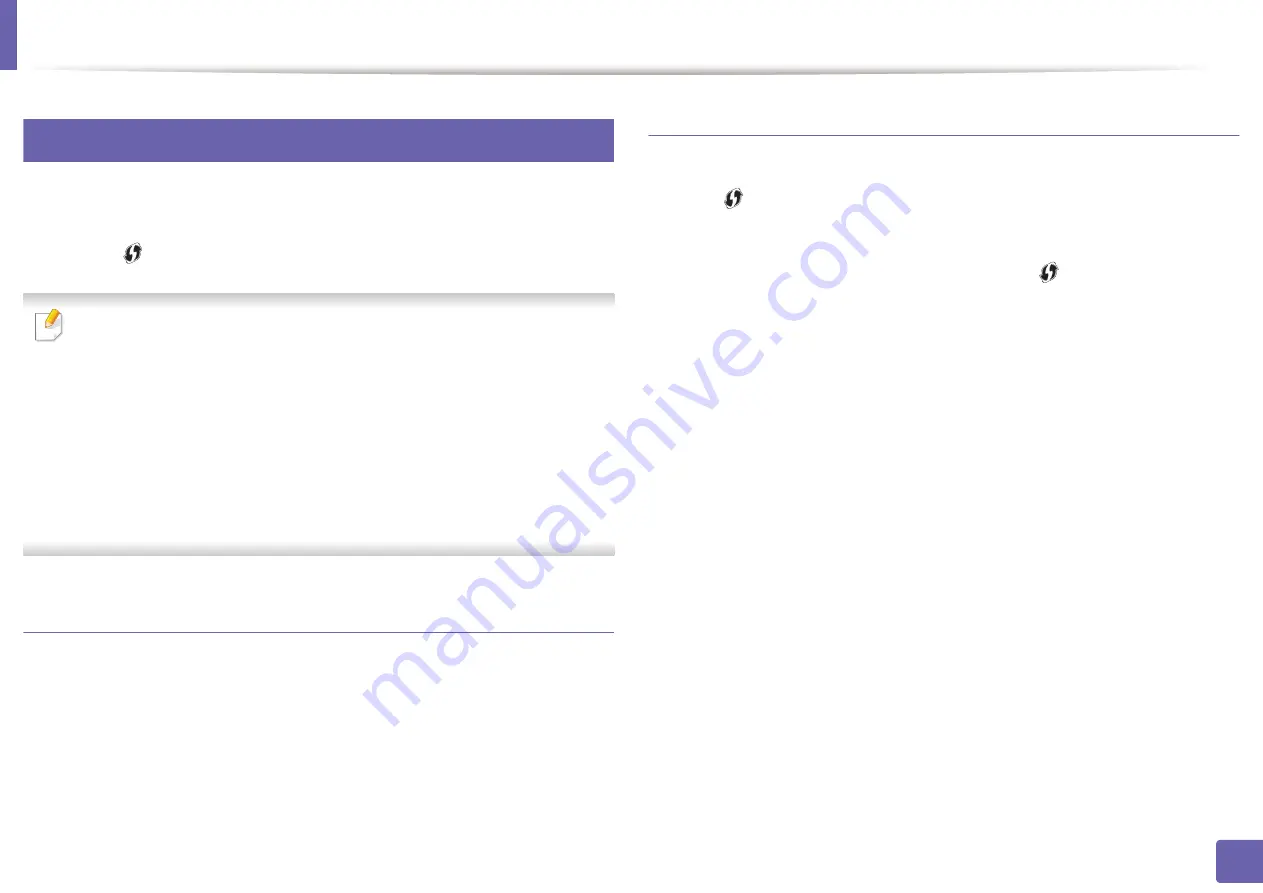
7
Wireless network setup
Using the WPS button
If your machine and an access point (or wireless router) support Wi-Fi Protected
Setup™ (WPS), you can easily configure the wireless network settings by
pressing the
(WPS) button on the control panel without a computer.
• If you want to use the wireless network using the infrastructure mode,
make sure that the network cable is disconnected from the machine.
Using the
WPS (PBC)
button or entering the PIN from the computer to
connect to the access point (or wireless router) varies depending on the
access point (or wireless router) you are using. Refer to the user's guide
of the access point (or wireless router) you are using.
• When using the WPS button to set the wireless network, security settings
may change. To prevent this, lock the WPS option for the current wireless
security settings. The option name may differ depending on the access
point (or wireless router) you are using.
Items to prepare
•
Check if the access point (or wireless router) supports Wi-Fi Protected
Setup™ (WPS).
•
Check if your machine supports Wi-Fi Protected Setup™ (WPS).
•
Networked computer (PIN mode only)
Choosing your type
There are two methods available to connect your machine to a wireless network
using the
(WPS) button on the control panel.
The
Push Button Configuration (PBC)
method allows you to connect your
machine to a wireless network by pressing both the
(WPS) button on the
control panel of your machine and the WPS (PBC) button on a Wi-Fi Protected
Setup™ WPS-enabled access point (or wireless router) respectively.
The
Personal Identification Number (PIN)
method helps you connect your
machine to a wireless network by entering the supplied PIN information on a Wi-
Fi Protected Setup™ WPS-enabled access point (or wireless router).
Factory default in your machine is
PBC
mode, which is recommended for a
typical wireless network environment.
2. Using a Network-Connected Machine
111
Summary of Contents for B1163
Page 3: ...BASIC 5 Appendix Specifications 72 Regulatory information 81 Copyright 94 3 ...
Page 53: ...2 Redistributing toner 1 3 Maintenance 53 ...
Page 55: ...Replacing the toner cartridge 3 Maintenance 55 I 5 6 I ...
Page 58: ...2 Cleaning the machine 1 3 Maintenance 58 ...
Page 67: ...2 Clearing paper jams 1 4 Troubleshooting 67 ...
Page 93: ...26 Regulatory information China only 5 Appendix 93 ...
















































