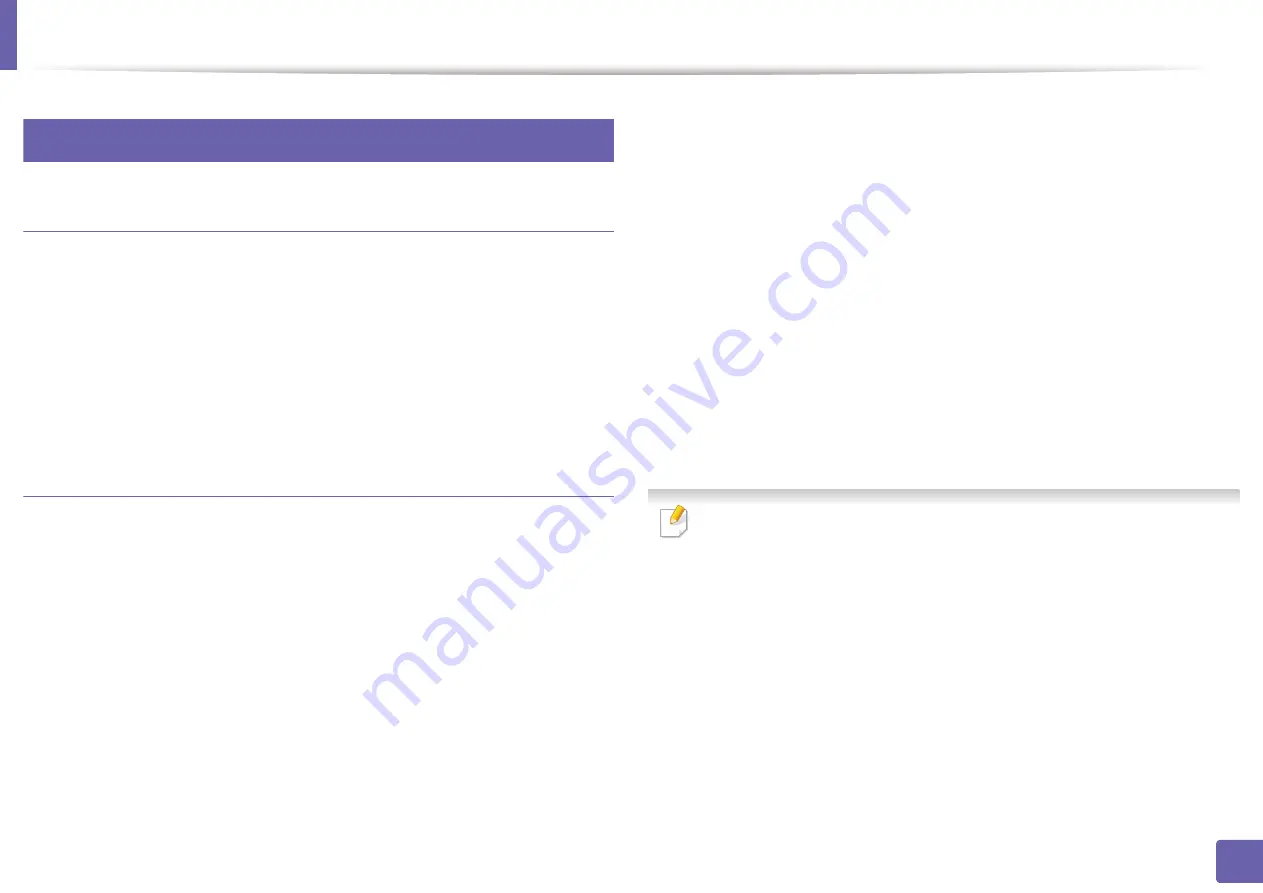
9
Wireless network setup
Setup using Mac
Items to prepare
•
Access point
•
Network-connected computer
•
Software CD that was provided with your machine
•
A machine installed with a wireless network interface
•
USB cable
Access point via USB cable
Connect your machine to the network with a network cable.
1
Insert the supplied software CD into your CD/DVD drive.
2
Double-click the CD/DVD icon that appears on your Mac desktop.
3
•
For Mac OS X 10.8, Double-click the CD/DVD icon that appears on
your
Finder
.
Double-click the
MAC_Installer
folder >
Installer OS X
icon.
4
Click
Continue
.
5
Read the license agreement and click
Continue
.
6
Click
Agree
to agree to the license agreement.
7
Click
Install
. All components necessary for machine operations will be
8
installed.
If you click
Customize
, you can choose individual components to install.
Enter the password and click
OK
.
9
Select
Configuration of Wireless
network on the
Printer Connection
10
Type
and click
Continue
.
After searching, the window shows the wireless network devices. Select
11
the name (SSID) of the access point you are using and click
Next
.
When you set the wireless configuration manually, click
Advanced Setting
.
•
Enter the wireless Network Name:
Enter the SSID of the access point
(SSID is case-sensitive).
•
Operation Mode:
Select
Infrastructure
.
•
Authentication:
Select an authentication type.
Open System:
Authentication is not used, and encryption may or may
not be used, depending on the need for data security.
Shared Key:
Authentication is used. A device that has a proper WEP key
can access the network.
WPA Personal or WPA2 Personal:
Select this option to authenticate the
print server based on the WPA Pre-Shared Key. This uses a shared secret
key (generally called Pre Shared Key pass phrase) that is manually
configured on the access point and each of its clients.
2. Using a Network-Connected Machine
127
Summary of Contents for B1163
Page 3: ...BASIC 5 Appendix Specifications 72 Regulatory information 81 Copyright 94 3 ...
Page 53: ...2 Redistributing toner 1 3 Maintenance 53 ...
Page 55: ...Replacing the toner cartridge 3 Maintenance 55 I 5 6 I ...
Page 58: ...2 Cleaning the machine 1 3 Maintenance 58 ...
Page 67: ...2 Clearing paper jams 1 4 Troubleshooting 67 ...
Page 93: ...26 Regulatory information China only 5 Appendix 93 ...






























