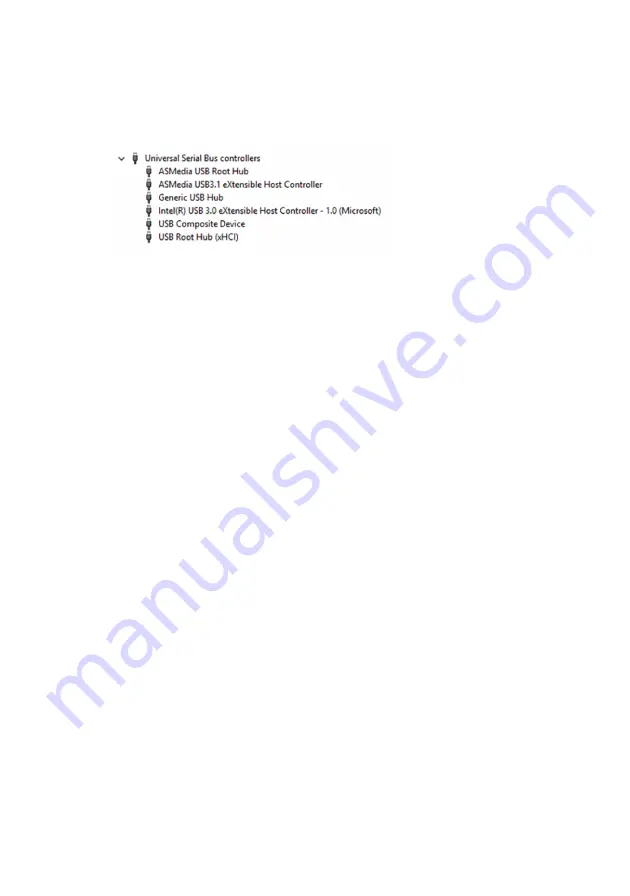
2
Click
Device Manager
.
The
Device Manager
window is displayed.
3
Expand
System devices
.
Enabling or disabling the USB in BIOS setup program
1
Turn on or restart your computer.
2
Press F2 when the AlienHead logo is displayed on the screen to enter the
BIOS setup program.
The BIOS setup program is displayed.
3
On the
Advanced
tab, select
USB Configuration
.
4
Select the
Front USB Ports
or
Rear USB Ports
options to enable or
disable the ports respectively.
5
Save the BIOS setup program settings and exit.
Fixing a no-boot issue caused by USB emulation
Sometimes the computer does not boot to the operating system when USB
devices are connected to the computer during startup. This behavior occurs
because the computer is looking for bootable files in the USB devices. Follow
these steps to fix the no-boot issue:
1
Turn on or restart your computer.
2
Press F2 when the AlienHead logo is displayed on the screen to enter the
BIOS setup program.
The BIOS setup program is displayed.
3
On the
Advanced
tab, select
USB Configuration
.
4
Select the
USB Boot Support
to disable it.
5
Save the settings and exit.
146






























