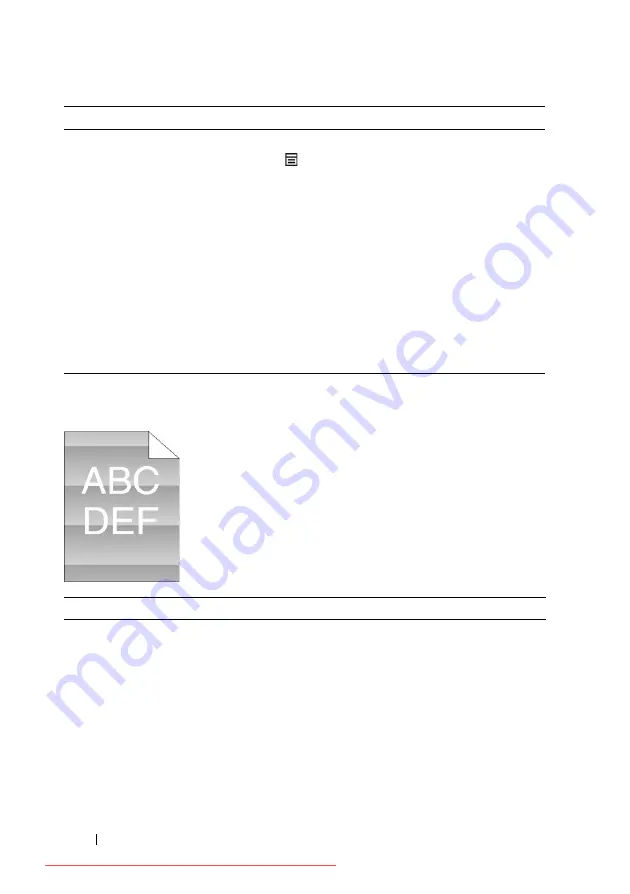
702
Troubleshooting Guide
FILE LOCATION:
C:\Users\fxstdpc-
admin\Desktop\0630_UG??\Mioga_AIO_UG_FM\Mioga_AIO_UG_FM\section31.fm
D E L L C O N F I D E N T I A L – P R E L I M I N A RY 9 / 1 3 / 1 0 - F O R P R O O F O N LY
Light-induced fatigue
3 Adjust the transfer bias.
a
On the operator panel, press the (
Menu
)
button and select
System Setup
Admin Menu
Maintenance
Adjust BTR
.
b
Adjust the setting for the type of print media
being used.
c
Launch the Tool Box, and click
Chart Print
on the
Diagnosis
tab.
d
Click the
Ghost Configuration Chart
button.
The Ghost Configuration Chart is printed.
Does this solve your problem?
The task is
complete.
Contact Dell.
Action
Yes
No
1 Check the light fatigue pattern using the Pitch
Configuration Chart.
a
Launch the Tool Box, and click
Chart Print
on the
Diagnosis
tab.
b
Click the
Pitch Configuration Chart
button.
The Pitch Configuration Chart is printed.
Does the pattern on the output match with that on
the Pitch Configuration Chart?
Go to action 2. Contact Dell.
Action
Yes
No
Summary of Contents for 2155CDN
Page 2: ...Downloaded from ManualsPrinter com Manuals ...
Page 161: ...159 Using Your Printer Downloaded from ManualsPrinter com Manuals ...
Page 162: ...160 Downloaded from ManualsPrinter com Manuals ...
Page 262: ...260 Dell Printer Configuration Web Tool Downloaded from ManualsPrinter com Manuals ...
Page 291: ...289 Printing Copying Scanning and Faxing Downloaded from ManualsPrinter com Manuals ...
Page 292: ...290 Downloaded from ManualsPrinter com Manuals ...
Page 312: ...310 Printing Downloaded from ManualsPrinter com Manuals ...
Page 421: ...419 Know Your Printer Downloaded from ManualsPrinter com Manuals ...
Page 422: ...420 Downloaded from ManualsPrinter com Manuals ...
Page 558: ...556 Understanding the Printer Menus Downloaded from ManualsPrinter com Manuals ...
Page 613: ...611 Maintaining Your Printer Downloaded from ManualsPrinter com Manuals ...
Page 614: ...612 Downloaded from ManualsPrinter com Manuals ...
















































