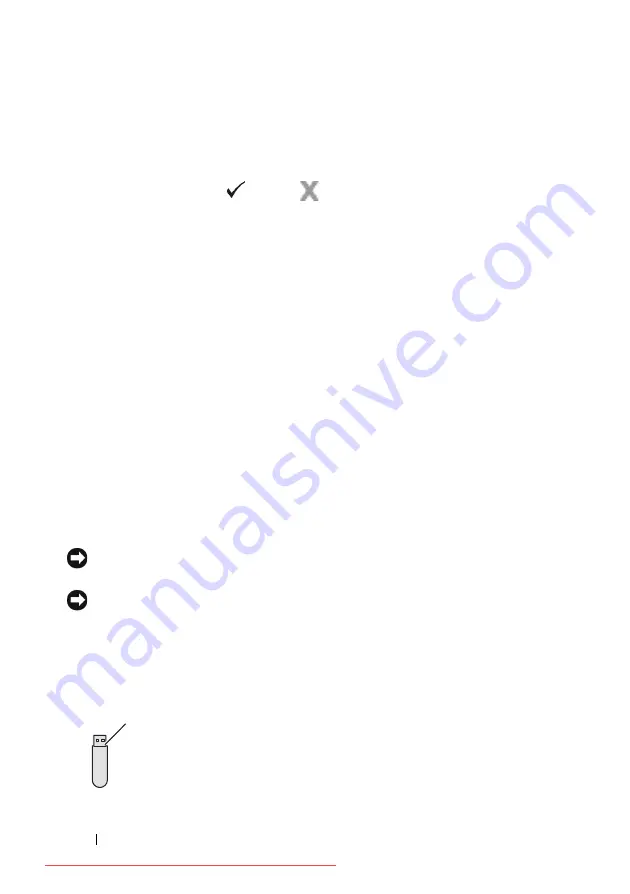
300
Printing
Use the buttons on the operator panel to enter the numeric password you
specified in the printer driver. The password you entered will be displayed as
asterisks (*******) to ensure confidentiality.
If you enter an invalid password, the message Wrong Password appears. Wait
three seconds, or press the
(Set)
or
(Cancel)
button to return to the
screen for user selection.
When you enter a valid password, you have access to all print jobs matching the
user name and password you entered. The print jobs matching the password you
entered appear on the screen. You can then choose to print or delete jobs
matching the password you entered. (See "Printing the Stored Jobs" for more
information.)
Deleting Stored Jobs
With Secure Print, a job that has been stored will be deleted after printing or
deleted at a designated time if entered on the operator panel or at turning off the
printer.
For other jobs, these jobs remain stored until you delete them on the operator
panel or turn off the printer.
Printing from USB Memory
The Print from USB Memory feature allows you to print files stored in a USB
memory by operating from the operator panel.
NOTICE:
To prevent damage to your printer, DO NOT connect any device other
than USB memory to the USB port of the printer.
NOTICE:
DO NOT remove the USB memory from the USB port until the printer
has finished printing.
The USB port of the printer is designed for USB 2.0 devices. You must use only
an authorized USB memory with an A plug type connector. Use only a metal
shielded USB memory.
A plug type
Summary of Contents for 2155CDN
Page 2: ...Downloaded from ManualsPrinter com Manuals ...
Page 161: ...159 Using Your Printer Downloaded from ManualsPrinter com Manuals ...
Page 162: ...160 Downloaded from ManualsPrinter com Manuals ...
Page 262: ...260 Dell Printer Configuration Web Tool Downloaded from ManualsPrinter com Manuals ...
Page 291: ...289 Printing Copying Scanning and Faxing Downloaded from ManualsPrinter com Manuals ...
Page 292: ...290 Downloaded from ManualsPrinter com Manuals ...
Page 312: ...310 Printing Downloaded from ManualsPrinter com Manuals ...
Page 421: ...419 Know Your Printer Downloaded from ManualsPrinter com Manuals ...
Page 422: ...420 Downloaded from ManualsPrinter com Manuals ...
Page 558: ...556 Understanding the Printer Menus Downloaded from ManualsPrinter com Manuals ...
Page 613: ...611 Maintaining Your Printer Downloaded from ManualsPrinter com Manuals ...
Page 614: ...612 Downloaded from ManualsPrinter com Manuals ...
















































