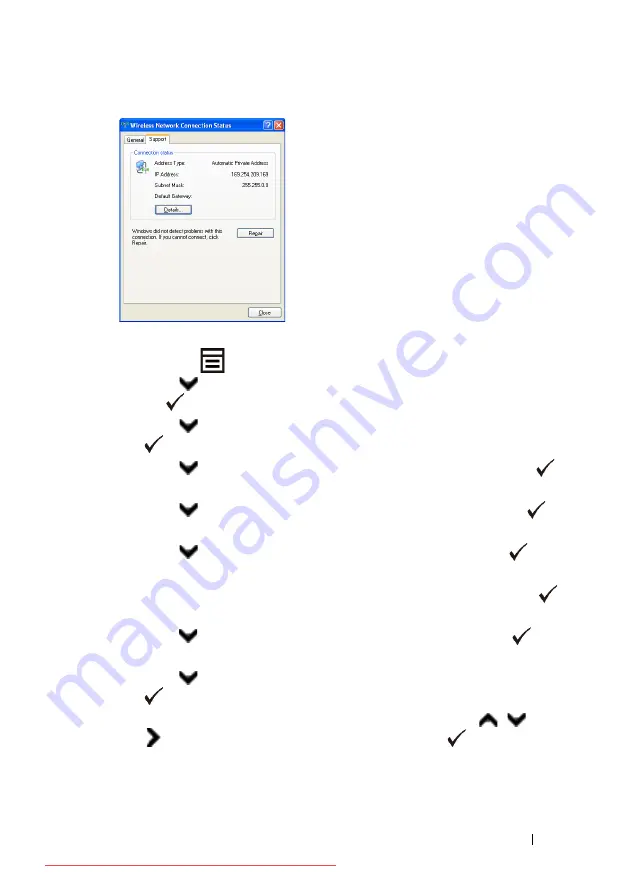
Installing Optional Accessories
87
3 Set the IP address on the printer.
a
Press the
(Menu)
button.
b
Press
button until
System Setup
is highlighted, and then press
the
(Set)
button.
c
Press
button until
Admin menu
is highlighted, and then press the
(Set)
button.
d
Press
button until
Network
is highlighted, and then press the
(Set)
button.
e
Press
button until
TCP/IP
is highlighted, and then press the
(Set)
button.
f
Press
button until
IPv4
is highlighted, and then press the
(Set)
button.
g
Ensure that
Get IP Address
is highlighted, and then press the
(Set)
button.
h
Press
button
until
Panel
is highlighted, and then press the
(Set)
button.
i
Press
button until
IP Address
is highlighted, and then press the
(Set)
button.
j
Manually enter the IP address using the numeric keypad,
,
, and
button on the operator panel, and then press the
(Set)
button.
4 Open
Dell Printer Configuration Web Tool
using the WEB browser.
Summary of Contents for 2155CDN
Page 2: ...Downloaded from ManualsPrinter com Manuals ...
Page 161: ...159 Using Your Printer Downloaded from ManualsPrinter com Manuals ...
Page 162: ...160 Downloaded from ManualsPrinter com Manuals ...
Page 262: ...260 Dell Printer Configuration Web Tool Downloaded from ManualsPrinter com Manuals ...
Page 291: ...289 Printing Copying Scanning and Faxing Downloaded from ManualsPrinter com Manuals ...
Page 292: ...290 Downloaded from ManualsPrinter com Manuals ...
Page 312: ...310 Printing Downloaded from ManualsPrinter com Manuals ...
Page 421: ...419 Know Your Printer Downloaded from ManualsPrinter com Manuals ...
Page 422: ...420 Downloaded from ManualsPrinter com Manuals ...
Page 558: ...556 Understanding the Printer Menus Downloaded from ManualsPrinter com Manuals ...
Page 613: ...611 Maintaining Your Printer Downloaded from ManualsPrinter com Manuals ...
Page 614: ...612 Downloaded from ManualsPrinter com Manuals ...






























