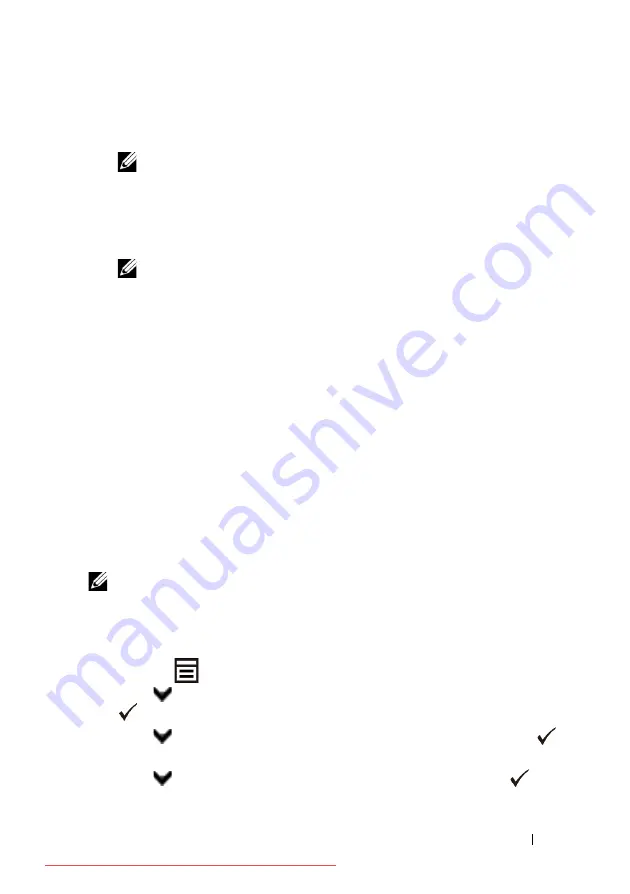
Installing Optional Accessories
75
2 Select the printer, and then click the
Next
button.
Wireless Network Settings
screen appears.
NOTE:
If the printer cannot detect your printer and your printer is not listed,
click
Enter IP Address
button and enter the IP address of your printer, and
then click the
OK
button.
3 Set the wireless network settings, and then click the
Next
button.
IP Address Settings
screen appears.
NOTE:
For details on each item, see "Assigning an IP Address."
4 Set the IP address of the printer, and then click the
Next
button.
Confirm the settings
screen appears.
5 Confirm the settings, and then click the
Apply
button.
Complete configuration
screen appears.
6 Click the
Next
button.
For
WPS-PIN
,
WPS-PBC
,
Operator Panel
, and
Dell Printer Configuration
Web Tool
, follow the on-screen instructions to configure wireless settings.
To configure wireless settings without using the video instructions, follow the
following instructions.
WPS-PIN
The PIN code of WPS-PIN can only be configured from the operator panel.
NOTE:
WPS-PIN (Wi-Fi Protected setup-Personal Identification Number) is a
method to authenticate and register devices required for wireless configuration, by
entering PIN assignments to a printer and computer. This setting, performed
through access point, is available only when the access points of your wireless
router supports WPS.
1 Press the
(Menu)
button.
2 Press
button until
System Setup
is highlighted, and then press the
(Set)
button.
3 Press
button until
Admin Menu
is highlighted, and then press the
(Set) button.
4 Press
button until
Network
is highlighted, and then press the
(Set)
button.
Summary of Contents for 2155CDN
Page 2: ...Downloaded from ManualsPrinter com Manuals ...
Page 161: ...159 Using Your Printer Downloaded from ManualsPrinter com Manuals ...
Page 162: ...160 Downloaded from ManualsPrinter com Manuals ...
Page 262: ...260 Dell Printer Configuration Web Tool Downloaded from ManualsPrinter com Manuals ...
Page 291: ...289 Printing Copying Scanning and Faxing Downloaded from ManualsPrinter com Manuals ...
Page 292: ...290 Downloaded from ManualsPrinter com Manuals ...
Page 312: ...310 Printing Downloaded from ManualsPrinter com Manuals ...
Page 421: ...419 Know Your Printer Downloaded from ManualsPrinter com Manuals ...
Page 422: ...420 Downloaded from ManualsPrinter com Manuals ...
Page 558: ...556 Understanding the Printer Menus Downloaded from ManualsPrinter com Manuals ...
Page 613: ...611 Maintaining Your Printer Downloaded from ManualsPrinter com Manuals ...
Page 614: ...612 Downloaded from ManualsPrinter com Manuals ...
















































