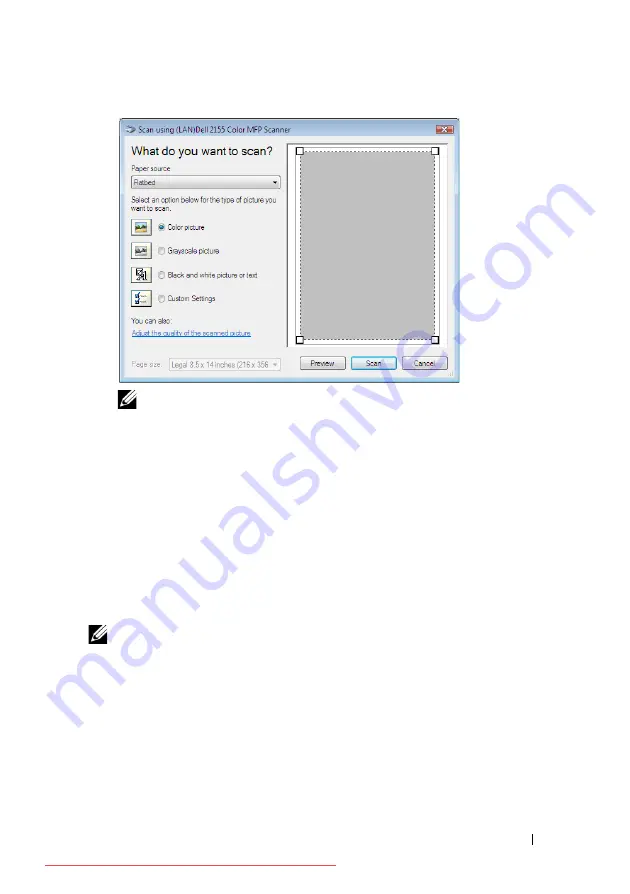
Scanning
347
FILE LOCATION:
C:\Users\fxstdpc-
admin\Desktop\0630_UG??\Mioga_AIO_UG_FM\Mioga_AIO_UG_FM\section19.fm
D E L L C O N F I D E N T I A L – P R E L I M I N A RY 9 / 1 3 / 1 0 - F O R P R O O F O N LY
NOTE:
The screen image may vary depending on the operating system.
4 Select your desired type of picture that you want to scan, and click
Adjust
the quality of the scanned picture
to display the
Advanced Properties
dialog box.
5 Select the desired properties including brightness and contrast, and then click
OK
.
6 Click
Scan
to start scanning.
7 Click
File
Save
to save your scanned document in your desired location on
your computer.
To scan an image from Control Panel:
NOTE:
This feature is supported on Microsoft Window Server 2003 and
Windows XP only.
1 Load the document(s) facing up with top edge in first into the ADF.
OR
Place a single document facing down on the document glass, and close the
document cover.
For details about loading a document, see "Loading an Original Document."
Summary of Contents for 2155CDN
Page 2: ...Downloaded from ManualsPrinter com Manuals ...
Page 161: ...159 Using Your Printer Downloaded from ManualsPrinter com Manuals ...
Page 162: ...160 Downloaded from ManualsPrinter com Manuals ...
Page 262: ...260 Dell Printer Configuration Web Tool Downloaded from ManualsPrinter com Manuals ...
Page 291: ...289 Printing Copying Scanning and Faxing Downloaded from ManualsPrinter com Manuals ...
Page 292: ...290 Downloaded from ManualsPrinter com Manuals ...
Page 312: ...310 Printing Downloaded from ManualsPrinter com Manuals ...
Page 421: ...419 Know Your Printer Downloaded from ManualsPrinter com Manuals ...
Page 422: ...420 Downloaded from ManualsPrinter com Manuals ...
Page 558: ...556 Understanding the Printer Menus Downloaded from ManualsPrinter com Manuals ...
Page 613: ...611 Maintaining Your Printer Downloaded from ManualsPrinter com Manuals ...
Page 614: ...612 Downloaded from ManualsPrinter com Manuals ...






























