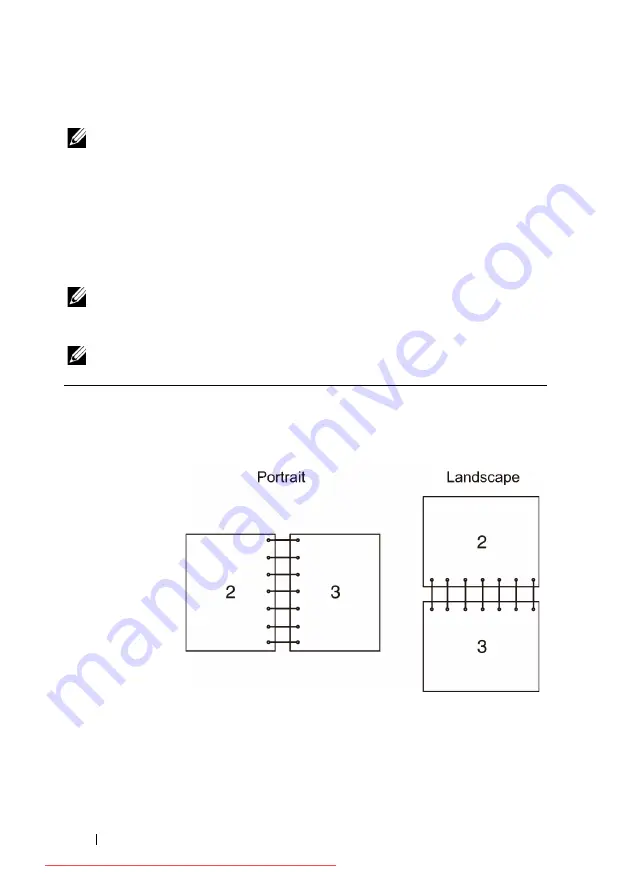
296
Printing
The odd-numbered pages are printed in the order of page 1, 3, and then 5.
NOTE:
You cannot duplex print mix-sized documents.
Using Booklet Print (Dell 2155cn and 2155cdn Models)
To use the booklet print feature, select
Booklet Creation
in the
Booklet/Poster/Mixed Document
dialog box displayed by clicking the
Booklet/Poster/Mixed Document
button.
Flip on Long Edge
binding position
is selected by default. If you want to change the position, select
Flip on Short
Edge
from the
Duplex
menu in the printer properties dialog box.
NOTE:
For Dell 2155cdn Multifunction Color Printer, select
Paper Source
or
Auto
to use the booklet printing feature. For Dell 2155cn Multifunction Color
Printer, select
Paper Source
. You cannot select
Auto
or
SSF
for booklet printing.
NOTE:
When XPS driver is used, booklet print is not available.
Flip on Long Edge
Assumes binding along the long edge of the page (left edge for
portrait orientation and top edge for landscape orientation). The
following illustration shows long-edge binding for portrait and
landscape pages:
Summary of Contents for 2155CDN
Page 2: ...Downloaded from ManualsPrinter com Manuals ...
Page 161: ...159 Using Your Printer Downloaded from ManualsPrinter com Manuals ...
Page 162: ...160 Downloaded from ManualsPrinter com Manuals ...
Page 262: ...260 Dell Printer Configuration Web Tool Downloaded from ManualsPrinter com Manuals ...
Page 291: ...289 Printing Copying Scanning and Faxing Downloaded from ManualsPrinter com Manuals ...
Page 292: ...290 Downloaded from ManualsPrinter com Manuals ...
Page 312: ...310 Printing Downloaded from ManualsPrinter com Manuals ...
Page 421: ...419 Know Your Printer Downloaded from ManualsPrinter com Manuals ...
Page 422: ...420 Downloaded from ManualsPrinter com Manuals ...
Page 558: ...556 Understanding the Printer Menus Downloaded from ManualsPrinter com Manuals ...
Page 613: ...611 Maintaining Your Printer Downloaded from ManualsPrinter com Manuals ...
Page 614: ...612 Downloaded from ManualsPrinter com Manuals ...






























