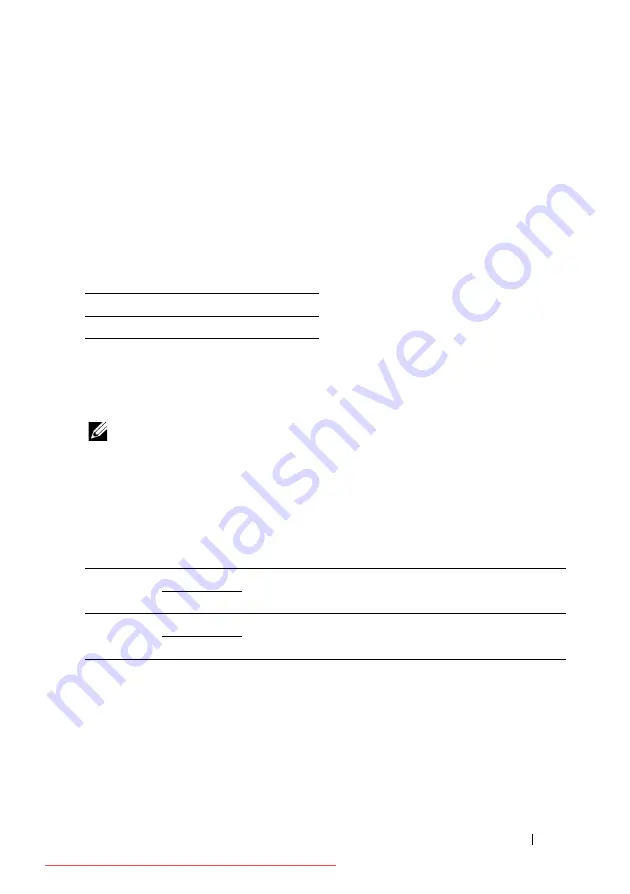
Understanding the Printer Menus
301
USB Settings
Use the
USB Settings
menu to change printer settings affecting a USB port.
USB Port
Purpose:
To specify whether to enable the USB port. The change becomes effective after
the printer is turned off and then on again.
Values:
System Settings
Use
System Settings
to configure the power saving mode, warning tones,
time-out duration, device display language, and job log auto print settings.
NOTE:
Values marked by an asterisk (*) are the factory default menu settings.
Power Saver Timer
Purpose:
To specify the time for transition to power saver mode.
Values:
Enter 3 to put the printer in power saver mode 3 minutes after it finishes a job.
This uses much less energy, but requires more warm-up time for the printer.
Enter 3 if your printer shares an electrical circuit with room lighting and you
notice lights flickering.
Disable
Disables the USB interface.
Enable
*
Enables the USB interface.
Sleep
3min.
*
Specifies the time taken by the printer to enter Sleep mode
after it finishes a job.
1–30 min.
Deep Sleep 10min.
*
Specifies the time taken by the printer to enter Deep Sleep
mode after it has entered Sleep mode.
5–60 min.
Summary of Contents for 2150CDN
Page 2: ...Downloaded from ManualsPrinter com Manuals ...
Page 80: ...78 Installing Optional Accessories Downloaded from ManualsPrinter com Manuals ...
Page 141: ...139 Using Your Printer Downloaded from ManualsPrinter com Manuals ...
Page 142: ...140 Downloaded from ManualsPrinter com Manuals ...
Page 239: ...237 Printing Downloaded from ManualsPrinter com Manuals ...
Page 240: ...238 Downloaded from ManualsPrinter com Manuals ...
Page 258: ...256 Printing Downloaded from ManualsPrinter com Manuals ...
Page 259: ...257 Know Your Printer Downloaded from ManualsPrinter com Manuals ...
Page 260: ...258 Downloaded from ManualsPrinter com Manuals ...
Page 371: ...369 Maintaining Your Printer Downloaded from ManualsPrinter com Manuals ...
Page 372: ...370 Downloaded from ManualsPrinter com Manuals ...
Page 404: ...402 Maintaining Your Printer Downloaded from ManualsPrinter com Manuals ...
















































