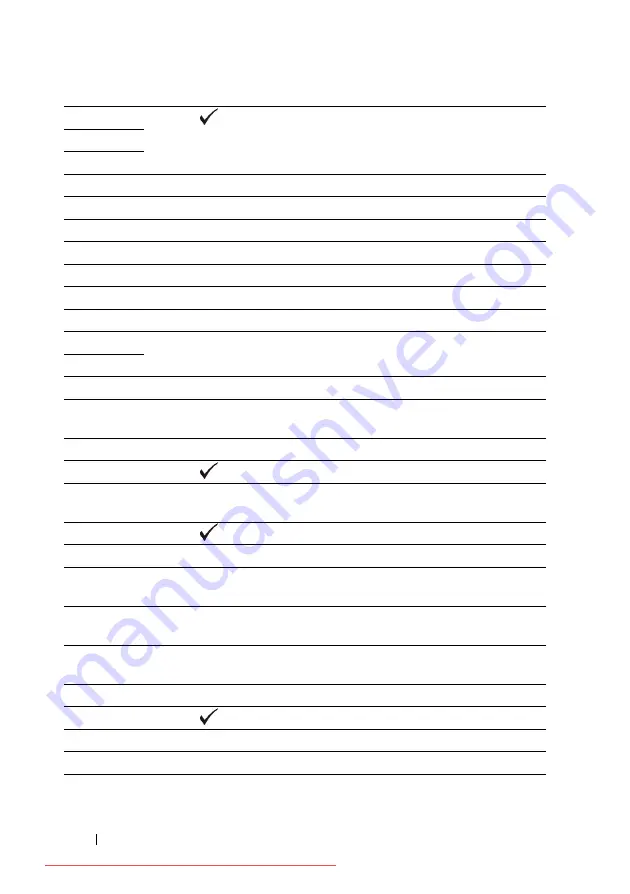
358
Understanding Printer Messages
FILE LOCATION:
C:\Users\fxstdpc-
admin\Desktop\0630_UG??\Mioga_SFP_UG_FM\Mioga_SFP_UG_FM\section22.fm
D E L L C O N F I D E N T I A L – P R E L I M I N A RY 9 / 1 3 / 1 0 - F O R P R O O F O N LY
016-920
Press the
(Set)
button and try again.
016-921
016-922
016-930
The device is not supported. Remove it from the front USB port.
016-931
The USB hub is not supported. Remove it from the front USB port.
024-910
Reload the specified paper on the standard 250-sheet tray.
024-911
Reload the specified paper on the optional 250-sheet feeder.
024-914
Reload the specified paper on the SSF.
024-946
Insert the standard 250-sheet tray.
024-947
Insert the optional 250-sheet feeder.
027-452
Change IP address to avoid duplication. Turn off the printer, and turn it on
again.
027-446
042-700
Wait for a while until the printer cools down.
071-100
Remove the standard 250-sheet tray and jammed paper. Open and close
the front cover.
071-920
Set side 2 of the sheet to the standard 250-sheet tray.
071-921
Press the
(Set)
button.
072-100
Remove the optional 250-sheet feeder and jammed paper. Open and close
the front cover.
072-921
Press the
(Set)
button.
072-920
Set side 2 of the sheet to the optional 250-sheet feeder.
072-101
Remove the standard 250-sheet tray or the optional 250-sheet feeder, and
remove the jammed paper. Open and close the front cover.
072-908
Remove the standard 250-sheet tray or the optional 250-sheet feeder, and
remove the jammed paper. Open and close the front cover.
075-101
Open the front cover and remove the jammed paper, and then open and
close the front cover.
075-102
Pull the jammed paper out of the SSF. Open and close the front cover.
072-921
Press the
(Set)
button.
075-922
Remove the paper from the SSF.
075-923
Pull the paper out of the SSF. Reload the paper in the SSF.
077-300
Close the front cover.
Summary of Contents for 2150CDN
Page 2: ...Downloaded from ManualsPrinter com Manuals ...
Page 80: ...78 Installing Optional Accessories Downloaded from ManualsPrinter com Manuals ...
Page 141: ...139 Using Your Printer Downloaded from ManualsPrinter com Manuals ...
Page 142: ...140 Downloaded from ManualsPrinter com Manuals ...
Page 239: ...237 Printing Downloaded from ManualsPrinter com Manuals ...
Page 240: ...238 Downloaded from ManualsPrinter com Manuals ...
Page 258: ...256 Printing Downloaded from ManualsPrinter com Manuals ...
Page 259: ...257 Know Your Printer Downloaded from ManualsPrinter com Manuals ...
Page 260: ...258 Downloaded from ManualsPrinter com Manuals ...
Page 371: ...369 Maintaining Your Printer Downloaded from ManualsPrinter com Manuals ...
Page 372: ...370 Downloaded from ManualsPrinter com Manuals ...
Page 404: ...402 Maintaining Your Printer Downloaded from ManualsPrinter com Manuals ...
















































