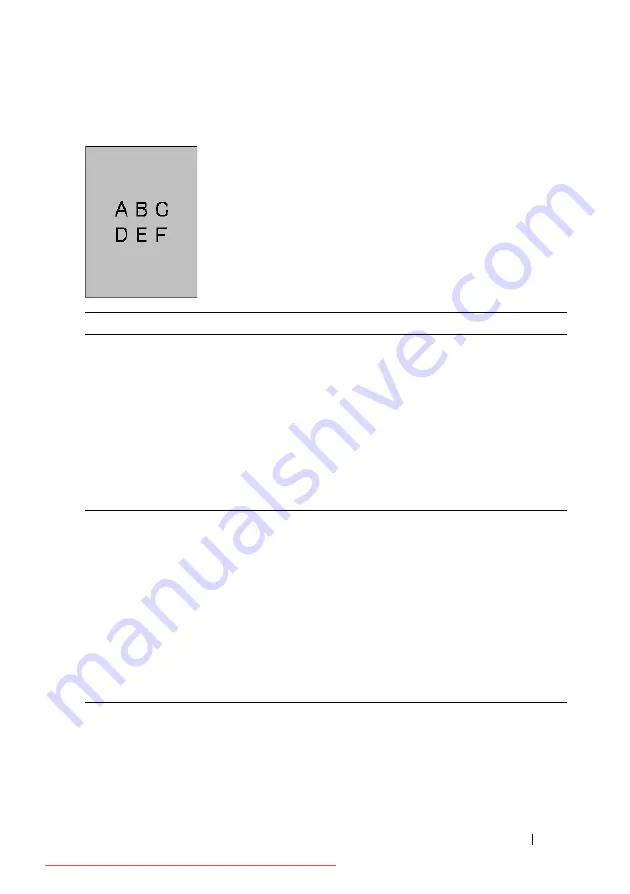
Troubleshooting Guide
449
FILE LOCATION:
C:\Users\fxstdpc-
admin\Desktop\0630_UG??\Mioga_SFP_UG_FM\Mioga_SFP_UG_FM\section28.fm
D E L L C O N F I D E N T I A L – P R E L I M I N A RY 9 / 1 3 / 1 0 - F O R P R O O F O N LY
Fog
Bead-Carry-Out (BCO)
Action
Yes
No
1 Execute the PHD Refresh Mode.
a
Launch the Tool Box, and click
Refresh
Mode
on the
Diagnosis
tab.
b
After you start the
Drum Refresh Mode
,
click
Chart Print
on the
Diagnosis
tab.
c
Click the
4 Colors Configuration Chart
button.
The 4 Colors Configuration Chart is printed.
Does this solve your problem?
The task is
complete.
Go to action 2.
2 Replace the PHD unit if you have a spare unit.
a
Replace the PHD unit. See "Replacing the
Print Head Device (PHD) Unit" and
"Installing a PHD Unit."
b
After you replace the PHD unit, click
Chart
on the
Diagnosis
tab.
c
Click the
4 Colors Configuration Chart
button.
The 4 Colors Configuration Chart is printed.
Does this solve your problem?
The task is
complete.
Contact Dell.
Summary of Contents for 2150CDN
Page 2: ...Downloaded from ManualsPrinter com Manuals ...
Page 80: ...78 Installing Optional Accessories Downloaded from ManualsPrinter com Manuals ...
Page 141: ...139 Using Your Printer Downloaded from ManualsPrinter com Manuals ...
Page 142: ...140 Downloaded from ManualsPrinter com Manuals ...
Page 239: ...237 Printing Downloaded from ManualsPrinter com Manuals ...
Page 240: ...238 Downloaded from ManualsPrinter com Manuals ...
Page 258: ...256 Printing Downloaded from ManualsPrinter com Manuals ...
Page 259: ...257 Know Your Printer Downloaded from ManualsPrinter com Manuals ...
Page 260: ...258 Downloaded from ManualsPrinter com Manuals ...
Page 371: ...369 Maintaining Your Printer Downloaded from ManualsPrinter com Manuals ...
Page 372: ...370 Downloaded from ManualsPrinter com Manuals ...
Page 404: ...402 Maintaining Your Printer Downloaded from ManualsPrinter com Manuals ...






























