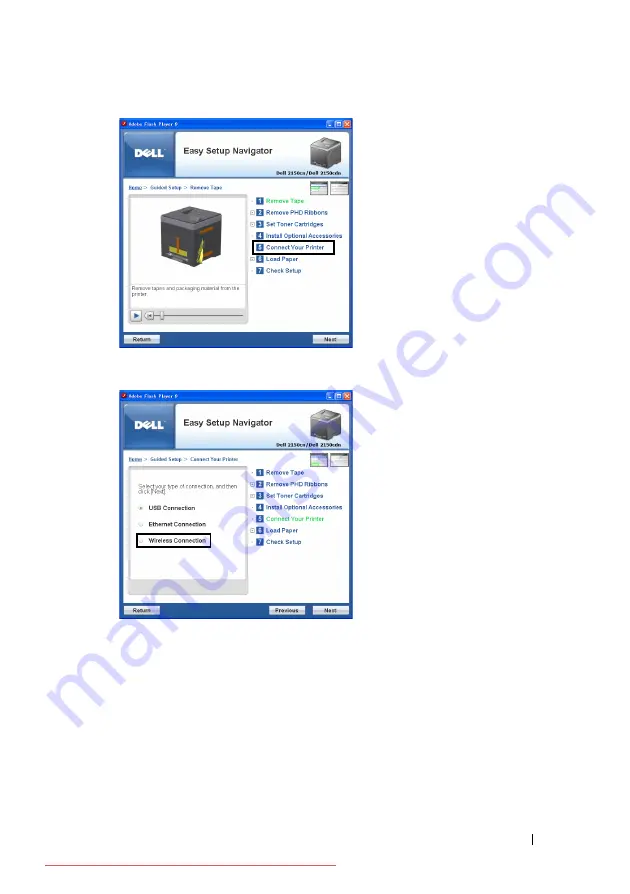
Installing Optional Accessories
61
4 Select
Wireless Connection
, and then click the
Next
button.
The
Wireless Connection
window appears.
For
Network
, follow the on-screen instructions to configure wireless settings.
1 Select
Network Cable
, and then click the
Next
button.
The instruction video starts.
Follow the on-screen instructions to configure wireless settings, and then
click the
Next
button.
The
Advanced Configuration Tool
starts.
Summary of Contents for 2150CDN
Page 2: ...Downloaded from ManualsPrinter com Manuals ...
Page 80: ...78 Installing Optional Accessories Downloaded from ManualsPrinter com Manuals ...
Page 141: ...139 Using Your Printer Downloaded from ManualsPrinter com Manuals ...
Page 142: ...140 Downloaded from ManualsPrinter com Manuals ...
Page 239: ...237 Printing Downloaded from ManualsPrinter com Manuals ...
Page 240: ...238 Downloaded from ManualsPrinter com Manuals ...
Page 258: ...256 Printing Downloaded from ManualsPrinter com Manuals ...
Page 259: ...257 Know Your Printer Downloaded from ManualsPrinter com Manuals ...
Page 260: ...258 Downloaded from ManualsPrinter com Manuals ...
Page 371: ...369 Maintaining Your Printer Downloaded from ManualsPrinter com Manuals ...
Page 372: ...370 Downloaded from ManualsPrinter com Manuals ...
Page 404: ...402 Maintaining Your Printer Downloaded from ManualsPrinter com Manuals ...






























