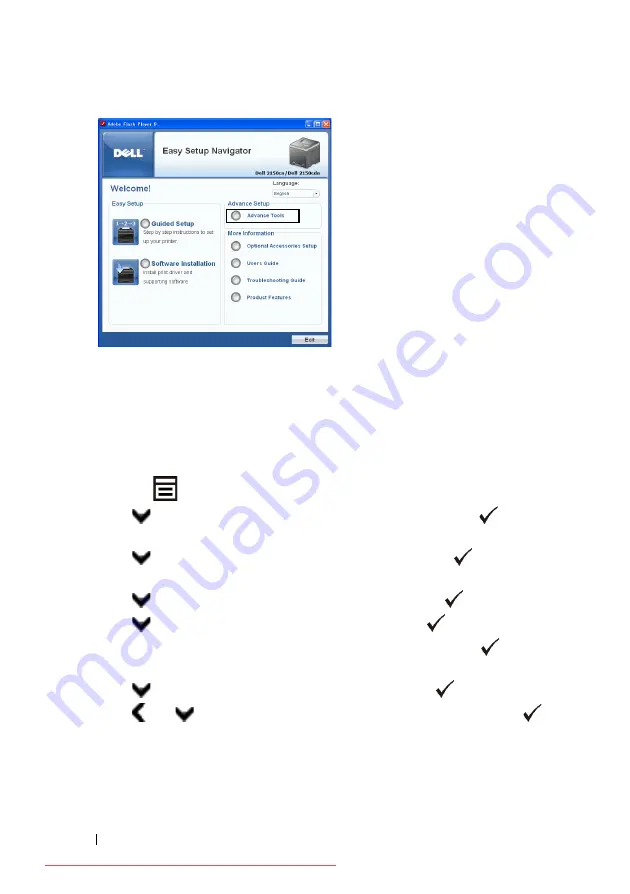
84
Setting the IP Address
FILE LOCATION:
C:\Users\fxstdpc-
admin\Desktop\0630_UG??\Mioga_SFP_UG_FM\Mioga_SFP_UG_FM\section08.fm
D E L L C O N F I D E N T I A L – P R E L I M I N A RY 9 / 1 3 / 1 0 - F O R P R O O F O N LY
3 Click
IP Configuration
.
4 Follow the instructions displayed on the screen.
When Using the Operator Panel
For more information on using the operator panel, see "Operator Panel."
1 Turn on the printer.
2 Press the
(Menu)
button.
3 Press
button until
Admin Menu
appears, and then press the
(Set)
button.
4 Press
button until
Network
appears, and then press the
(Set)
button.
5 Press
button until
TCP/IP
appears, and then press the
(Set)
button.
6 Press
button until
IPv4
appears, and then press the
(Set)
button.
7 Ensure that
Get IP Address
is displayed, and then press the
(Set)
button.
8 Press
button until
Panel
appears, and then press the
(Set)
button.
9 Press
and
buttons until
IP Address
appears, and then press the
(Set)
button.
The cursor is located at the first octet of the IP address.
Summary of Contents for 2150CDN
Page 2: ...Downloaded from ManualsPrinter com Manuals ...
Page 80: ...78 Installing Optional Accessories Downloaded from ManualsPrinter com Manuals ...
Page 141: ...139 Using Your Printer Downloaded from ManualsPrinter com Manuals ...
Page 142: ...140 Downloaded from ManualsPrinter com Manuals ...
Page 239: ...237 Printing Downloaded from ManualsPrinter com Manuals ...
Page 240: ...238 Downloaded from ManualsPrinter com Manuals ...
Page 258: ...256 Printing Downloaded from ManualsPrinter com Manuals ...
Page 259: ...257 Know Your Printer Downloaded from ManualsPrinter com Manuals ...
Page 260: ...258 Downloaded from ManualsPrinter com Manuals ...
Page 371: ...369 Maintaining Your Printer Downloaded from ManualsPrinter com Manuals ...
Page 372: ...370 Downloaded from ManualsPrinter com Manuals ...
Page 404: ...402 Maintaining Your Printer Downloaded from ManualsPrinter com Manuals ...






























