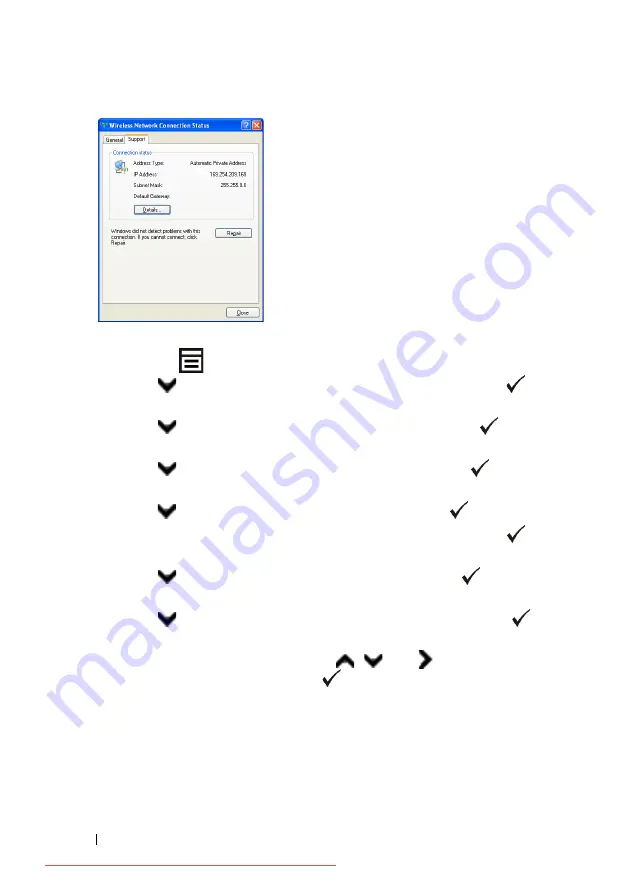
74
Installing Optional Accessories
3 Set the IP address on the printer.
a
Press the
(Menu)
button.
b
Press
button until
Admin menu
appears, and then press the
(Set)
button.
c
Press
button until
Network
appears, and then press the
(Set)
button.
d
Press
button until
TCP/IP
appears, and then press the
(Set)
button.
e
Press
button until
IPv4
appears, and then press the
(Set)
button.
f
Ensure that
Get IP Address
is displayed, and then press the
(Set)
button.
g
Press
button until
Panel
appears, and then press the
(Set)
button.
h
Press
button until
IP Address
appears, and then press the
(Set)
button.
i
Manually enter the IP address using
,
, and
buttons on the
operator panel, and then press the
(Set)
button.
4 Open
Dell Printer Configuration Web Tool
using the WEB browser.
Summary of Contents for 2150CDN
Page 2: ...Downloaded from ManualsPrinter com Manuals ...
Page 80: ...78 Installing Optional Accessories Downloaded from ManualsPrinter com Manuals ...
Page 141: ...139 Using Your Printer Downloaded from ManualsPrinter com Manuals ...
Page 142: ...140 Downloaded from ManualsPrinter com Manuals ...
Page 239: ...237 Printing Downloaded from ManualsPrinter com Manuals ...
Page 240: ...238 Downloaded from ManualsPrinter com Manuals ...
Page 258: ...256 Printing Downloaded from ManualsPrinter com Manuals ...
Page 259: ...257 Know Your Printer Downloaded from ManualsPrinter com Manuals ...
Page 260: ...258 Downloaded from ManualsPrinter com Manuals ...
Page 371: ...369 Maintaining Your Printer Downloaded from ManualsPrinter com Manuals ...
Page 372: ...370 Downloaded from ManualsPrinter com Manuals ...
Page 404: ...402 Maintaining Your Printer Downloaded from ManualsPrinter com Manuals ...






























