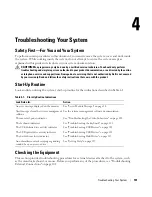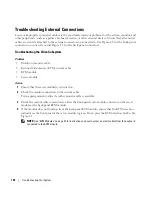Installing System Options
87
5
Install the processor in the socket.
NOTE:
If you are installing just one processor, it must be installed in socket CPU_1. See Figure 6-3.
NOTICE:
Positioning the processor incorrectly can permanently damage the processor and the system board
when you turn it on. Be careful not to bend the pins on the LGA socket.
a
If the release lever on the processor socket is not positioned all the way up, move it to that
position.
b
With the pin-1 corners of the processor and socket aligned, set the processor lightly in the socket.
Because the system uses a ZIF processor socket, do not use force.
When the processor is positioned correctly, it drops down into the socket with minimal pressure.
c
When the processor is fully seated in the socket, rotate the socket release lever back down until it
snaps into place, securing the processor.
6
Install the heat sink:
a
If you are reinstalling a heat sink
, use a clean lint-free cloth to remove the existing thermal grease
from the heat sink.
If you are reinstalling a processor
, also clean any remnants of thermal grease from the processor.
b
Apply thermal grease evenly to the top of the processor.
c
Place the heat sink onto the processor. See Figure 3-18.
d
Tighten the four screws to secure the heat sink to the server module board. See Figure 3-18.
7
Close the server module. See "Closing the Server Module" on page 76.
8
Install the server module. See "Installing a Server Module" on page 74.
As the system boots, it detects the presence of the new processor and automatically changes the system
configuration information in the System Setup program.
9
Press <F2> to enter the System Setup program, and check that the processor information
matches the
new system configuration.
See "Using the System Setup Program" on page 43
for instructions about using the System Setup
program.
10
Run the system diagnostics to verify that the new processor operates correctly.
See "Running System Diagnostics" for information about running the diagnostics and troubleshooting
processor problems.
11
If you have upgraded the processor, update the system BIOS.
Summary of Contents for 1955
Page 8: ...8 Contents Before You Call 129 Contacting Dell 132 Glossary 149 Index 157 ...
Page 42: ...42 About Your System ...
Page 56: ...56 Using the System Setup Program ...
Page 100: ...100 Installing System Options ...
Page 116: ...116 Troubleshooting Your System ...
Page 156: ...156 Glossary ...