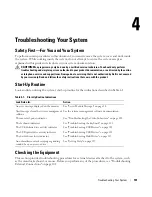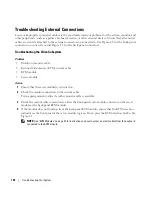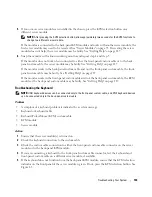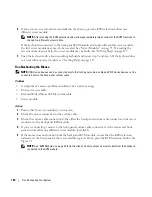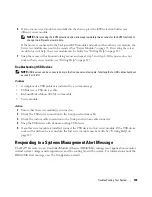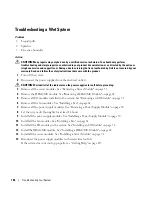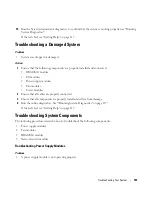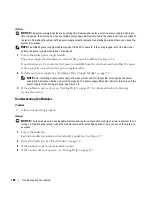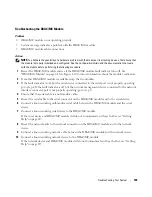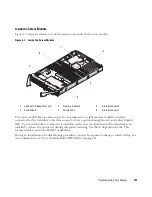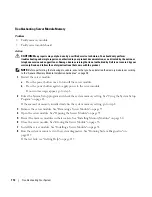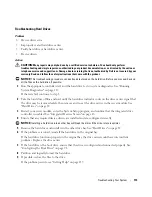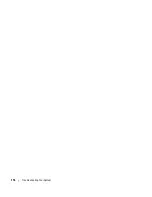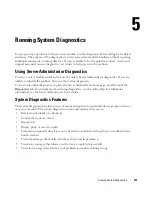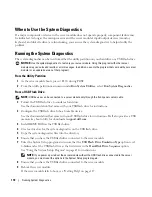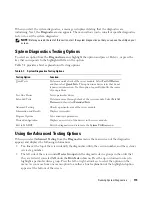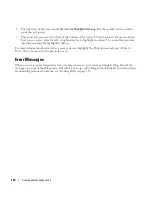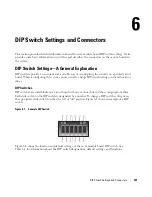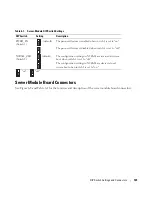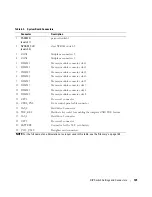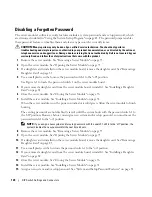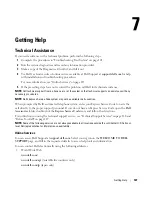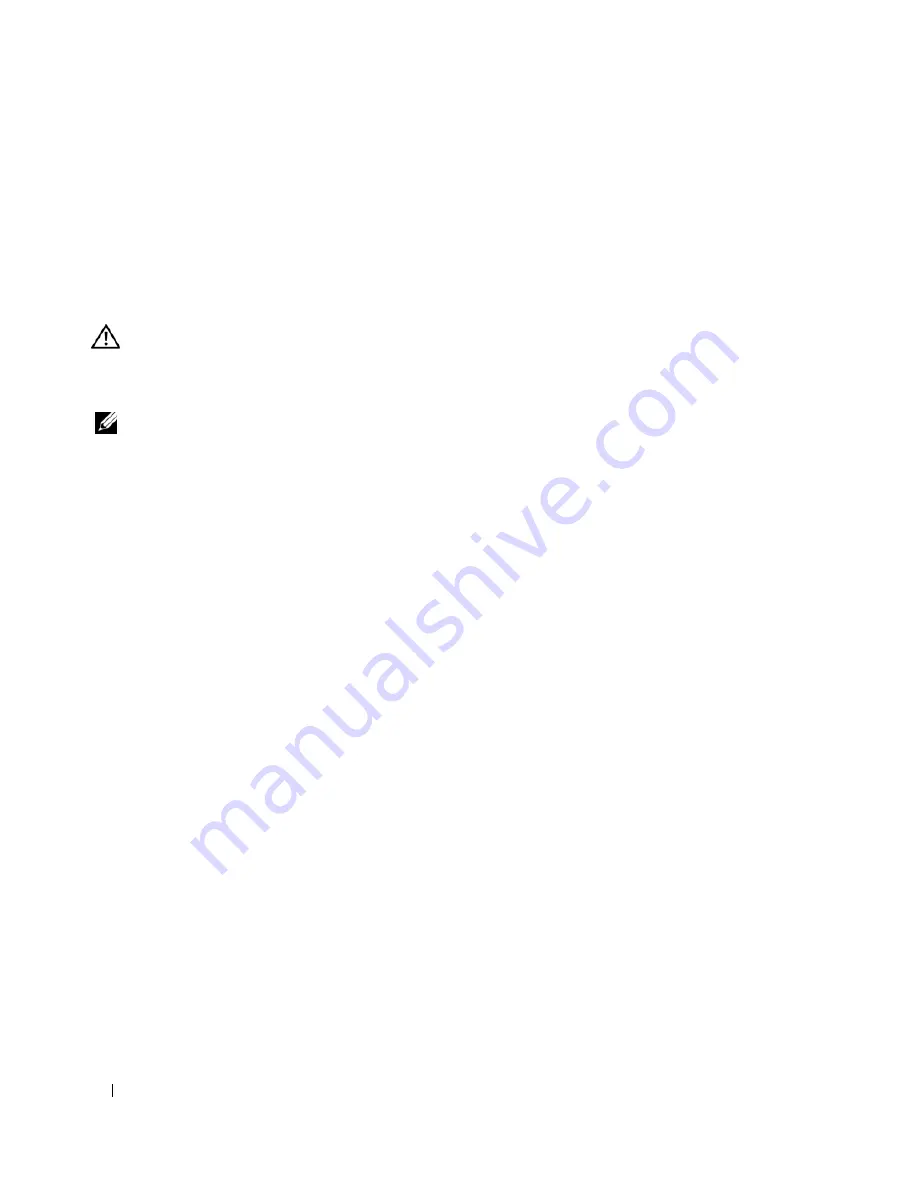
112
Troubleshooting Your System
Troubleshooting Server Module Memory
Problem
•
Faulty memory module
•
Faulty server module board
Action
CAUTION:
Many repairs may only be done by a certified service technician. You should only perform
troubleshooting and simple repairs as authorized in your product documentation, or as directed by the online or
telephone service and support team. Damage due to servicing that is not authorized by Dell is not covered by your
warranty. Read and follow the safety instructions that came with the product.
NOTE:
Before performing the following procedure, ensure that you have installed the memory modules according
to the "General Memory Module Installation Guidelines" on page 78.
1
Restart the server module.
a
Press the power button once to turn off the server module.
b
Press the power button again to apply power to the server module.
If no error messages appear, go to step 8.
2
Enter the System Setup program and check the system memory setting. See "Using the System Setup
Program" on page 43.
If the amount of memory installed matches the system memory setting, go to step 8.
3
Remove the server module. See "Removing a Server Module" on page 73.
4
Open the server module. See "Opening the Server Module" on page 75.
5
Reseat the memory modules in their sockets. See "Installing Memory Modules" on page 80.
6
Close the server module. See "Closing the Server Module" on page 76.
7
Install the server module. See "Installing a Server Module" on page 74.
8
Run the system memory test in the system diagnostics. See "Running System Diagnostics" on
page 117.
If the test fails, see "Getting Help" on page 127.
Summary of Contents for 1955
Page 8: ...8 Contents Before You Call 129 Contacting Dell 132 Glossary 149 Index 157 ...
Page 42: ...42 About Your System ...
Page 56: ...56 Using the System Setup Program ...
Page 100: ...100 Installing System Options ...
Page 116: ...116 Troubleshooting Your System ...
Page 156: ...156 Glossary ...