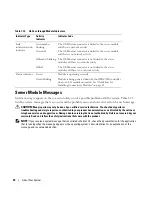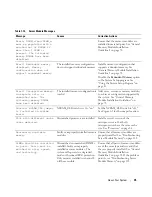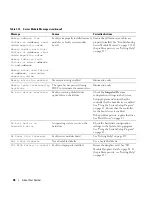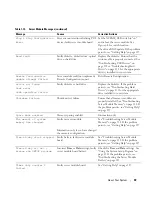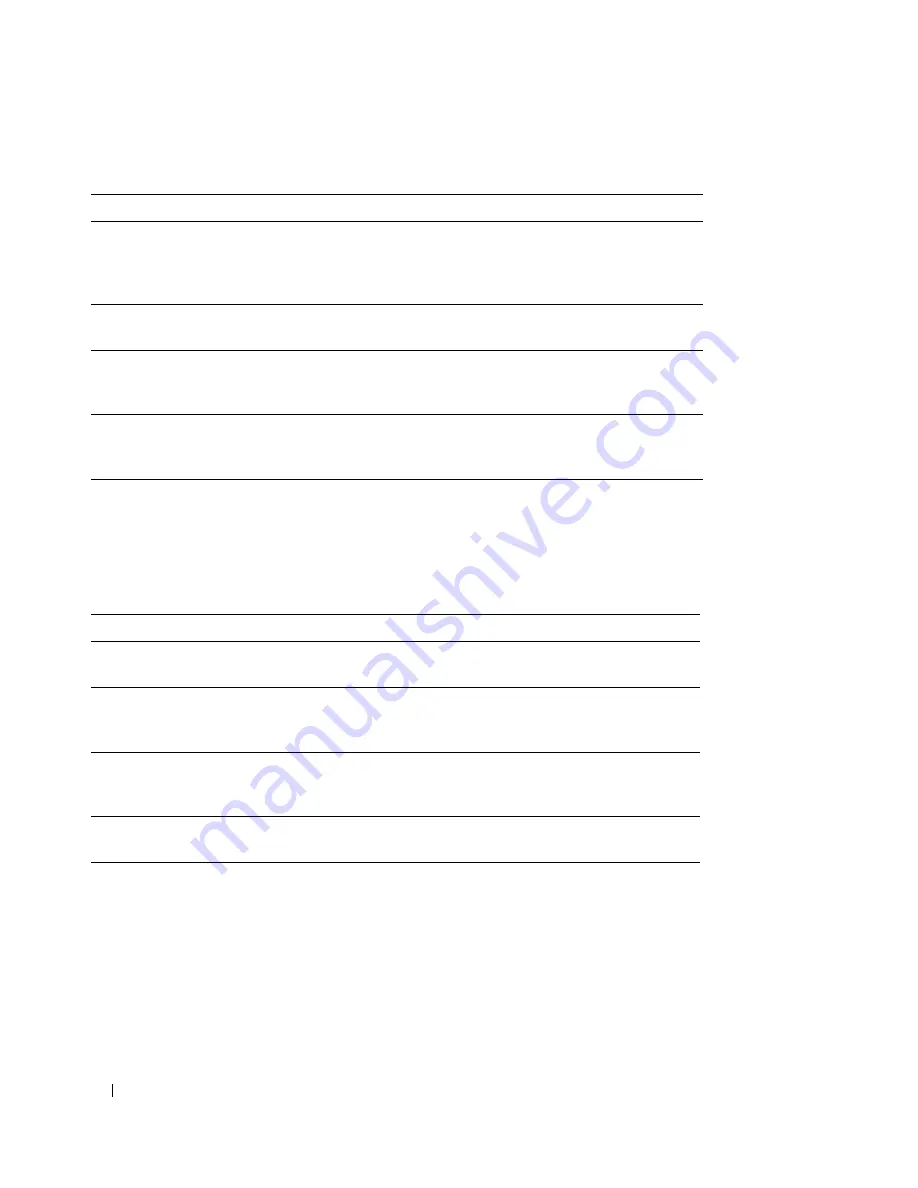
48
Using the System Setup Program
Integrated Devices Screen
Table 2-5 lists the options and descriptions for the information fields that appear on the
Integrated
Devices
screen.
Adjacent Cache Line
Prefetch
(
Enabled
default)
Enables or disables optimal use of sequential memory access.
Enabled
optimizes the system for applications that require
sequential memory access.
Disabled
is used for applications with
random memory access.
Hardware Prefetcher
(
Enabled
default)
Enables or disables the hardware prefetcher.
Demand-Based Power
Management
(
Disabled
default)
Enables the operating system to regulate processor power usage
based on load.
Processor
X
ID
Displays the family and model number of each processor. A
submenu displays the core speed, the amount of cache memory,
and the number of cores of the processor(s)
Table 2-5.
Integrated Devices Screen Options
Option
Description
Embedded SAS Controller
(
Enabled
default)
Enables the integrated SAS controller.
User Accessible USB Ports
(
All Ports On
default)
Enables or disables the system's USB ports. Options are
All Ports
On
or
All Ports Off
. Disabling the USB ports makes system
resources available for other devices.
Embedded Gb NIC1
(
Enabled without PXE
default)
Enables or disables the system's integrated NIC. Changes take
effect after the system reboots.
MAC Address
Displays the MAC address for NIC1. This field does not have user-
selectable settings.
TOE Capability
Displays status of the TCP/IP off-load engine (TOE) feature of
NIC1. See "Activating the Integrated NIC TOE" on page 84.
NOTE:
To use the TOE feature in a NIC team, a dual-port TOE
hardware key is required.
Embedded Gb NIC2
(
Enabled with PXE
default)
Enables or disables the system's integrated NIC. Changes take
effect after the system reboots.
Table 2-4.
CPU Information Screen
(continued)
Option
Description
Summary of Contents for 1955
Page 8: ...8 Contents Before You Call 129 Contacting Dell 132 Glossary 149 Index 157 ...
Page 42: ...42 About Your System ...
Page 56: ...56 Using the System Setup Program ...
Page 100: ...100 Installing System Options ...
Page 116: ...116 Troubleshooting Your System ...
Page 156: ...156 Glossary ...