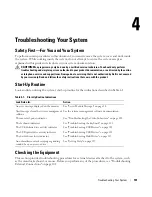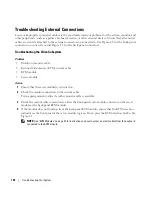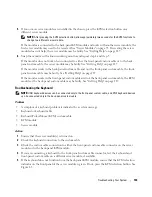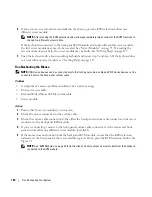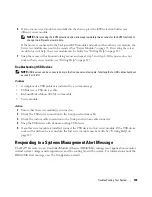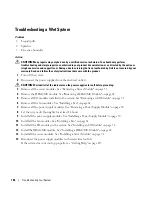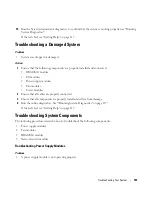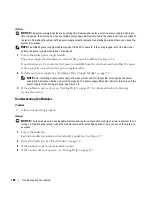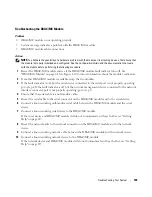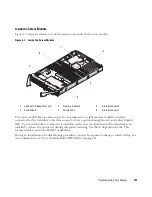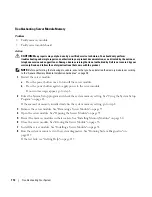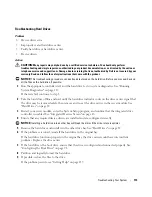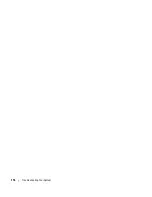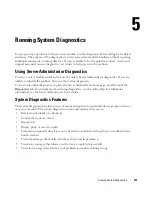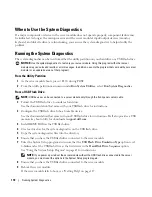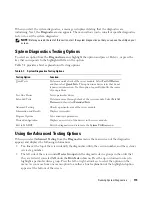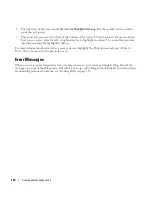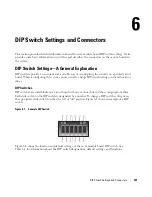106
Troubleshooting Your System
Troubleshooting a Wet System
Problem
•
Liquid spills
•
Splashes
•
Excessive humidity
Action
CAUTION:
Many repairs may only be done by a certified service technician. You should only perform
troubleshooting and simple repairs as authorized in your product documentation, or as directed by the online or
telephone service and support team. Damage due to servicing that is not authorized by Dell is not covered by your
warranty. Read and follow the safety instructions that came with the product.
1
Turn off the system.
2
Disconnect the power supplies from the electrical outlets.
CAUTION:
Wait until all of the indicators on the power supplies turn off before preceding.
3
Remove all the server modules. See "Removing a Server Module" on page 73.
4
Remove the DRAC/MC module. See "Removing a DRAC/MC Module" on page 61.
5
Remove all I/O modules installed in the system. See "Removing an I/O Module" on page 71.
6
Remove all the fan modules. See "Installing a Fan" on page 61.
7
Remove all the power supply modules. See "Removing a Power Supply Module" on page 58.
8
Let the system dry thoroughly for at least 24 hours.
9
Install all the power supply modules. See "Installing a Power Supply Module" on page 59.
10
Install all the fan modules. See "Installing a Fan" on page 61.
11
Install all the I/O modules in the system. See "Installing an I/O Module" on page 72.
12
Install the DRAC/MC module. See "Installing a DRAC/MC Module" on page 62.
13
Install all the server modules. See "Installing a Server Module" on page 74.
14
Reconnect the power supply modules to their electrical outlets.
If the system does not start up properly, see "Getting Help" on page 127.
Summary of Contents for 1955
Page 8: ...8 Contents Before You Call 129 Contacting Dell 132 Glossary 149 Index 157 ...
Page 42: ...42 About Your System ...
Page 56: ...56 Using the System Setup Program ...
Page 100: ...100 Installing System Options ...
Page 116: ...116 Troubleshooting Your System ...
Page 156: ...156 Glossary ...