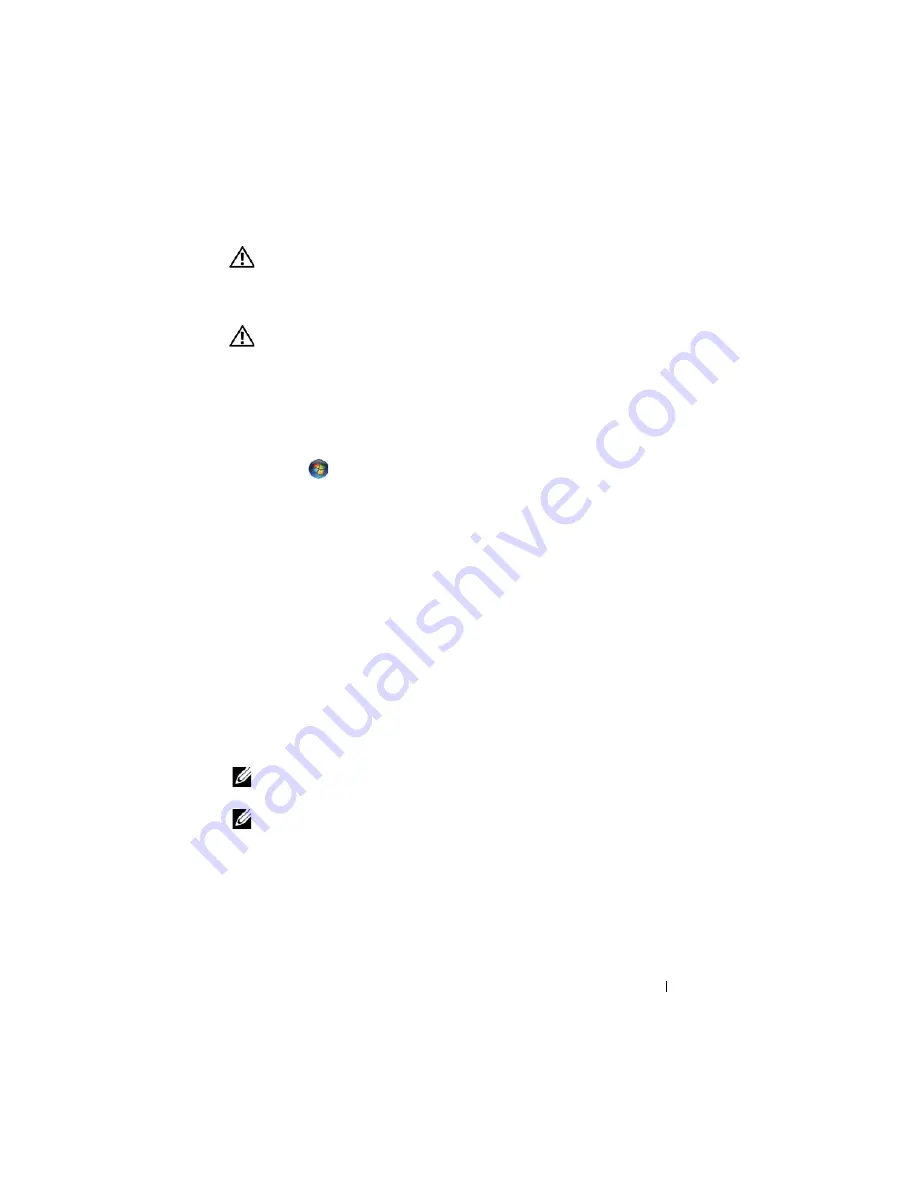
Troubleshooting
19
FILE LOCATION:
C:\Documents and Settings\sarah_cook\Desktop\Tsing
Ma\SM\A01\EN\Source\trouble.fm
DELL CONFIDENTIAL – PRELIMINARY 9/4/09 - FOR PROOF ONLY
CAUTION:
Before you begin any of the procedures in this section, follow the
safety instructions that shipped with your computer.
Drive Problems
CAUTION:
Before you begin any of the procedures in this section, follow the
safety instructions that shipped with your computer.
E
NSURE
THAT
M
ICROSOFT®
W
INDOWS®
R
ECOGNIZES
THE
DRIVE
—
Windows XP
:
• Click
Start
and click
My Computer
.
Windows Vista
:
• Click
Start
and click
Computer
.
If the drive is not listed, perform a full scan with your antivirus software to check for
and remove viruses. Viruses can sometimes prevent Windows from recognizing the
drive.
T
EST
THE
DRIVE
—
• Insert another disc to eliminate the possibility that the original drive is defective.
• Insert a bootable floppy disk and restart the computer.
C
LEAN
THE
DRIVE
OR
DISK
—
For information on cleaning your computer, see the
Dell™ Technology Guide
on your computer or at
support.dell.com
.
C
HECK
THE
CABLE
CONNECTIONS
R
UN
THE
H
ARDWARE
T
ROUBLESHOOTER
—
See "Hardware Troubleshooter" on
R
UN
THE
D
ELL
D
IAGNOSTICS
—
See "Dell Diagnostics" on page 12.
Optical drive problems
NOTE:
High-speed optical drive vibration is normal and may cause noise, which
does not indicate a defect in the drive or the media.
NOTE:
Because of different regions worldwide and different disc formats, not all
DVD titles work in all DVD drives.
A
DJUST
THE
W
INDOWS
VOLUME
CONTROL
—
• Click the speaker icon in the lower-right corner of your screen.
• Ensure that the volume is turned up by clicking the slidebar and dragging it up.
• Ensure that the sound is not muted by clicking any boxes that are checked.






























