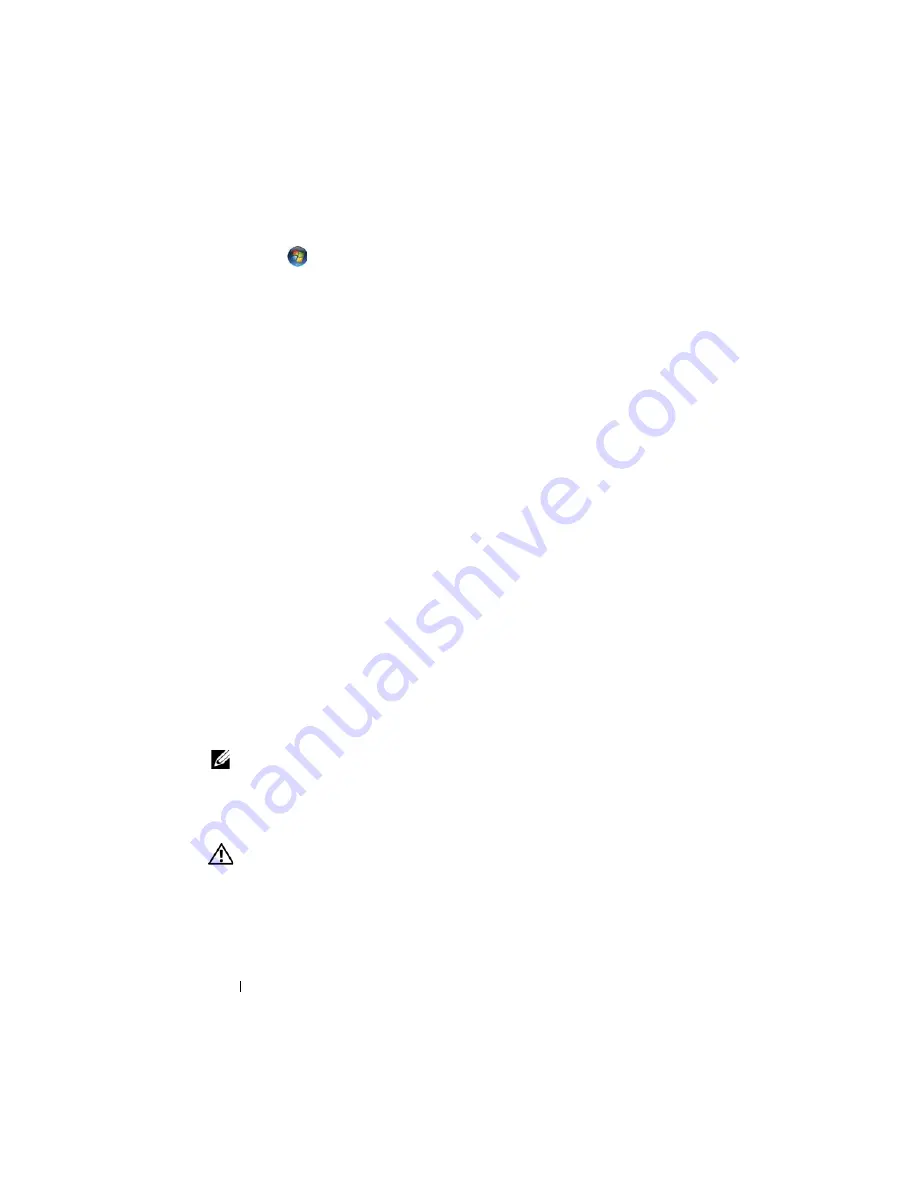
18
Troubleshooting
FILE LOCATION:
C:\Documents and Settings\sarah_cook\Desktop\Tsing
Ma\SM\A01\EN\Source\trouble.fm
DELL CONFIDENTIAL – PRELIMINARY 9/4/09 - FOR PROOF ONLY
1
Click
Start
→
Control Panel
→
Programs
→
Programs and Features
.
2
Select the program you want to remove.
3
Click
Uninstall
.
4
See the program documentation for installation instructions.
drive letter
: \
IS
NOT
ACCESSIBLE
. T
HE
DEVICE
IS
NOT
READY
—
The drive
cannot read the disk. Insert a disk into the drive and try again.
I
NSERT
BOOTABLE
MEDIA
—
Insert a bootable floppy disk, CD, or DVD.
N
ON
-
SYSTEM
DISK
ERROR
—
Remove the floppy disk from the floppy drive and
restart your computer.
N
OT
ENOUGH
MEMORY
OR
RESOURCES
. C
LOSE
SOME
PROGRAMS
AND
TRY
AGAIN
—
Close all windows and open the program that you want to use. In some
cases, you may have to restart your computer to restore computer resources. If so, run
the program that you want to use first.
O
PERATING
SYSTEM
NOT
FOUND
—
Contact Dell Support.
Solving Problems
Follow these tips when troubleshooting your computer:
•
If you added or removed a part before the problem started, review the
installation procedures and ensure that the part is correctly installed.
•
If a peripheral device does not work, ensure that the device is properly
connected.
•
If an error message appears on the screen, write down the exact message.
This message may help support personnel diagnose and fix the problem(s).
•
If an error message occurs in a program, see the program’s documentation.
NOTE:
The procedures in this document were written for the Windows default
view, so they may not apply if you set your Dell computer to the Windows Classic
view.
Battery Problems
CAUTION:
There is a danger of a new battery exploding if it is incorrectly
installed. Replace the battery only with the same or equivalent type recommended
by the manufacturer. Discard used batteries according to the manufacturer's
instructions.






























