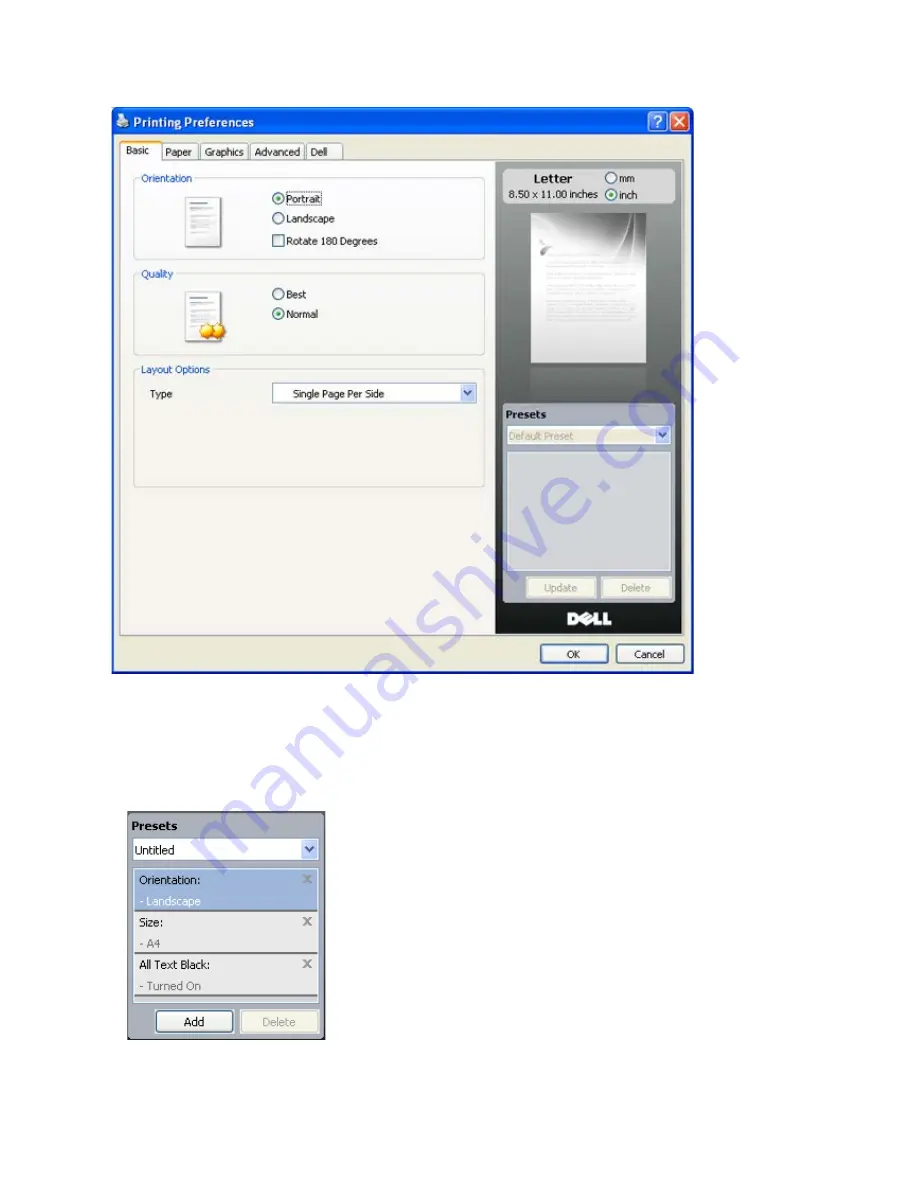
2. Select
from the file menu. The
window appears.
3. Select your machine from the
Select Printer
.
4. Click
Properties
or
Preferences
.
Using a favorite setting
The
Presets
option, which is visible on each preferences tab except for
Dell
tab, allows you to save the current
preferences settings for future use.
To save a
Presets
item:
1. Change the settings as needed on each tab.
2. Enter a name for the item in the
Presets
input box.
3. Click
Add
. When you save
Presets
, all current driver settings are saved.
If you click
Add
, the
Add
button changes to
Update
button. Select more options and click
Update
, settings will be
added to the
Presets
you made.
To use a saved setting, select it from the
Presets
drop down list. The machine is now set to print according to the
setting you selected.






























