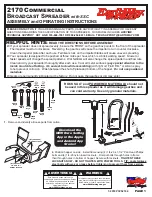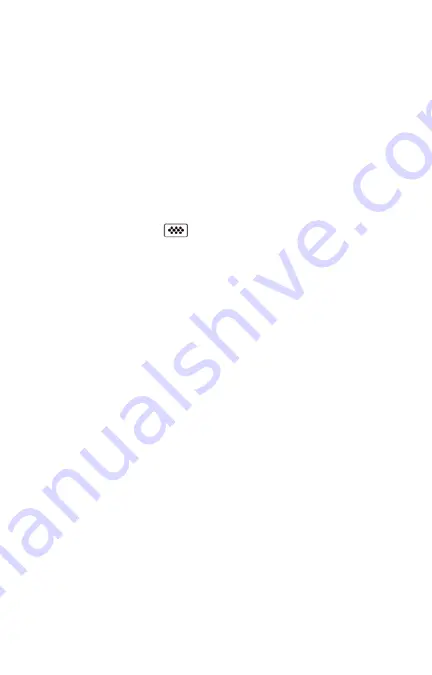
30
The PosiTector is now visible to all WiFi enabled devices. Simply connect
your devices WiFi to the new PosiTector Access point. All PosiTectors are
uniquely identified by their respective gage body serial numbers.
AP Channel
- Default Channel: 6
For most users the default channel will not have to be altered. If you are
experiencing poor connection or are unable to connect, try another channel.
In the
Connect > WiFi > Setup
menu, select
AP Channel
.
Press the
UP
center navigation button to highlight the channel. Use the (-)
or (+) buttons to change the channel. Press the
DOWN
navigation button
and select
OK
. Press the button.
Networks: With WiFi Enabled (pg. 29) the Gage will allow the user to add a
new network and will automatically check for available local networks.
Available networks detected by the Gage are listed on the screen along with
any networks that the Gage has previously been connected to that are not
currently within connection range.
Information:
Gage displays information about the local WiFi network
connection including...
•
SSID
: the network’s name
•
State
: displays if the Gage is connected to the network or not
•
IP Address
: the network’s IP Address
Setup
: Allows user to setup a WiFi connection
•
IP Settings
: enter the IP information as follows...
IP Type (DHCP or Static), IP Address,
Gateway, Netmask, DNS1, DNS2
•
Server Enable
: enables a connection between the network and the Gage
•
Gage Name
: enter a name for the Gage (up to 14 Characters).
AP Channel
: The access point channel corresponding to a frequency range. (Default
Channel: 6)
AP Passphrase
: A series of characters, numbers or symbols used to log on to a WiFi
network. (Default Passphrase: password)
•
WiFi Reset
: erases all WiFi settings