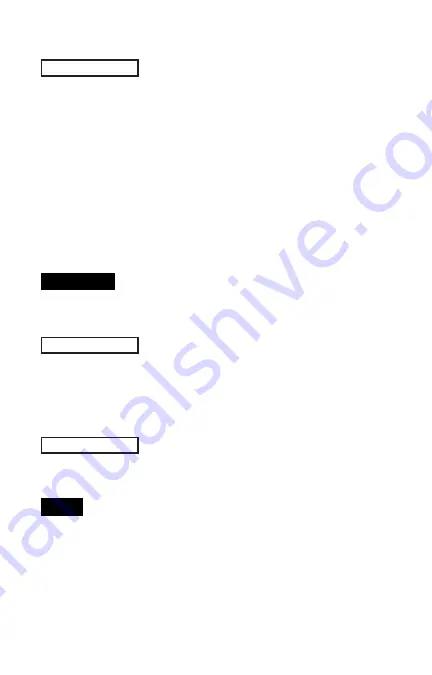
15
15
Tape Grade
Cal Settings Menu
Cal Settings Menu
The probe should be zeroed regularly to ensure best accuracy.
While the user will be required to zero the probe every time the
Gage is powered-up. The
Zero
menu item allows the procedure to
be performed at more regular intervals. It is particularly useful
during long measurement sessions.
Clean the probe with the included cleaning card (pg. 12) before
performing a probe zero.
1.
Select
Zero
from the
Cal Settings
menu
2.
Simultaneously press and hold both probe buttons firmly until
the Gage beeps and the arrows point outward. Do not place
anything in the measurement opening during this procedure.
Zero
Selects a replica tape grade. Required when
Linearize
mode (H
L
)
is ON.
C
- Coarse
XC
- X-Coarse (default)
Simultaneously press and hold both probe buttons
firmly until the Gage beeps and displays “0”. This can be
performed from the main measurement screen without having to
access the menu.
Coarse Minus and X-Coarse Plus grades are not
supported in
Linearize
mode (pg. 16) since the only function of
these two grades is to improve upon the accuracy of C tape at its
low end and XC tape at its high end, something the
PosiTector
RTR
will automatically do when measuring H
L
. When
Linearize
mode is OFF, the
PosiTector
RTR
will measure all four grades of
replica tape just like a conventional spring micrometer.
NOTE:
SHORTCUT:
No Tape
(
RTR-P
only)
When selected the gage instructs the probe to take a picture and
store this image as a reference. This image is used with subsequent
measurements to compensate for irregularities in the optical path
within the probe.
This operation is only required if the generated images
can not be cleaned up by cleaning the anvils with the cleaning card (pg. 12)






























