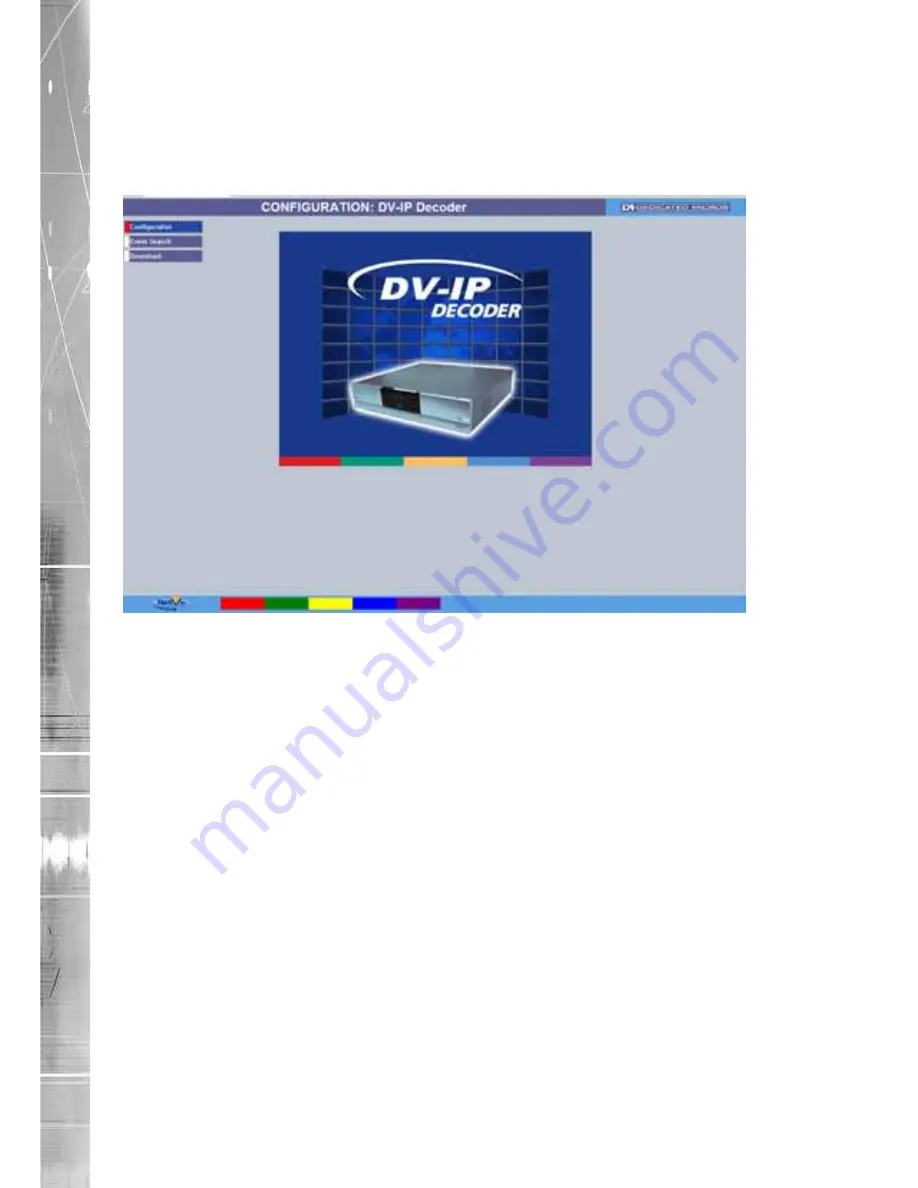
Dedicated Micros ©2010
16
DV
-IP DEC
ODER
Main Menu
When first accessing the unit, the main menu will be displayed. This menu allows access to the
Configuration menus, the Viewer menus and also several Download options.
Note:
The Download options will only be available if viewing remotely via an IP connection.
Select the Configuration menu tab to access the unit’s Configuration menus. Refer to ‘Navigating the
Configuration Menus’ for further guidance.
Select the Event Search tab to access the unit’s Event Search function. Refer to ‘Event Search’ for
further guidance.
Note:
The ‘Event Search’ option will only be displayed if ‘Enable Event Search’ is selected in the
‘Features’ menu: System Settings->Features.
Select the Download menu tab to access the various Download sub-options. Select from:
•
Product Manual
Select to open an electronic version of the
Installation & Operation Guide.
•
ObserVer Manual
Select to open an electronic version of the NetVu
ObserVer User Guide. NetVu ObserVer is a free
video management software package from AD. It
allows users to seamlessly view distributed
images from any ‘NetVu Connected’ product.
•
NetVu ObserVer
Select to download the NetVu ObserVer video
management software.
•
Java (JRE)
Select to download the Java (JRE) software (from
the unit). This software is required to successfully
view Configuration and Viewer menus remotely.
IMPORTANT:
By default, no Usernames and Passwords are required to access any of the
various menus. Usernames and Passwords can however be added to regulate
access to the Configuration and Viewer menus. Refer to the ‘Display Settings->
User Accounts’ menu for information on establishing Usernames and Passwords






























