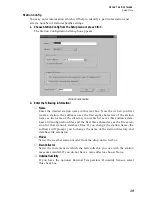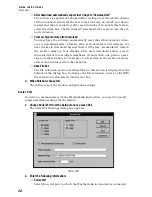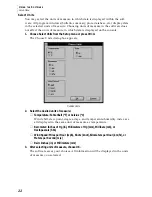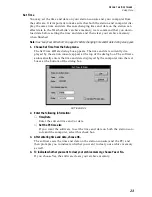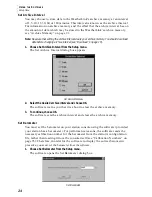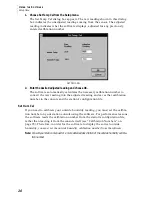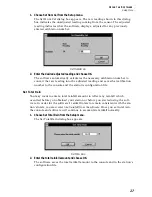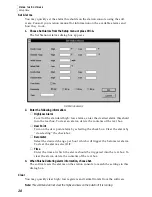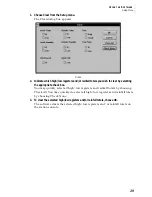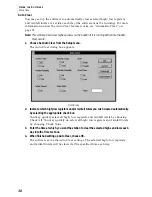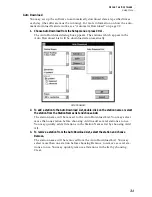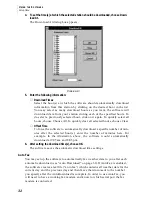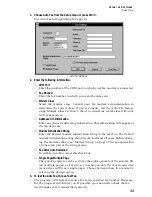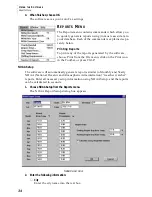U
S I N G
T H E
S
O F T W A R E
Setup Menu
20
▲
After download automatically export last 2 days to “download.txt”
The software is capable of automatically creating a text file which contains
all downloaded records for the last 2 days (the day on which you down-
loaded and the previous day) after each download. To enable this feature,
select the check box. The file (named “download.txt”) is saved into the sta-
tion’s directory.
▲
Clear archive memory after download
You may have the software automatically clear the archive memory when-
ever it downloads data. Clearing after each download will decrease the
time it takes to download because there will be less “accumulated” data in
the archive memory. Not clearing after each download allows you to
download data into multiple databases (if more than one person uses a
single weather station, for example). To clear data in the archive memory
after each download, select the check box.
▲
Data File Ext
The file extension used on database files for this station is displayed at the
bottom of the dialog box. To change the file extension, enter a valid DOS
file extension (3 characters) into the text box.
3. When finished, choose OK.
The software save the station configuration settings.
Serial Port
In order to communicate with the WeatherLink and station, you need to specify
communications settings for the station.
1. Choose Serial Port from the Setup menu or press Ctrl-I.
The Serial Port Settings dialog box appears.
S
ERIAL
P
ORT
2. Enter the following information:
▲
Serial Port
Select the serial port to which the WeatherLink (or modem) is connected.