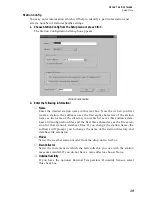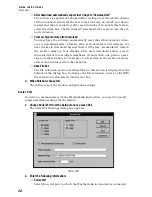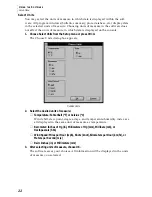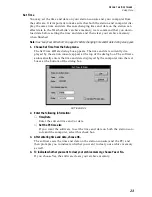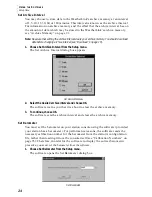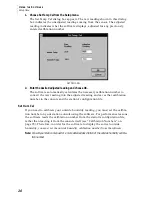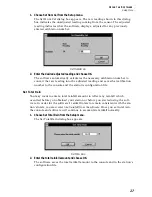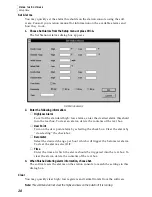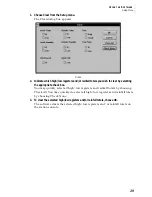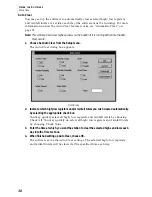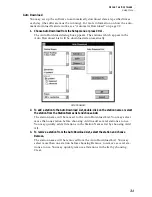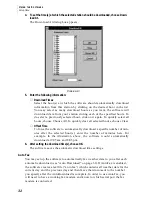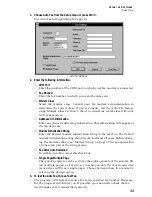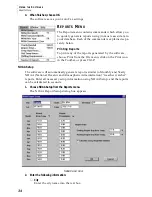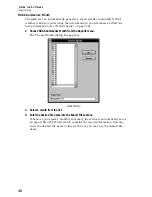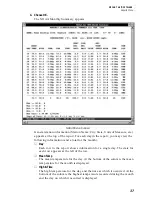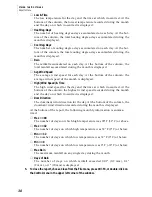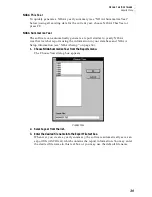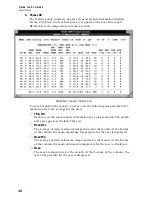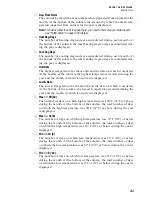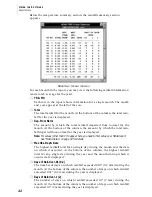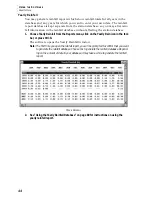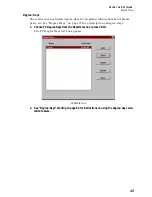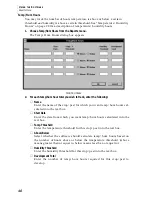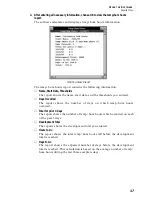U
S I N G
T H E
S
O F T W A R E
Setup Menu
32
4. To set the time(s) at which the selected station should be downloaded, choose Down-
load At.
The Download At dialog box appears.
D
OWNLOAD
A
T
5. Enter the following information:
▲
Download Times
Select the hour(s) at which the software should automatically download
information from this station by clicking on the desired hour in the list.
You may select as many download hours as you want; the software will
download data from your station during each of the specified hours. To
de-select a previously selected hour, click on it again. To quickly select all
hours, choose Choose All. To quickly clear all selected hours, choose Clear.
▲
Offset Time
To force the software to automatically download a specific number of min-
utes after the selected hour(s), enter the number of minutes here. For
example, In the illustration above, the software would automatically
download at 9:05 am and 8:05 pm.
6. After setting the download time(s), choose OK.
The software saves the automatic download time settings.
Auto Fax
You may set up the software to automatically fax weather data to you after each
automatic download (see “Auto Download” on page 31). If AutoFax is enabled,
the software creates a text file (“auto.fax“) which contains all weather data for the
current day and the previous day and then faxes that document to the number
you specify after the AutoDownload is complete. In order to use AutoFax, you
will need to have a working fax modem and know to which serial port the fax
modem is connected.