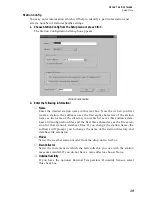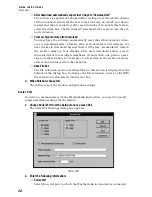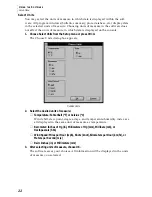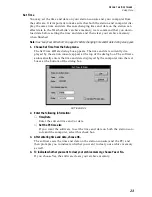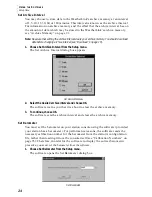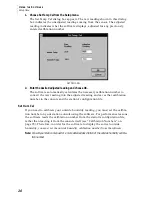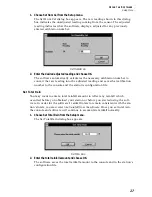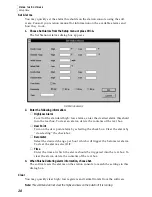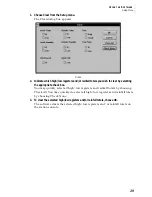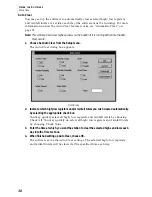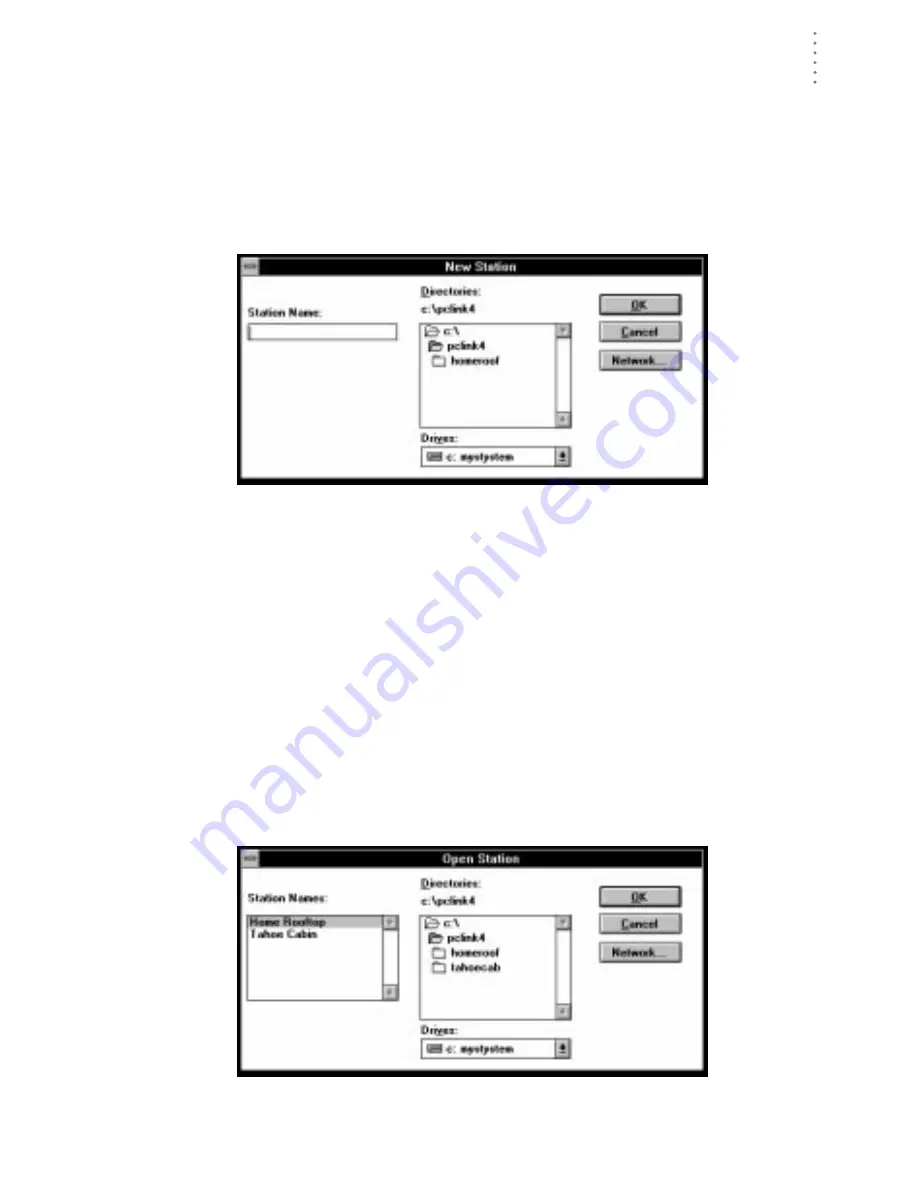
U
S I N G
T H E
S
O F T W A R E
File Menu
15
New Station
Each station connected to the computer must have its own “station” within the
software. This tells the software into which database new data should be saved,
provides the necessary communication settings (serial port, IRQ, etc.), and other
station-specific information.
1. Choose New Station from the File menu.
The New Station dialog box appears.
N
EW
S
TATION
2. To add a station, type the desired station name (up to 40 characters/spaces) into the
Station Name text box and choose OK.
The software saves the station, creates a directory for that station using the
first eight characters in the station name (not including punctuation and
spaces), and prompts you to indicate whether you want to enter the walk-
through procedure (see “About the Walkthrough” on page 10).
Open Station
Only one station may be open at a time. That way the software knows into which
database downloaded data should be saved, which communications settings to
use, which database to use when plotting, etc.
1. There are three ways to open a new station. Choose Open Station from the File menu,
choose the Open Station icon from the toolbar, or right click on the main window.
The Open Station dialog box appears.
O
PEN
S
TATION
2. Select a station from the list box on the left and choose OK to open that station.