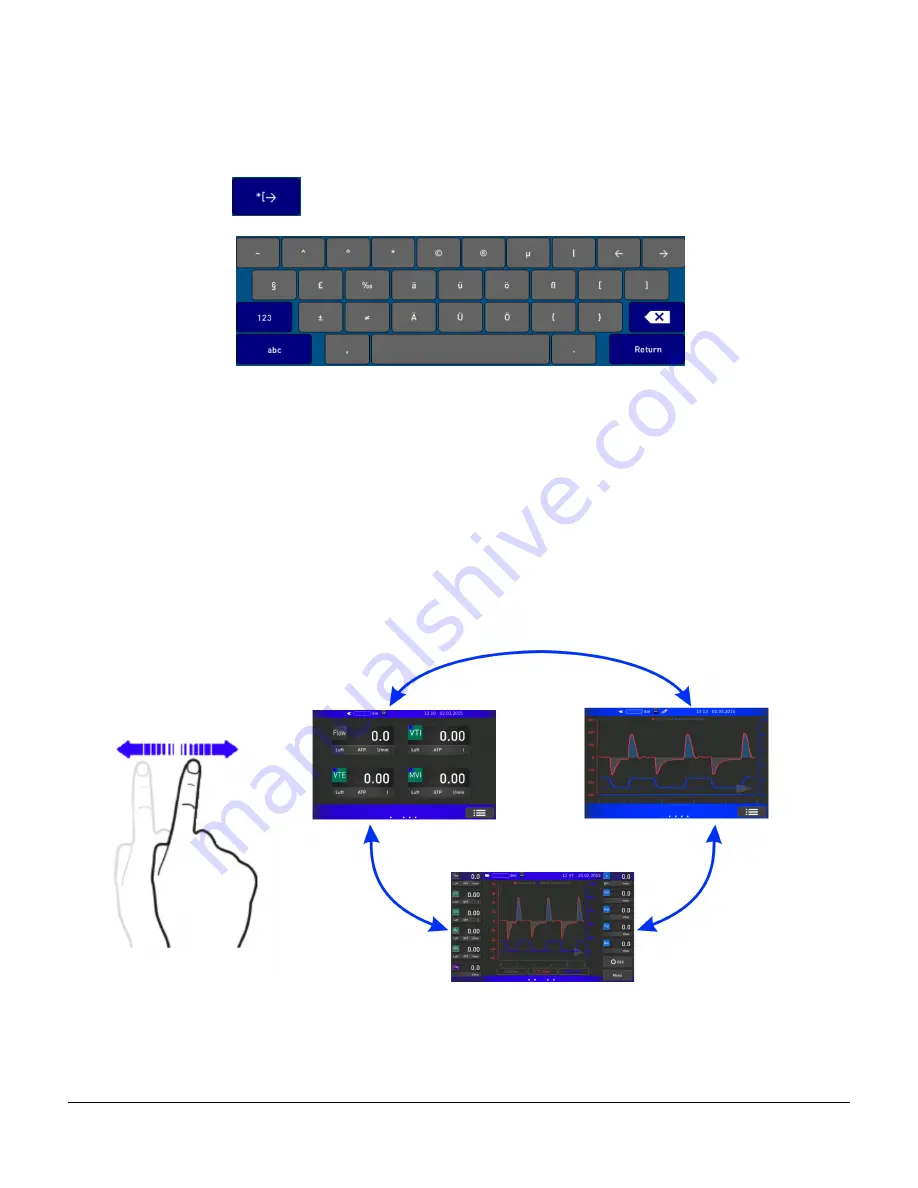
venTest OPERATORS MANUAL
or the Symbols key
:
The connection of a standard USB keyboard for large editing operations or stationary device use
is supported.
4.2.2 Swipe screens
The main screen of the venTest utilizes three windows, selectable via a ‘swipe’ or ‘wipe’ motion.
At the bottom middle of the display, there are 3 small rectangles representing the windows -
Traces; Measured Values; and Main Display.
Figure 6
Operation/Chapter 4
#
Page 28
Summary of Contents for venTest
Page 1: ...Operating Manual venTest Ventilator Tester MN 108 ...
Page 2: ......
Page 4: ......
Page 8: ...Page iv ...
Page 32: ...venTest OPERATORS MANUAL Overview Chapter 2 Page 18 ...
Page 116: ...venTest OPERATORS MANUAL Appendix C Page 102 ...
Page 117: ......
















































