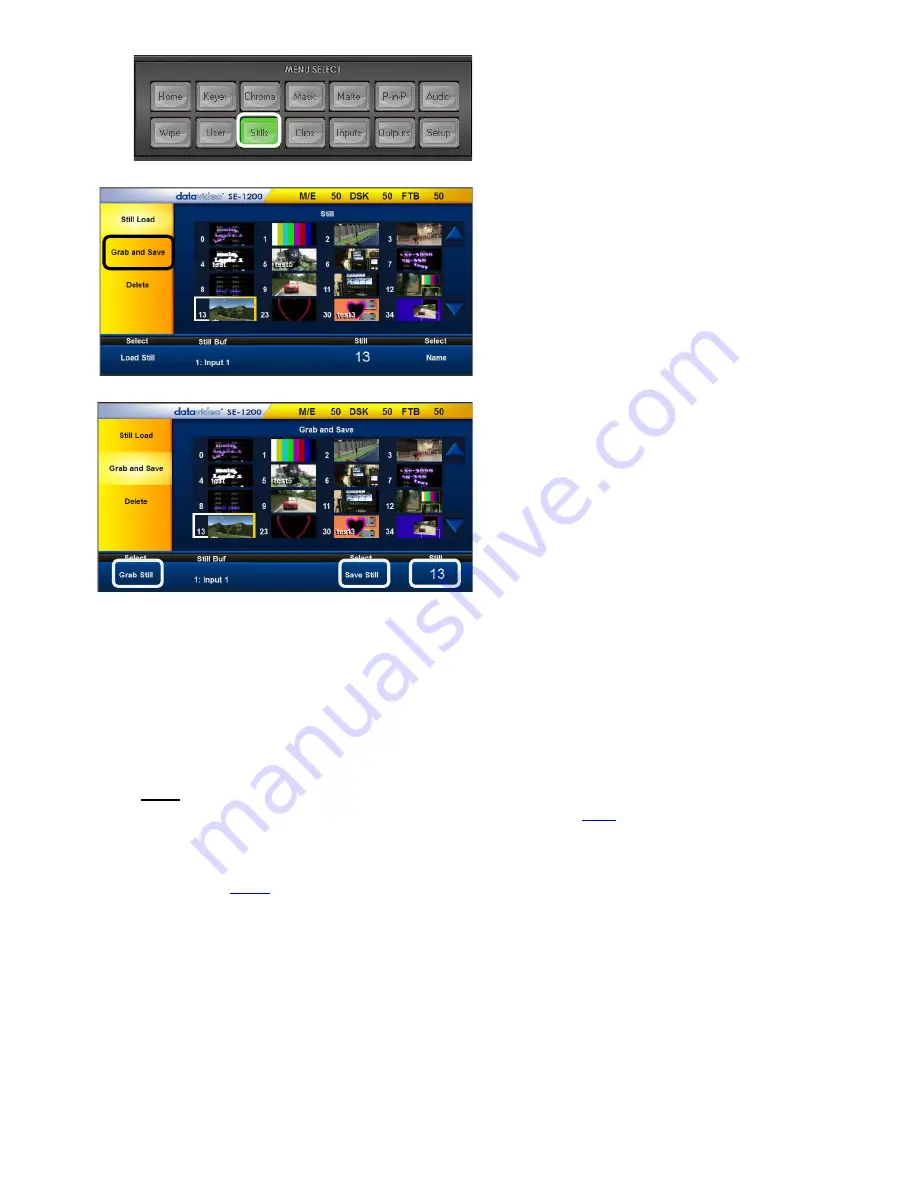
47
6.
Now click
Save Still
to move the captured image into the chosen Stills matrix number. The stills
matrix will update and display a small thumbnail of the captured image at the chosen stills number.
Note:
Remember to turn the Freeze function off after you have finished using it. To do this change
the frozen input channel from
Freeze
back to
Live
. See previous
page
.
9.2 Assigning a Saved Still Image to an Input Channel
In the previous two
pages
we covered how to freeze a live input for capturing into the Stills matrix on the
SE-1200 MU. Now we want to use that previously saved still image in our next production.
1.
Using the
Preset source row
select the input channel to be used for displaying the saved still image.
This will also place that input channel onto the Preview window in the SE-1200 MU Multi view. Do
not worry if at this stage it is still currently showing live or no images.
2.
Next click the
Stills
button on the
MENU SELECT
panel.
2.
Click the
Stills
button in the
MENU
SELECT
panel.
3.
Click
Grab and Save
from the yellow
menu column on the left of the
currently stored image matrix.
Up to 1000+ images can be stored
within the SE-1200 MU.
4.
Click the
Still
value in the bottom row of
options and enter the stills number for
the new image you are about to
capture.
Note:
Make sure this is an empty
memory position otherwise the existing
saved still could be overwritten and lost.
5.
Click
Grab Still
to capture the freeze
image from the SE-1200 MU’s Program
output into working memory.
Summary of Contents for SE-1200MU
Page 1: ...1...
Page 8: ...8 1 2 System Diagram...
Page 57: ...57 Appendix 4 Dimensions All measurements in millimetres mm...
Page 60: ...60 Service and Support...




























