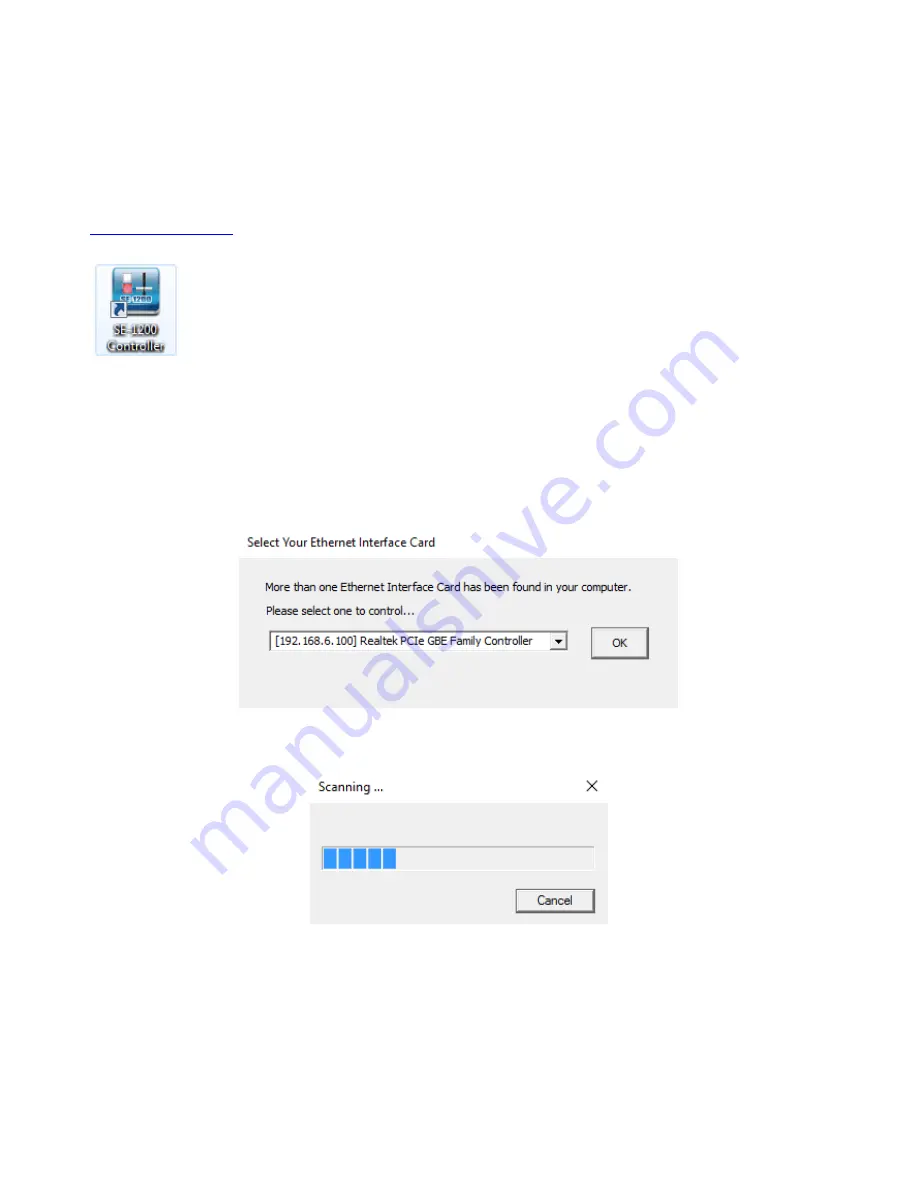
12
3.2 Installing the SE-1200 MU Controller Software to a Windows Computer
The SE-1200 MU can be connected to a simple IP network and controlled using Windows-based software. If
you have not already set up the SE-1200 MU with a computer then please follow the instructions on the
previous page.
The SE-1200 MU comes with an accessory software CD. If this CD has been lost or has not been supplied
then please download the latest software from the Datavideo SE-1200 MU web page. See:
www.datavideo.com
The install executable file [.exe] will be called
Se1200 Control v.x.x.x.x
The v.x.x.x.x represents the latest version number.
Double click this .exe file then
follow the on screen install wizard prompts
.
Once installed launch the
SE-1200 MU controller software
.
The SE-1200 MU controller software has a built-in IP finder, which is designed for PC with multiple Ethernet
cards or DHCP network environment. Please note IP finder can only find devices that are on the same
network domain as the PC. If you cannot remember your device IP, please contact your local Datavideo
distributor for assistance as there is currently no reset function for network settings. Upon launch of the
SE-1200 MU controller software, you will be prompted to select one Ethernet Interface Card.
Once selected, click OK to start the scanning process.
If the SE-1200 MU control software cannot find the SE-1200 MU device, the software will continuously
prompt you for an appropriate interface card. Again, please make sure the selected interface card is on the
same network domain as the SE-1200 MU device.
Once the SE-1200 MU device is found, the software will connect with the switcher hardware over the IP set
up described on the previous page.
Summary of Contents for SE-1200MU
Page 1: ...1...
Page 8: ...8 1 2 System Diagram...
Page 57: ...57 Appendix 4 Dimensions All measurements in millimetres mm...
Page 60: ...60 Service and Support...



























