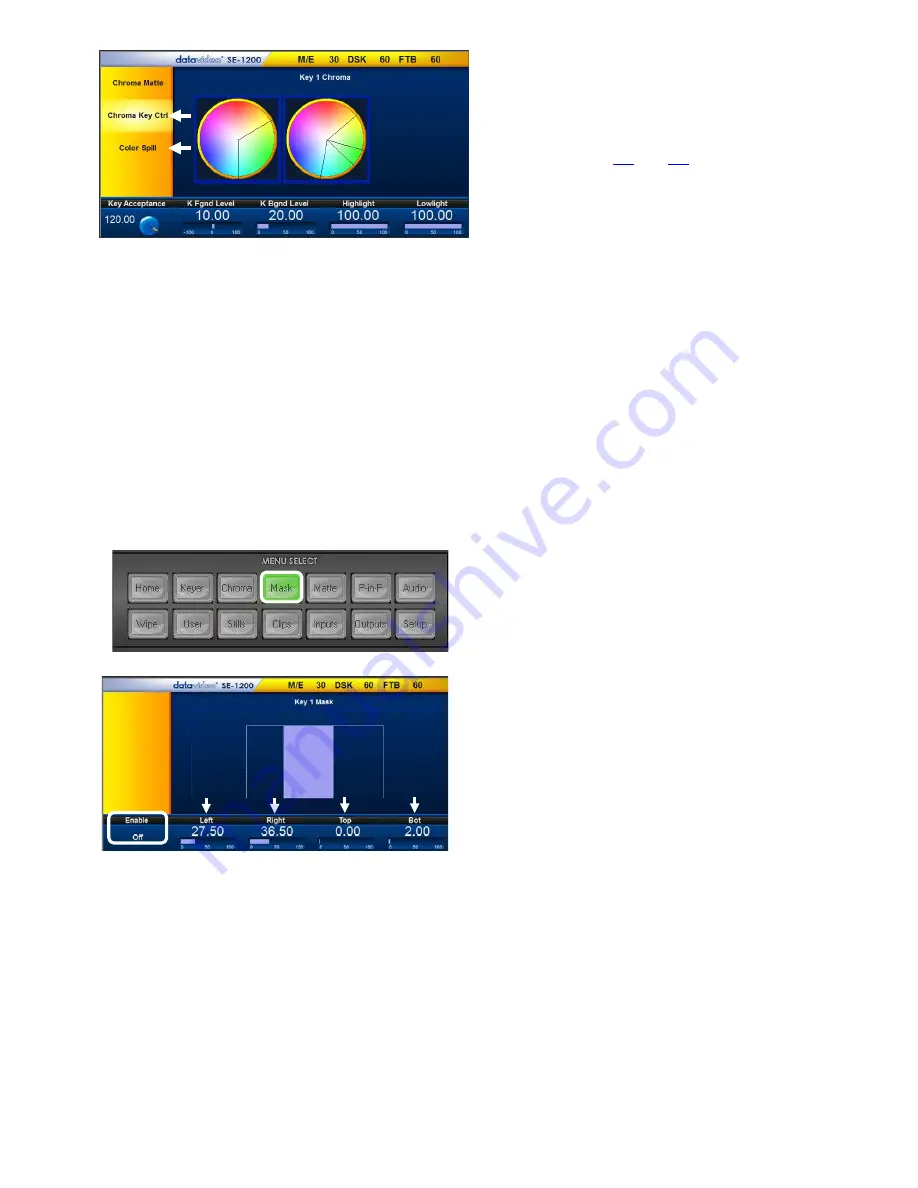
45
Step 5
: To quickly adjust the active Chroma key.
Click
Chroma button
in the
MENU SELECT
panel
. Fine tune the key using Chroma Key
Ctrl
and
Color Spill
options as described in
previous sections (
8.3
and
8.4
).
Once you are happy with the Chroma key
settings click the
Auto button
in the
Transition
panel
to make the key active in the Program
output.
8.6 Key MASK Function
A simple rectangular garbage mask can be quickly created within the SE-1200 MU. This Mask feature can
be used when the Chroma key or Luma key modes are active.
Note
: This mask’s edges are fully transparent during the keying process. This can be helpful if the blue or
green backdrop in a chroma key set up does not occupy the whole foreground shot. It is also helpful if only
a small area of the foreground image is being Luma keyed, say a whiteboard or blackboard. Each mask
value is based on a percentage of the screen width or height, thus 0% indicates no mask edge and 50%
means masking to half of the screen area from the selected outside edge.
1.
To configure the Mask function, click the
MASK
button on the
MENU SELECT
panel.
2.
The Mask parameters are displayed along the
bottom of the screen.
3.
The
Left, Right, Top & Bottom values
allow
the user to set the inside
Left, Right, Top &
Bottom
edges of the keyer mask.
In our example, shown on the left, we have
brought in the mask on the left, right and
bottom edges only. These edges will be
automatically keyed out leaving just the light
centre area to be manually Luma or Chroma
keyed.
Note:
A mask reduces the foreground area
that an on screen actor/presenter can work
within.
Summary of Contents for SE-1200MU
Page 1: ...1...
Page 8: ...8 1 2 System Diagram...
Page 57: ...57 Appendix 4 Dimensions All measurements in millimetres mm...
Page 60: ...60 Service and Support...






























