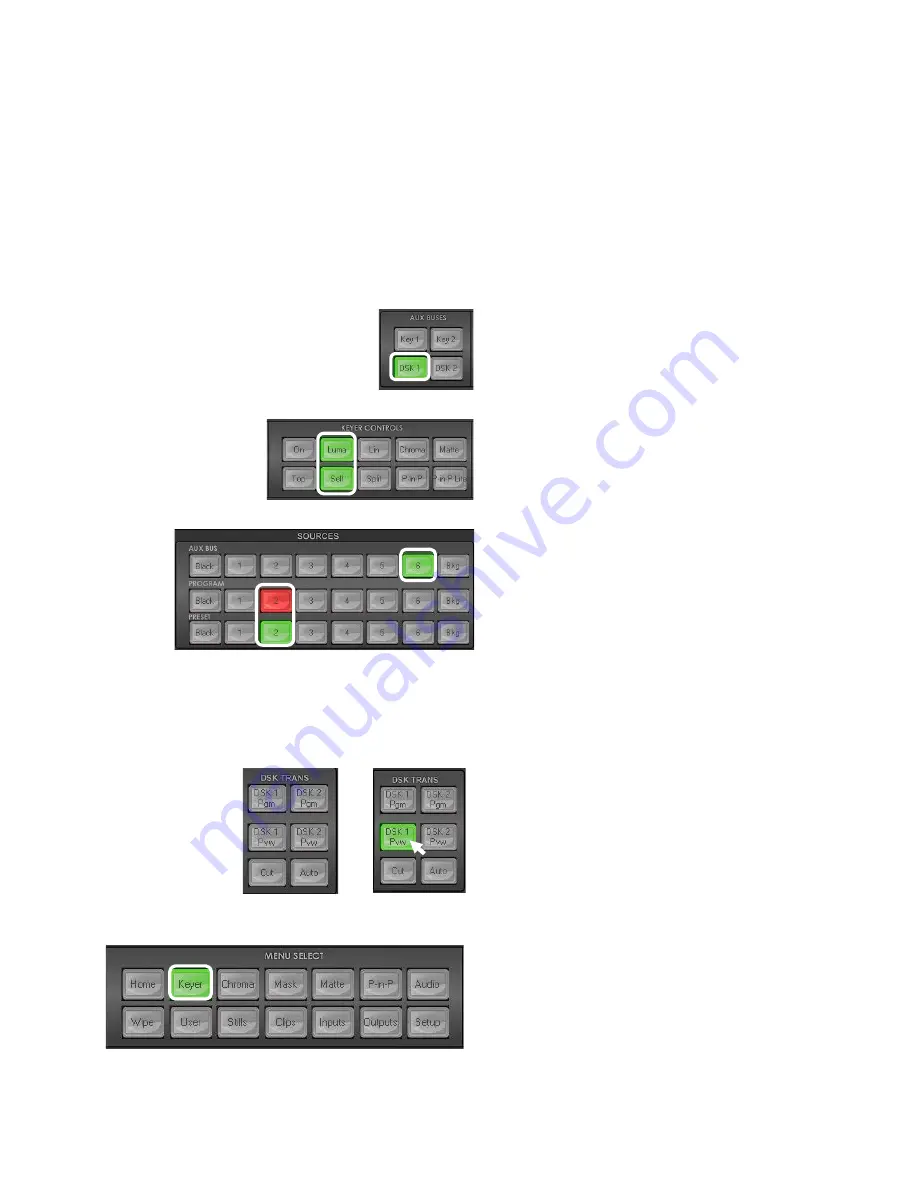
31
Chapter 7 Applications
7.1 Luma Key - Quick DSK 1 Setup
Note:
The
DSK 1
and
DSK 2 keyers
can only be used for
Linear
or
Luma
keying. Chroma keying is not
supported on DSK 1 and DSK 2.
In this example, we are supplying the SE-1200 MU with an HD-SDI live video signal to input 2, this is
selected on the Program row. We have also assigned a STILL image, with white text on a black background,
to input 6. This still image, selected on the Aux Bus row, will be used for Luma keying the static white text
over the live video from input 2.
Step 1:
Choose the Keyer Bus that you wish
to use. In our example, we will click the
DSK 1
button on the
AUX BUSES
panel.
Step 2:
Choose the type of Keyer you want to
use. In our example, we will click the
Luma
button
on the
KEYER CONTROLS
panel.
Step 3:
Select the foreground video source to
be keyed.
In our example, we want to use a
still source
on input 6. Click
input 6
on the
Aux Bus Row
so it is
backlit Green
.
We have also chosen button 2 on the
Program and Preview rows as our live
background video.
DSK OFF
PVW ACTIVE
Step 4:
To see the current keying effect on the
Multi view
Preview image
only
click on the
DSK 1 PVW button
in the
DSK TRANS panel
so
it becomes backlit green.
Step 5:
To adjust the Luma key settings. Click
the
Keyer button
in the
MENU SELECT
panel
and the menu screen will appear as shown on
the left here.
The options in the blue bar along the bottom
of the Screen will allow you to calibrate for a
Summary of Contents for SE-1200MU
Page 1: ...1...
Page 8: ...8 1 2 System Diagram...
Page 57: ...57 Appendix 4 Dimensions All measurements in millimetres mm...
Page 60: ...60 Service and Support...






























