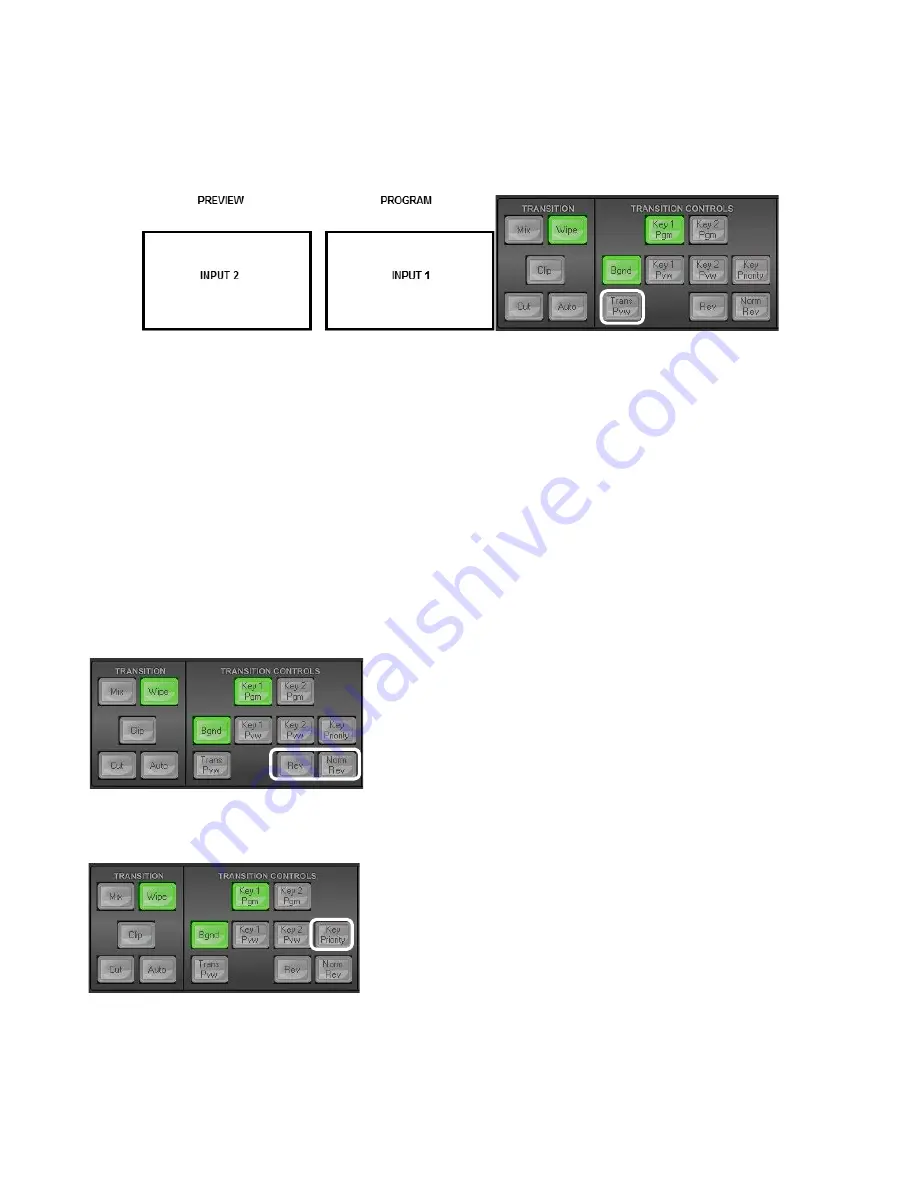
25
6.2 TRANSITION CONTROLS Panel
6.2.1 Previewing a Selected Transition/Wipe
It is possible to see, or test the effect, of a selected transition in the Preview output before applying it to
the Program output. In our example below we want to test a selected wipe. Input 1 is being sent to
Program and Input 2 in Preview will be shown next.
Using the
TRANSITION CONTROLS panel
click to select the
Trans Pvw button
(back lit green is On). Next
select and apply the transition or wipe that you would like to test on the Preview monitor.
You may also notice that the Preview Monitor changes to show the currently selected Program source
(Input 1). Do not worry, the selected Preset source (Input 2) has not changed. Click the
Auto button
(TRANSITION panel) or move the
T-Bar
manually to preview the selected transition. You will now see the
previewed transition between input 1 to input 2 using the selected wipe. Importantly this is only shown on
the Multi view and Preview outputs but has not been shown on the Program output.
NOTE:
Remember to disable the
Trans Pvw button
before attempting to use the selected transition on
the live Program output.
6.2.2 Rev and Nrm (NORM) / Rv (REV) Buttons
When the
Rev
and
Nrm / Rv
buttons are both
OFF
,
the selected WIPE transition will operate in its default
direction only.
When the
Nrm / Rv
button is
ON
,
the selected WIPE transition
will automatically switch directions as each transition is
completed. The
Rev
button will switch on and off automatically
to indicate the direction of the next transition.
When the
Rev
button is
ON
then the selected transition will
operate in the reverse direction only.
6.2.3 Key 1 & Key 2 PRIORITY Key Function
The PRIORITY button toggles the layer order or priority of
Key 1
&
Key 2
.
When Key 1 and Key 2 are both active in Preview (or Program),
they may overlap each other on the screen. Using the Priority
Button you can change the order of these keyers. The button acts
in a toggle on/off way, i.e. Key1 over Key2 or Key2 over Key1.
NOTE
: It is best to check and change the Priority of Key 1 and Key
2 when they are initially active on the Preview monitor/output.
Summary of Contents for SE-1200MU
Page 1: ...1...
Page 8: ...8 1 2 System Diagram...
Page 57: ...57 Appendix 4 Dimensions All measurements in millimetres mm...
Page 60: ...60 Service and Support...






























