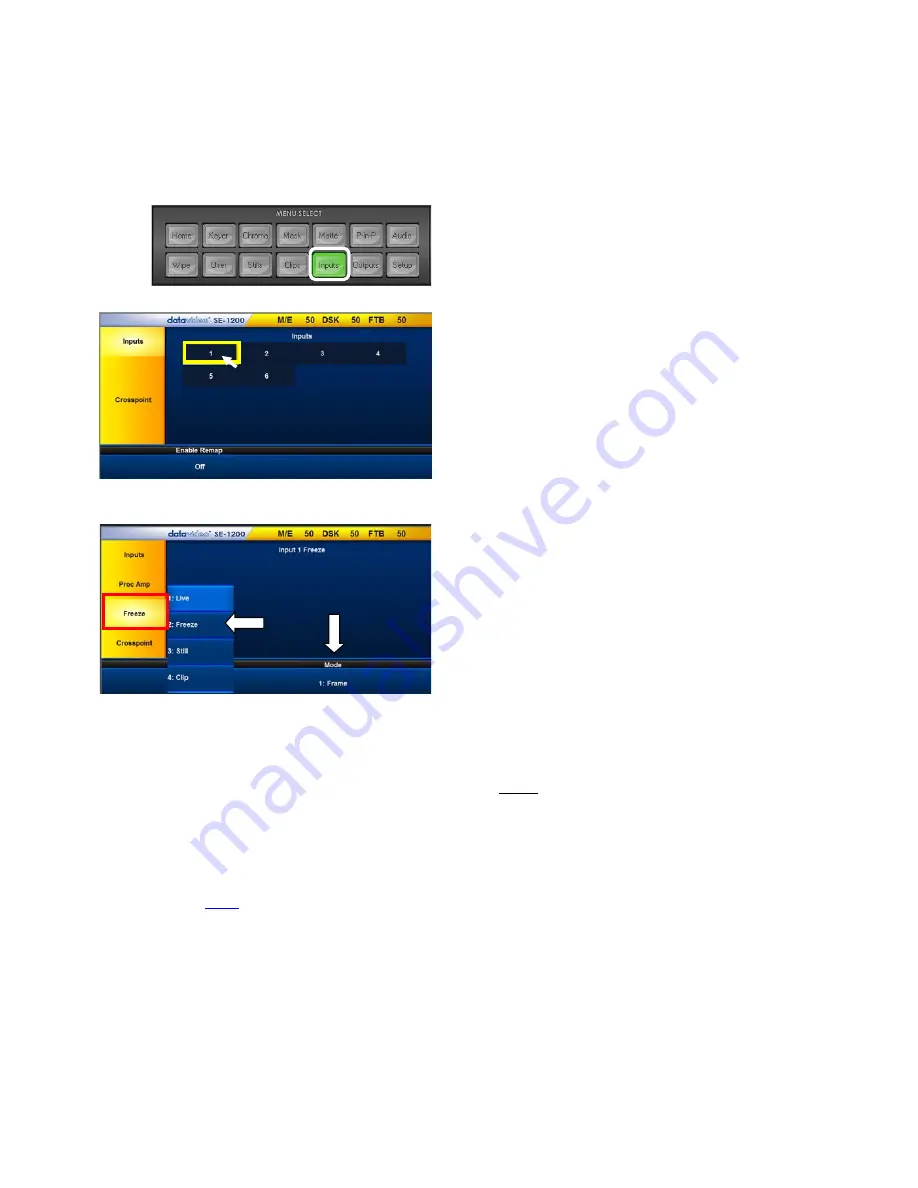
46
Chapter 9 Freezing a Video Input for Stills Capture
This feature freezes a selected video Input (channels 1 to 6) in order for the user to capture a
Still image
.
Usually a new SD card should allow 1000+ frames of available space. The input to be frozen is best
displayed on the
Program monitor
by first selecting it on the Program source row. The video can then
be displayed for the user to freeze the image at the right point.
1.
Click the
Inputs
button on the
MENU SELECT
panel.
2.
Six video input channel selection buttons will be
displayed.
Click on the input channel button
that you wish to Freeze.
3.
The Freeze parameters will then be displayed
along the bottom row of the screen.
Click on the
Live Mode
option and then select
the
Freeze
option from the pop up menu list.
When Freeze is clicked here the video is
immediately frozen at that point in time.
4.
The Freeze Mode located at the bottom right of
the screen can be set to a full
Frame
or one
Field
. In most cases
Frame
should be used.
Note:
Once finished remember to turn the
Freeze function off by selecting Live mode
again.
9.1 Stills – Grab and Save
On the previous
page
we learned how to Freeze a video input so we are now ready to
Grab and Save
that
frozen image.
1.
The input that has been frozen ready for capture is best displayed on the
Program monitor
by
selecting it on the
Program source row
. The video can then be displayed for the user to freeze
the image at the right point.
Summary of Contents for SE-1200MU
Page 1: ...1...
Page 8: ...8 1 2 System Diagram...
Page 57: ...57 Appendix 4 Dimensions All measurements in millimetres mm...
Page 60: ...60 Service and Support...





























