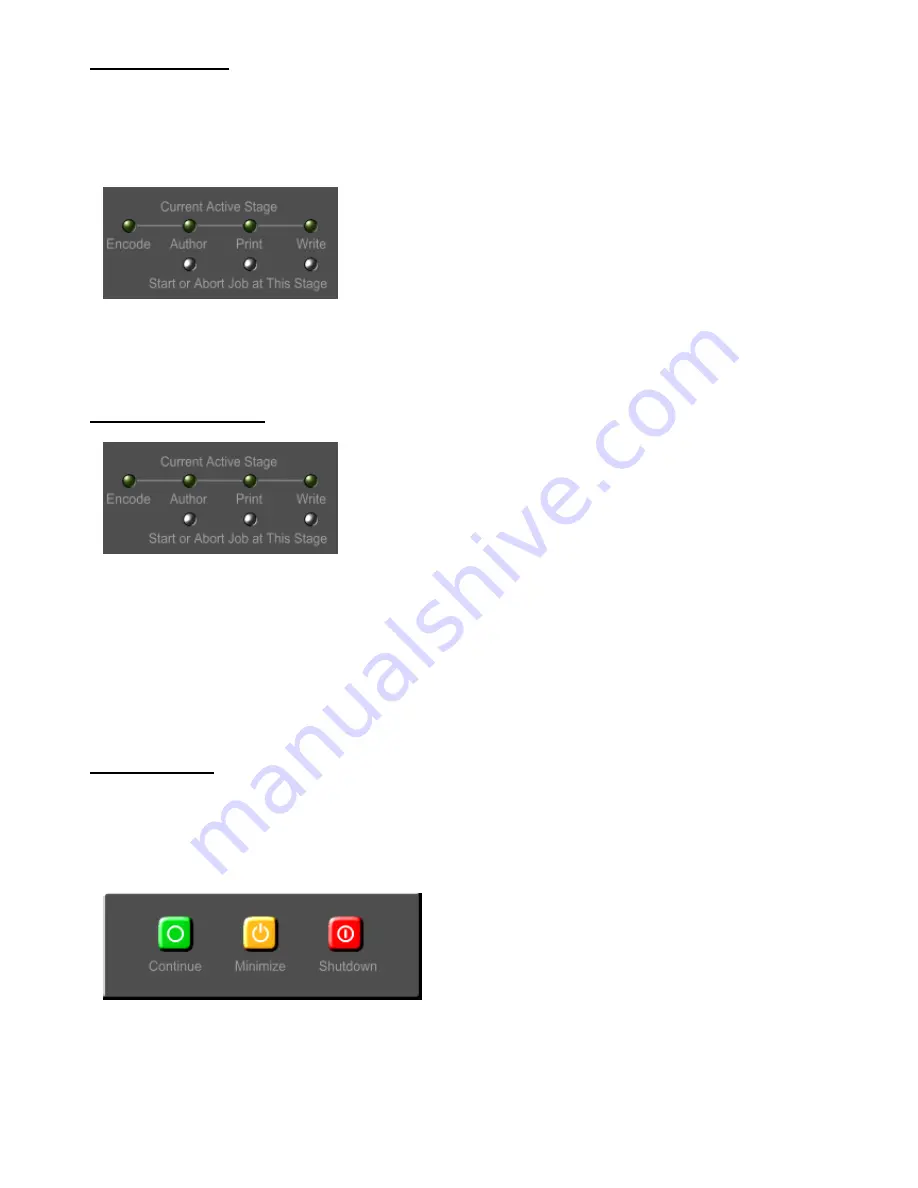
Re-Writing a Job
Before starting a job at the writing (DVD burning) stage, it may be useful to understand the job file data and work
directory items needed. Before going into this however, please make sure you read the page on Re-Running Part
of a Job.
To be able to write a DVD, the job file must point to an image file. This image file would have been produced by the
authoring stage. The image should be in the directory: <working directory>\<JobID>.
Finally, the job can be re-written by clicking on the Write button shown above when the display tab is either on the
Setup or Write page. It is important to note that when re-writing from the Setup display page, the above-mentioned
prerequisites apply to the current job. If re-writing from the Write display page, the last written job will be re-written.
Aborting a Job Stage
When a job stage is currently running, the green LED for that stage will be lit. In that state, the button will serve the
purpose of aborting that stage. Please note that just because the abort button is pressed doesn't mean that the
stage will immediately abort. It may take some time for the stage to abort. This is especially the case with the
writing stage when writing to a local DVD writer. The abort functionality is currently not implemented for duplicators.
It is important to realize that there are two root level directory names that are reserved on the drive that the DVD is
to be built. See preferences for setting the Drive for VIDEO_TS and AUDIO_TS directories. The reserved
directories which will be overwritten during the authoring stage are VIDEO_TS and AUDIO_TS.
Shutting Down
When the power button on the application is pressed, the dialog shown below is presented which gives the following
options:
Continue - Don't shutdown or minimize the application.
Minimize - leave the application running but don't take up all that screen real estate.
Shutdown - Shutdown the application, losing any unsaved changes.
Summary of Contents for DVD-100
Page 1: ......

















