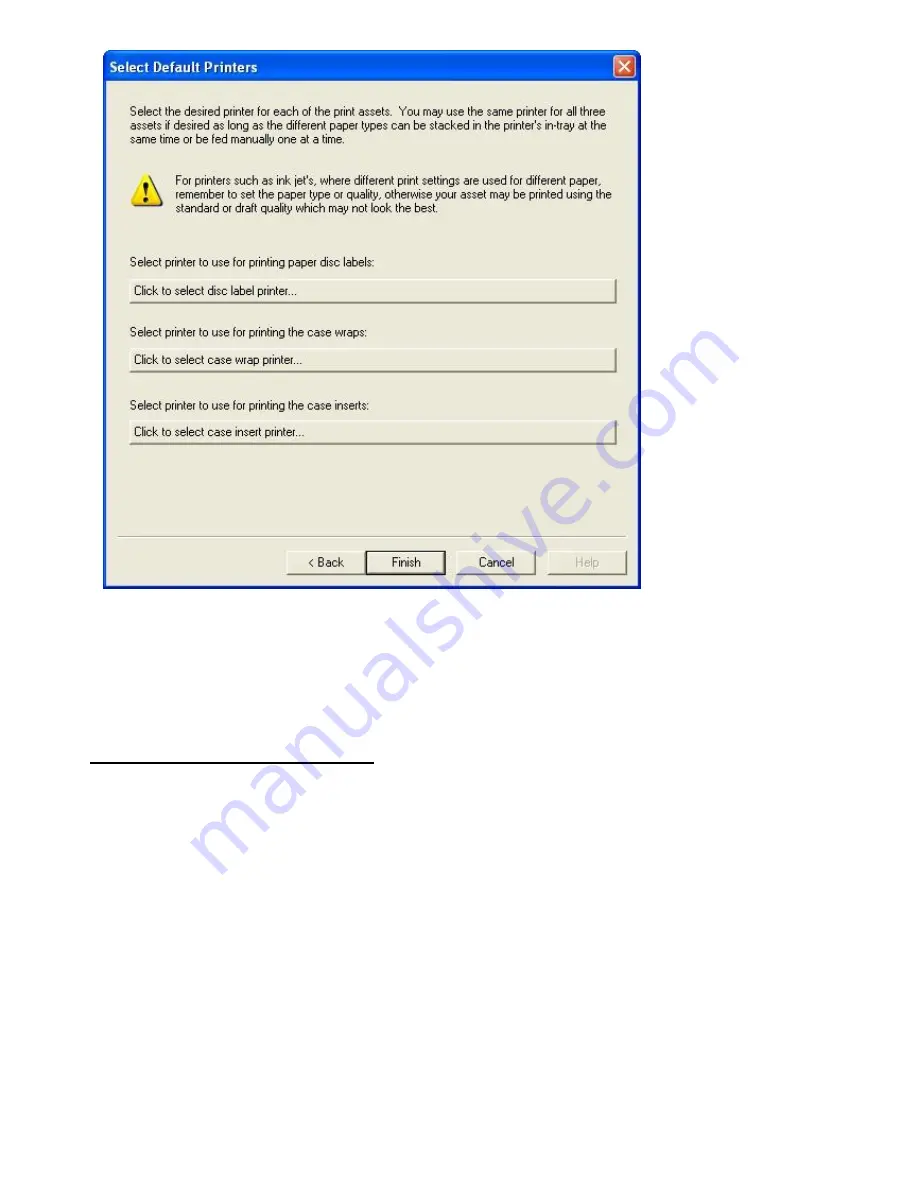
To continue the Quick Start Guide, please specify which type of source material you selected in the setup wizard.
From a video source
From files on your hard drive (DV source not needed for this option)
For additional information on this Wizard Page see also (Select Default Printers)
Creating a DVD From a Video Feed
1. At this stage, the assumption is made that you have completed the Setup Wizard. Since the Quick Start Guide
used the HOME Movie theme as an example, the following example creates a DVD with the HOME Movies
DVD menu theme. If no Menu Theme is selected, the Setup Wizard was probably not correctly started. You
can re-start the Setup Wizard by right-clicking on the application logo (located in the upper left hand corner of
the DVD-100 user interface) and then selecting 'Setup Wizard...' from the popup menu.
2. On the setup tab of the display area on the application enter the text as shown below:
Summary of Contents for DVD-100
Page 1: ......




















