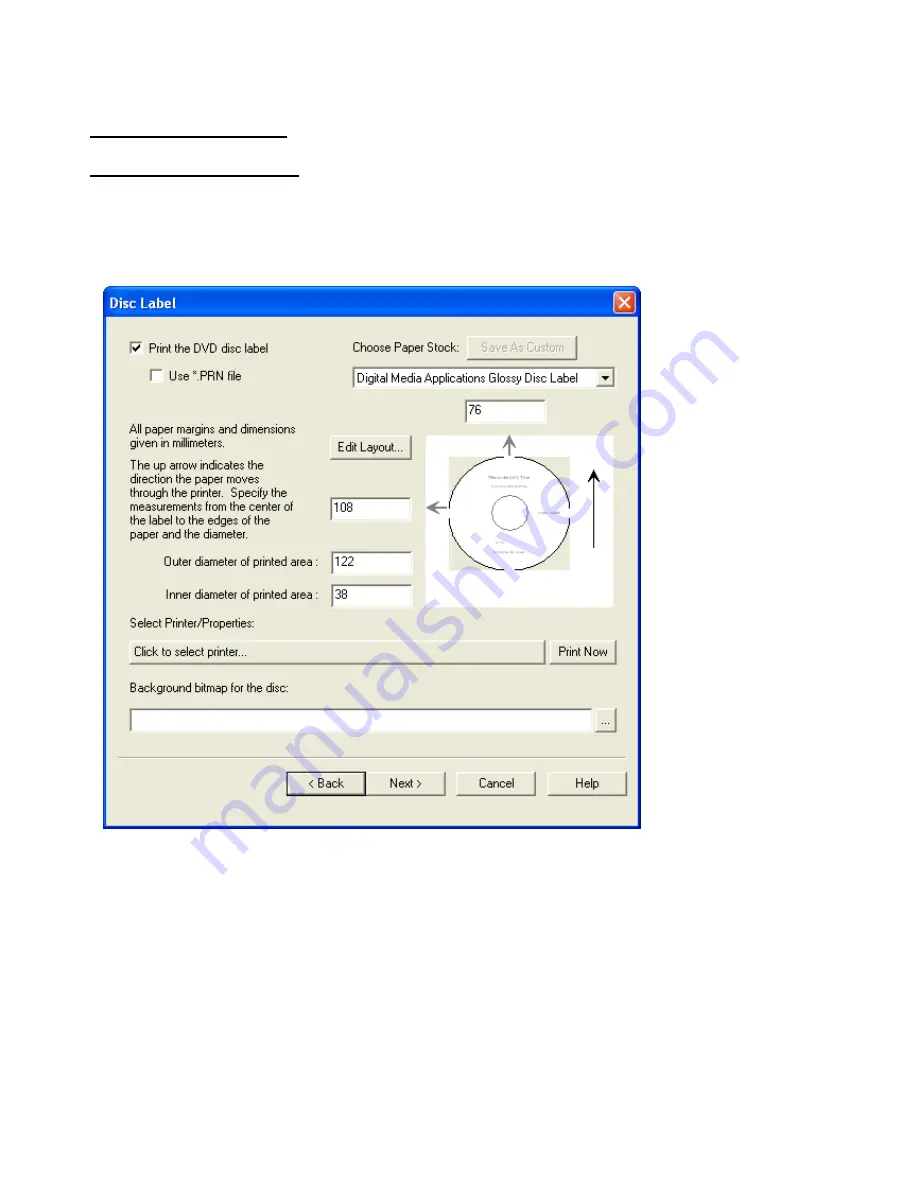
Specify disc rotation for printing (degrees)
– for duplicators that support it, this option is used to
rotate the disc from a reference point before printing.
Printing Property Pages
Disc Label Property Page
This page is where the disc (label) printing is specified. This page also allows the user to customize the layout of
the contents on the label. To change the layout, double-
click on the picture of the disc, or click the Edit Layout…
button. This will bring up a larger WYSIWYG layout of the disc label on which the text and graphics can be added,
moved or removed. Font and text color can also be modified as well. When writing multiple discs as specified on
the Burn Properties Page, the number of copies indicated there will be the number of disc labels printed.
Print the DVD disc label
– this option controls whether a disc label will be printed as part of the job.
Use *.PRN file
– this option allows for a specifically prepared *.PRN file to be used instead of the disc layout
shown in the dialog above. In fact, if this option is checked, irrelevant options will be hidden.
Use Duplicator Printer
– is only enabled if a duplicator is specified on the Burn page. If this option is specified,
a paper label will not be printed but the duplicator will be used to print directly onto the disc surface.
Furthermore, this option will control if and what is printed on the duplicator even though it is not part of the Burn
page.
Choose Paper Stock
– this drop-down list box allows the selection of pre-programmed page layouts as
well as a persistent user definable layout. This selection simply controls the three edit fields which specifies the
location and size of the label relative to the top and left edges of the paper. Measurements are specified in
millimeters. The three fields can be manually edited causing the list box to show "Changed Settings". If the
Save As Custom button is pressed, the list box will show "Custom Disc Label", which will retain those settings
until Save As Custom is pressed again with different settings.
Summary of Contents for DVD-100
Page 1: ......






























