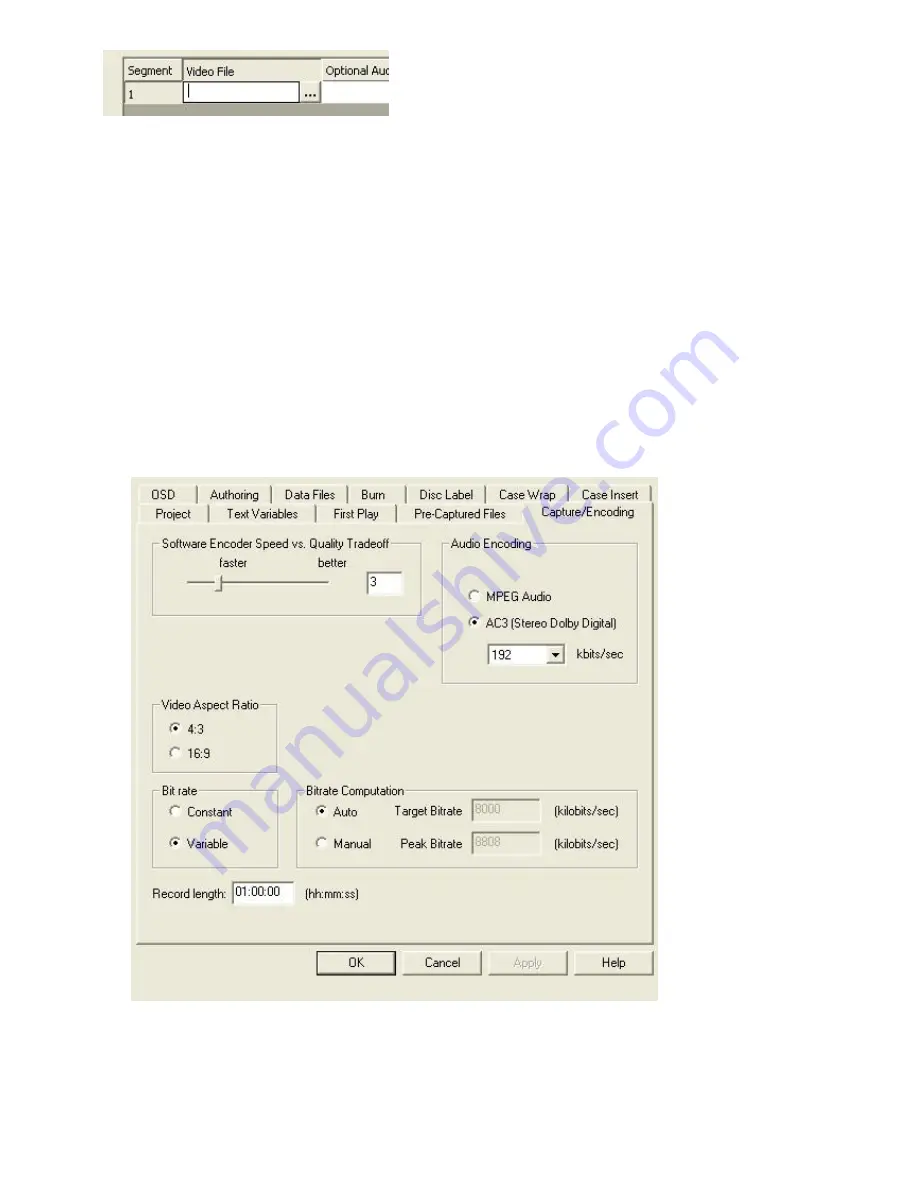
Now click the browse button to select the video or multiplexed file.
After selecting the file and closing the browser dialog, if needed follow the same steps to select your audio
elementary stream.
If you are using Elementary Streams, Program Stream or VOB Files, the video will not need to be encoded so you
can close the 'Pre-Captured FileList' dialog as well as the project property page dialog. If your hardware supported
Video Preview, the preview will stop when the property page is closed. This is because the application knows that
this project has been setup to author pre-encoded file and will not need the video capture. Proceed to 'Start
Authoring Pre-Encoded Files'.
Setting the Encoder Bitrate
If using 'AVI files or other files that need to be transcoded' the software MPEG-2 encoder will be used. One of the
key settings that needs to be made for MPEG encoding is the video bitrate. The bitrate is the factor that determines
how many minutes of video can be stored on a standard DVD.
The bitrate can be computed automatically if the length of the video clip is known. The length of the video clip
can be entered in the cell under the heading 'Length (hh:mm:ss)'.
If the length of the video clip is not known, but you know what to set the bitrate to so that the compressed audio
and video will fit onto the DVD, you may set it manually now. To set the bitrate, click on the 'Capture/Encoding'
tab on the property page to get the following:
Select the 'Manual' Bitrate Computation as shown. If your video is less than one hour and fifteen minutes long,
you can leave the bitrate where it is. If your video is longer, you must compute the bitrate yourself. For now,
ignore the other fields and click OK accept all the project settings. If your hardware supported Video Preview,
the preview will stop when the property page is closed. This is because the application knows that this project
has been setup to do offline encoding and will not need the video capture.
Summary of Contents for DVD-100
Page 1: ......


























