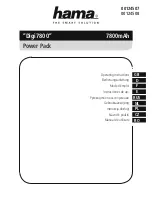Exponential Arb (Option E36150ADVU)
Step 1– Select Arb waveform
Press Arb to access the Arb selection menu. Then select Exponent.
Press Back to return to Arb main menu.
Step 2 – Configure the Exponential Arb
Configure the Exponential Arb accordingly. Refer to the below table for details.
Parameter
Available Key Settings
Description
Arb Type
Voltage or Current
Sets the output Arb type.
Default is Voltage.
Action required:
Press Arb Type to toggle between Volt and Curr.
Volt
Selects voltage as output Arb type.
Curr
Selects current as output Arb type.
Start Setting (I0 or
V0)
minimum to maximum
Sets the setting before the waveform.
Peak Setting (I1 or
V1)
minimum to maximum
Sets the end setting of the waveform.
Delay (t0)
0 – 3600 s
Sets the delay time after the trigger is received but before the waveform starts.
Time (t1)
0 – 3600 s
Sets the time for the amplitude to go from the start setting to the end setting.
Time Constant (tc) 0 – 3600 s
Sets the time constant of the curve.
Keysight E36150 Series User's Guide
99